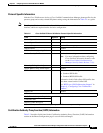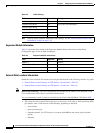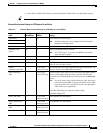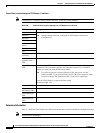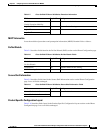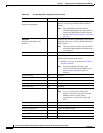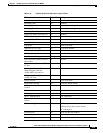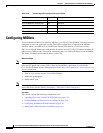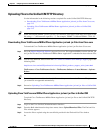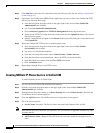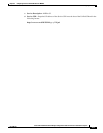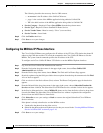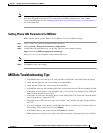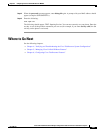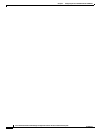2-16
Cisco Unified Communications Manager Configuration Guide for the Cisco TelePresence System
OL-21851-01
Chapter 2 Configuring the Cisco Unified IP Phone for MIDlets
Configuring MIDlets
Step 4 Click Add New to enter new file information using the fields provided. See the “Adding a New Phone”
section on page 2-2.
Step 5 Upload the Cisco TelePresence MIDlet Phone Application .jad and .jar files to the Unified CM TFTP
directory by following these steps:
a. From the Navigation drop-down menu in the upper right corner, choose Cisco Unified OS
Administration and click Go.
b. Log in to Cisco Unified OS Administration.
c. Choose Software Upgrades then TFTP File Management from the drop-down menu.
d. Search for the TFTP Files using the fields provided and click the Upload File button. The Upload
File dialog box appears.
e. Specify a valid filename and path or click Browse in the Upload File dialog box to find the file and
click Upload File.
Step 6 Restart the Unified CM TFTP service by following these steps:
a. From the Navigation drop-down menu in the upper right corner, choose Cisco Unified
Serviceability and click Go.
b. Log in to Cisco Unified Serviceability.
c. From the Tools drop-down menu, choose Control Center - Feature Services.
d. From the Select Server drop-down menu, choose the TFTP server and click Go.
e. From the CM Services menu, click the Cisco TFTP radio button.
f. Click the Restart button.
Step 7 Repeat Step c through Step e for all TFTP servers.
Creating MIDlets IP Phone Service in Unified CM
To create IP Phone Service in Unified CM:
Step 1 Log in to the Cisco Unified CM Administration interface.
Step 2 From the Navigation drop-down menu in the upper right corner, choose Cisco Unified CM
Administration and click Go.
Step 3 From the Device drop-down menu, go to Device Settings and click on Phone Services. The Find and
List IP Phone Services window appears.
Step 4 Click the Add New button. The IP Phone Services Configuration screen appears.
Step 5 Fill in the following fields:
a. Service Name—Required. The Service Name must match the filename of the .jad file.
Note Your filename must not contain the .jad extension. The .jad extension is appended automatically when
you name the file.
b. ASCII Service Name—Required. The ASCII service name must match the configured service
name.