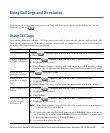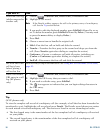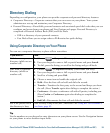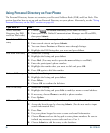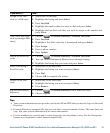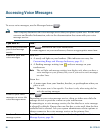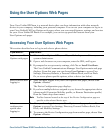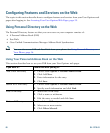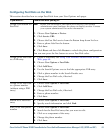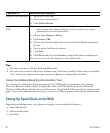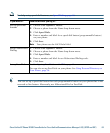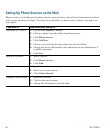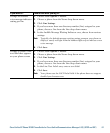Cisco Unified IP Phone 7975G Phone Guide for Cisco Unified Communications Manager 6.1(3) (SCCP and SIP) 61
Configuring Fast Dials on the Web
This section describes how to assign Fast Dials from your User Options web pages.
If you want to... Then do this after you log in...
Assign a line button for
Fast Dial
Note Before you can assign a line button for Fast Dial, your system
administrator must configure the phone to display services. Contact
your system administrator for more information.
1. Choose User Options > Device.
2. Click Service URL.
3. Choose the Fast Dial service from the Button drop-down list box.
4. Enter a phone label for the button.
5. Click Save.
6. Click Reset and then click Restart to refresh the phone configuration.
You can now press the line button to access Fast Dial codes.
Assign a Fast Dial code
to a PAB entry
1. Create a PAB entry. See Using Your Personal Address Book on the
Web, page 60.
2. Choose User Options > Fast Dials.
3. Click Add New.
4. Use the Search Options area to find the appropriate PAB entry.
5. Click a phone number in the Search Results area.
6. Change the Fast Dial code, if desired.
7. Click Save.
Assign a Fast Dial code
to a phone number
(without using a PAB
entry)
1. Choose User Options > Fast Dials.
2. Click Add New.
3. Change the Fast Dial code, if desired.
4. Enter a phone number.
5. Click Save.
Search for a Fast Dial
entry
1. Choose User Options > Fast Dials.
2. Specify search information and click Find.
Edit a Fast Dial phone
number
1. Choose User Options > Fast Dials.
2. Search for the Fast Dial entry that you want to edit.
3. Click on a component of the entry.
4. Change the phone number.
5. Click Save.