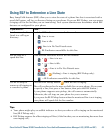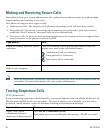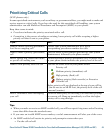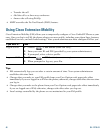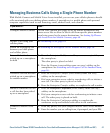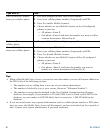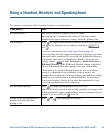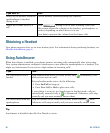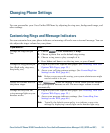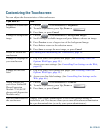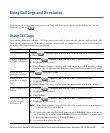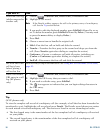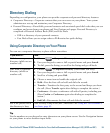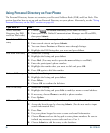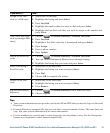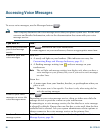Cisco Unified IP Phone 7975G Phone Guide for Cisco Unified Communications Manager 6.1(3) (SCCP and SIP) 51
Changing Phone Settings
You can personalize your Cisco Unified IP Phone by adjusting the ring tone, background image, and
other settings.
Customizing Rings and Message Indicators
You can customize how your phone indicates an incoming call and a new voice mail message. You can
also adjust the ringer volume for your phone.
If you want to... Then...
Change the ring tone per
line
1. Choose > User Preferences > Rings.
2. Choose a phone line or the default ring setting.
3. Choose a ring tone to play a sample of it.
4. Press Select and Save to set the ring tone, or press Cancel.
Change the ring pattern per
line (flash-only, ring once,
beep-only, etc.)
1. Log in to your User Options web pages. (See Accessing Your User
Options Web Pages, page 59.)
2. Access your call ring pattern settings. (See Controlling Line
Settings on the Web, page 66.)
Note Before you can access this setting, your system administrator might
need to enable it for you.
Adjust the volume level for
the phone ringer
Press while the handset is in the cradle and the headset
and speakerphone buttons are off. The new ringer volume is saved
automatically.
Change the way that the
voice message light on your
handset works
1. Log in to your User Options web pages. (See Accessing Your User
Options Web Pages, page 59.)
2. Access your message indicator settings. (See Controlling Line
Settings on the Web, page 66.)
Note Typically, the default system policy is to indicate a new voice
message by displaying a steady light on the handset light strip.