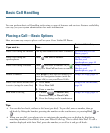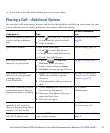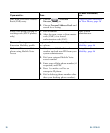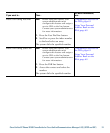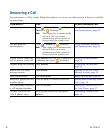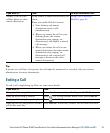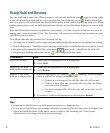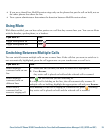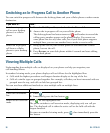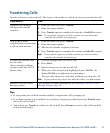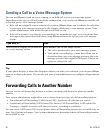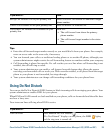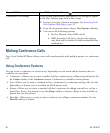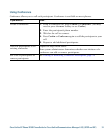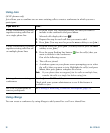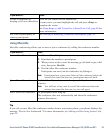26 OL-17710-01
Switching an In-Progress Call to Another Phone
You can switch in-progress calls between the desktop phone and your cellular phone or other remote
destination.
Viewing Multiple Calls
Understanding how multiple calls are displayed on your phone can help you organize your
call-handling efforts.
In standard viewing mode, your phone displays calls as follows for the highlighted line:
• Calls with the highest precedence and longest duration display at the top of the list.
• Calls of a similar type are grouped together. For example, calls that you have interacted with are
grouped near the top, and calls on hold are grouped last.
You can use these additional methods to view multiple calls on multiple lines:
If you want to... Then...
Switch an in-progress
call on your desktop
phone to a cellular
phone
1. Press the Mobility softkey and select Send call to mobile.
2. Answer the in-progress call on your cellular phone.
The desktop phone line button turns red and handset icons and the
calling party number appear on the phone display. You cannot use
same phone line for any other calls, but if your desk phone supports
multiple lines, you can use another line to make or receive calls.
Switch an in-progress
call from a cellular
phone to your desktop
phone
1. Hang up the call on your cellular phone to disconnect the cellular
phone, but not the call.
2. Press Resume on your desk phone within 4 seconds and start talking
on the desk phone.
If you want to... Then...
View calls on another
line
1. Press .
2. Immediately press the line button .
Switch to call overview
mode
Press for the highlighted line.
The phone switches to call overview mode, displaying only one call per
line. The displayed call is either the active call or the held call with the
longest duration.
To return to standard viewing mode, press , then immediately press the
line button.