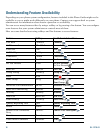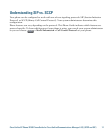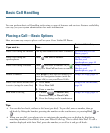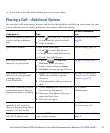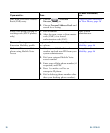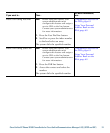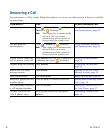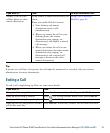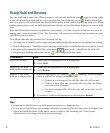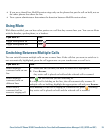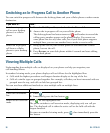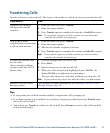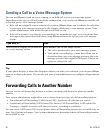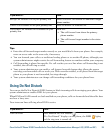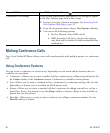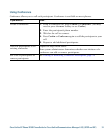24 OL-17710-01
Using Hold and Resume
You can hold and resume calls. When you put a call on hold, the Hold icon appears on the right
in the call information area and the corresponding line button flashes green . With a shared line,
when you place a call on hold, the line button flashes green and the phone displays the hold icon. When
another phone places a call on hold, the line button flashes red and the phone displays the remote hold
icon.
If the Hold Reversion feature is enabled for your phone, a call that you put on hold reverts back to
ringing after a certain period of time. The 'reverting' call remains on hold until you resume it or until
Hold Reversion times out.
Your phone indicates the presence of a reverting call by:
• Alerting you at intervals with a single ring (or flash or beep, depending on your phone line setting).
• Briefly displaying a “Hold Reversion” message in the status bar at the bottom of the phone screen.
• Displaying the animated Hold Reversion icon next to the caller ID for the held call.
• Displaying a flashing amber line button (depending on the line state).
Tips
• Engaging the Hold feature typically generates music or a beeping tone.
• If you receive an alert for an incoming call and a reverting call at the same time, by default your
phone will shift the focus of the phone screen to display the incoming call. Your system
administrator can change this focus priority setting.
If you want to... Then...
Put a call on hold 1. Make sure the appropriate call is highlighted.
2. Press Hold.
Remove a call from
hold on the current line
1. Make sure the appropriate call is highlighted.
2. Press Resume.
Remove a call from
hold on a different line
1. Press the appropriate line button: or (flashing). Doing so might
cause a held call to resume automatically:
• If there is a reverting call on the line, that call will resume.
• If there is more than one reverting call on the line, the oldest
reverting call will resume.
• If a non-reverting held call is the only call on the line, it will
resume.
2. If necessary, scroll to the appropriate call and press Resume.