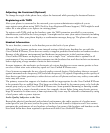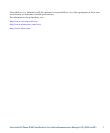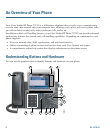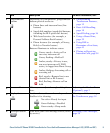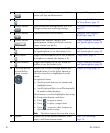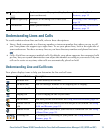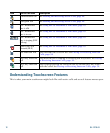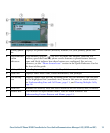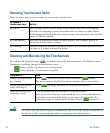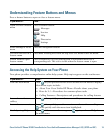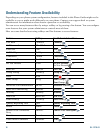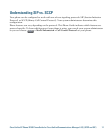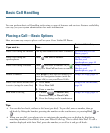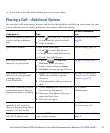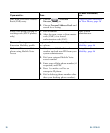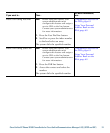14 OL-17710-01
Choosing Touchscreen Items
There are three ways to choose items on your phone’s touchscreen.
Cleaning and Maintaining the Touchscreen
You can use the Display button to disable and enable the touchscreen. The Display button
illuminates to indicate changes in touchscreen status:
Green, steady—Touchscreen is in sleep mode
Green, flashing—Touchscreen is disabled
Caution Use only a soft, dry cloth to wipe the touchscreen. Do not use any liquids or powders on
the phone, as they can contaminate phone components and cause failures.
To choose a
touchscreen item...
Do this...
By touch Press (or tap) touch-sensitive items on the touchscreen with your fingertip.
Use only your fingertip to press the touchscreen, as using any other objects
could damage the display. Be aware that pressing a phone number can cause the
phone to dial the number.
By item number Press the corresponding number on your keypad. For example, press 4 to
choose the fourth item in a menu.
By scrolling Use the Navigation button to highlight an item. Press the Select button to select
the item, or a softkey to finish the action.
If you want to... Then...
Disable the touchscreen
for cleaning
Press and hold for more than one second. flashes.
The screen remains disabled for about a minute, unless you enable it.
Enable the touchscreen
(after disabling it)
Press (flashing) and hold for more than one second.
Wake the touchscreen
from sleep mode
Press the touchscreen or any button, or lift the handset.
After a period of inactivity (determined by your system administrator),
the touchscreen enters sleep mode to save power. In this mode, the
touchscreen appears blank and the Display button
remains lit.