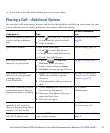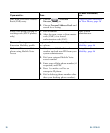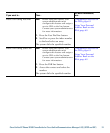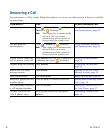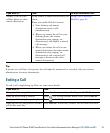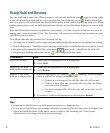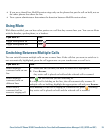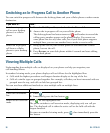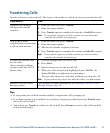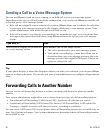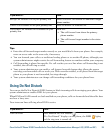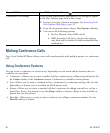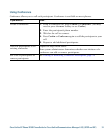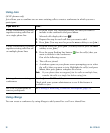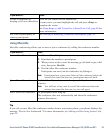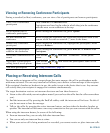Cisco Unified IP Phone 7975G Phone Guide for Cisco Unified Communications Manager 6.1(3) (SCCP and SIP) 27
Transferring Calls
Transfer redirects a connected call. The target is the number to which you want to transfer the call.
Tips
• If your phone has on-hook transfer enabled, complete the call by hanging up.
• If on-hook transfer is not enabled on your phone, hanging up without pressing Transfer again
places the call on hold.
• You cannot use Transfer to redirect a call on hold. Press Resume to remove the call from hold
before transferring it.
If you want to... Then...
Transfer a call without
talking to the transfer
recipient
1. From an active call, press Transfer.
2. Enter the target number.
3. Press Transfer again to complete the transfer or EndCall to cancel.
Note If your phone supports on-hook transfer, you can alternately
complete the transfer by hanging up.
Talk to the transfer
recipient before transferring
a call (consult transfer)
1. From an active call, press Transfer.
2. Enter the target number.
3. Wait for the transfer recipient to answer.
4. Press Transfer again to complete the transfer or EndCall to cancel.
Note If your phone supports on-hook transfer, you can alternately
complete the transfer by hanging up.
Transfer two current calls
to each other
(direct
transfer) without
staying on the line (SCCP
phones only)
1. Scroll to highlight any call on the line.
2. Press Select.
3. Repeat this process for the second call.
4. With one of the selected calls highlighted, press DirTrfr. (To
display DirTrfr you might need to press more.)
The two calls connect to each other and drop you from the call.
Note If you want to stay on the line with the callers, use Join instead.
Redirect a call to a voice
message system
Press iDivert. For more information, see Sending a Call to a Voice
Message System, page 28.