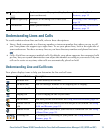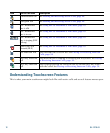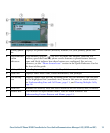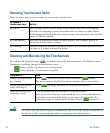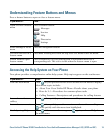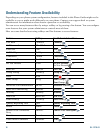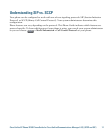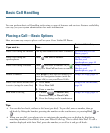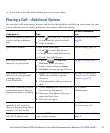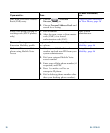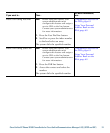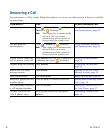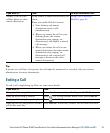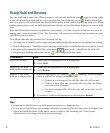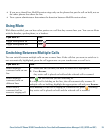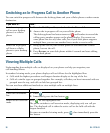Cisco Unified IP Phone 7975G Phone Guide for Cisco Unified Communications Manager 6.1(3) (SCCP and SIP) 19
• If you make a mistake while dialing, press << to erase digits.
Placing a Call—Additional Options
You can place calls using special features and services that might be available on your phone. See your
system administrator for more information about these additional options.
If you want to... Then...
For more information,
see...
Place a call while another call
is active (using a different
line)
1. Press for a new line. The first call
is automatically placed on hold.
2. Enter a number.
Using Hold and Resume,
page 24
Speed dial a number Do one of the following:
• Press (a speed-dial button).
• Use the Abbreviated Dial feature.
• Use the Fast Dial feature.
Speed Dialing, page 36
Dial from a corporate
directory on your phone
1. Choose > Corporate
Directory (name can vary).
2. Enter a name and press Search.
3. Highlight a listing and go off-hook.
Using Call Logs, page 53
Dial from a corporate
directory on your personal
computer using
Cisco
WebDialer
1. Open a web browser and go to a
WebDialer-enabled corporate
directory.
2. Click the number that you want to
dial.
Setting Up Phones and
Access Lists for Mobile
Connect, page 68
Use Cisco CallBack to receive
notification when a busy or
ringing extension is available
1. Press CallBack while listening to the
busy tone or ring sound.
2. Hang up. Your phone alerts you
when the line is free.
3. Place the call again.
Your system
administrator
See if a line associated with a
speed-dial, call record, or
directory listing is busy before
placing a call to that line
Look for Busy Line Feature indicators. Using BLF to Determine a
Line State, page 43
Make a priority (precedence)
call (SCCP phones only)
Enter the MLPP access number, then
enter a phone number.
Prioritizing Critical Calls,
page 45