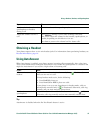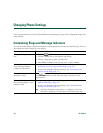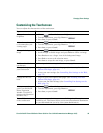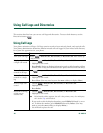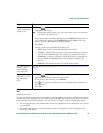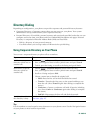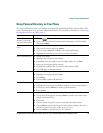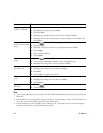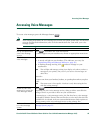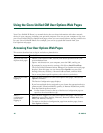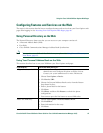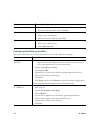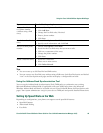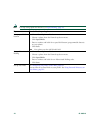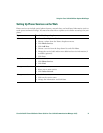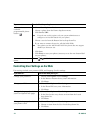Accessing Voice Messages
Cisco Unified IP Phone 7970 Series Phone Guide for Cisco Unified Communications Manager 6.1(3) -65
Accessing Voice Messages
To access voice messages, press the Messages button .
Note Your company determines the voice message service that your phone system uses. For the most
accurate and detailed information, refer to the documentation that came with your voice
message system.
If you want to... Then...
Set up and personalize
your voice message
service
Press and follow the voice instructions.
If a menu appears on your touchscreen, choose an appropriate menu item.
Check for your new
voice messages
Look for:
• A steady red light on your handset. (This indicator can vary. See
Customizing Rings and Message Indicators, page 58.)
• A flashing message waiting icon and text message on your
touchscreen.
Note The red light and message waiting icon display only when you have a
message on your primary line, even if you receive voice messages on
other lines.
Listen for:
A stutter tone from your handset, headset, or speakerphone when you place
a call.
Note The stutter tone is line-specific. You hear it only when using the line
with the waiting message.
Listen to your voice
messages or access the
voice messages menu
Press .
Depending on your voice message service, doing so either auto-dials the
message service or provides a menu on your touchscreen.
If connecting to a voice message service, the line that has a voice message
is selected by default. If more than one line has a voice mail, then the first
available line is selected. Ask your system administrator about options to
always connect to the voice message service on the primary line.
Send or redirect a call
to a voice message
system
Press iDivert. For more information, see the Sending a Call to a Voice
Message System, page 35.