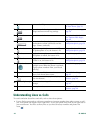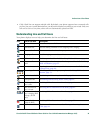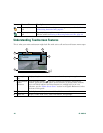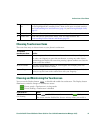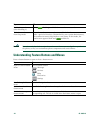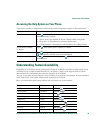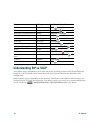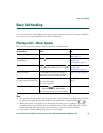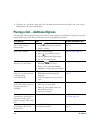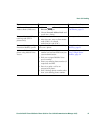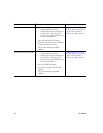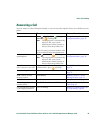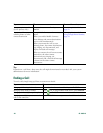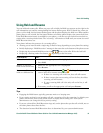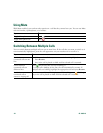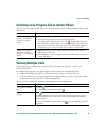-26 OL-16993-01
• If parties on a call hear a beep tone, the call might be monitored or recorded. Ask your system
administrator for more information.
Placing a Call—Additional Options
You can place calls using special features and services that might be available on your phone. See your
system administrator for more information about these additional options.
If you want to... Then... For more information, see...
Place a call while another
call is active (using a
different line)
1. Press for a new line. The first call
is automatically placed on hold.
2. Enter a number.
Using Hold and Resume,
page 31
Speed dial a number Do one of the following:
• Press (a speed-dial button).
• Use the Abbreviated Dial feature.
• Use the Fast Dial feature.
Speed Dialing, page 43
Dial from a corporate
directory on your phone
1. Choose > Corporate
Directory (name can vary).
2. Enter a name and press Search.
3. Highlight a listing and go off-hook.
Using Call Logs, page 60
Dial from a corporate
directory on your personal
computer using
Cisco
WebDialer
1. Open a web browser and go to a
WebDialer-enabled corporate
directory.
2. Click the number that you want to
dial.
Using Cisco WebDialer,
page 77
Use CallBack to receive
notification when a busy or
ringing extension is
available
1. Press CallBack while listening to the
busy tone or ring sound.
2. Hang up. Your phone alerts you
when the line is free.
3. Place the call again.
Your system administrator
See if a line associated with
a speed-dial, call record, or
directory listing is busy
before placing a call to that
line
Look for Busy Lamp Field indicators. Using BLF to Determine a
Line State, page 50
Make a priority
(precedence) call (SCCP
phones only)
Enter the MLPP access number, then
enter a phone number.
Prioritizing Critical Calls,
page 52