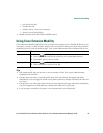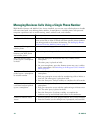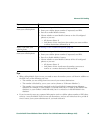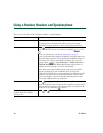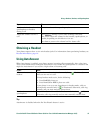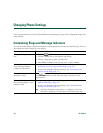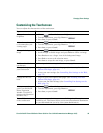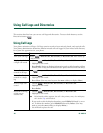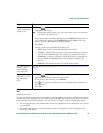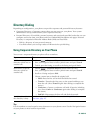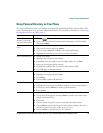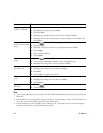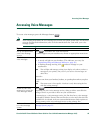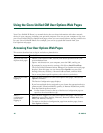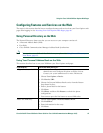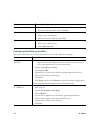Using Call Logs and Directories
Cisco Unified IP Phone 7970 Series Phone Guide for Cisco Unified Communications Manager 6.1(3) -61
Tip
(SCCP phones only)
To view the complete call record of a multiparty call (for example, of call that has been forwarded or
transferred to you), highlight the call record and press Details. The Details record shows two entries
for each missed or received multiparty call. The entries are listed in reverse chronological order:
• The first logged entry is the name/number of the last completed call of a multiparty call received
on your phone.
• The second logged entry is the name/number of the first completed call of a multiparty call
received on your phone.
Dial from a call log
(while connected to
another call)
1. Choose > Missed Calls, Placed Calls, or Received Calls.
2. Highlight a call record.
Note If the Details softkey appears, the call is the primary entry of a multiparty
call. See the
Tip section below.
3. If you need to edit the displayed number, press EditDial followed by << or
>>. To delete the number, press EditDial followed by Delete. (You may
need to press the more softkey to display Delete.)
4. Press Dial.
5. Choose a menu item to handle the original call:
–
Hold—Puts the first call on hold and dials the second.
–
Transfer—Transfers the first party to the second and drops you from
the call. (Press Transfer again after dialing to complete the action.)
–
Conference—Creates a conference call with all parties, including you.
(Press Confrn or Conference again after dialing to complete the
action.)
–
EndCall—Disconnects the first call and dials the second.
See if the line in the
call log is busy
before placing a
call to that line
Look for Busy Lamp Field indicators. See Using BLF to Determine a Line State,
page 50.
Place a call from a
URL entry in a call
log (SIP phones
only)
1. Choose > Missed Calls, Placed Calls, or Received Calls.
2. Highlight the URL entry that you want to dial.
3. If you need to edit the entry, press EditDial.
4. The icon appears to indicate that you can begin editing characters in
the URL entry.
5. Press Dial.
If you want to... Then...