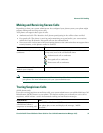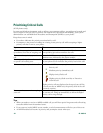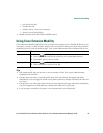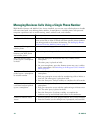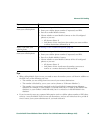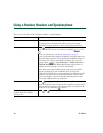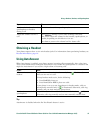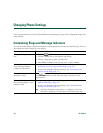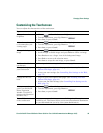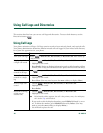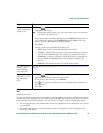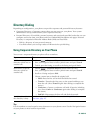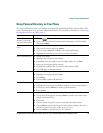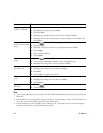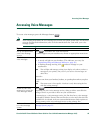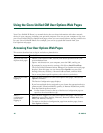Changing Phone Settings
Cisco Unified IP Phone 7970 Series Phone Guide for Cisco Unified Communications Manager 6.1(3) -59
Customizing the Touchscreen
You can adjust the characteristics of the touchscreen.
If you want to... Then...
Change the touchscreen
brightness
1. Choose > User Preferences > Brightness.
2. To make adjustments, press Up, Down or .
3. Press Save, or press Cancel.
Adjust the touchscreen
to accommodate your
viewing angle
1. Choose > User Preferences > Viewing Angle.
2. To make adjustments, press Up, Down or .
3. Press Save, or press Cancel.
Change the background
image
1. Choose > User Preferences > Background Images.
2. Scroll through available images and press Select to choose an image.
3. Press Preview to see a larger view of the background image.
4. Press Exit to return to the selection menu.
5. Press Save to accept the new image, or press Cancel.
Enable or disable the
touchscreen
See Cleaning and Maintaining the Touchscreen, page 21.
Change the language on
your touchscreen
1. Log in to your User Options web pages. (See Accessing Your User
Options Web Pages, page 66.)
2. Access your user settings. (See Controlling User Settings on the Web,
page 72.)
Change the line text
label
1. Log in to your User Options web pages. (See Accessing Your User
Options Web Pages, page 66.)
2. Access your line label settings. (See Controlling Line Settings on the
Web, page 73.)
Adjust contrast for
your Cisco Unified IP
Phone Expansion
Module 7914 (SCCP
phones with Expansion
Modules only)
1. Choose > User Preferences > Contrast.
2. To make adjustments, press Up, Down or .
3. Press Save, or press Cancel.
Turn off illumination
of the touchscreen
Contact your system administrator to see if this optional feature is
available to you. This feature allows you to turn off touchscreen illumination
for a pre-determined time (as set by your system administrator).