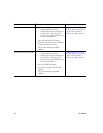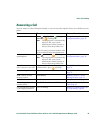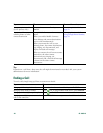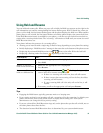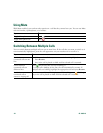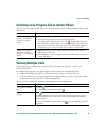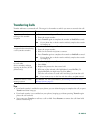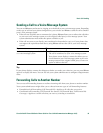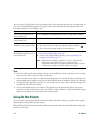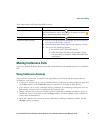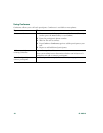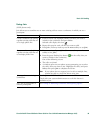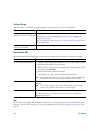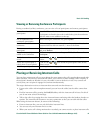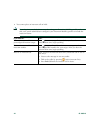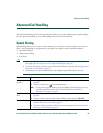-36 OL-16993-01
You can access Call Forward All on your phone; other call forwarding features are accessible only on
your Cisco Unified CM User Options web pages. Your system administrator determines which call
forwarding features are available to you.
Tips
• Enter the call forward target number exactly as you would dial it from your phone. For example,
enter an access code or the area code, if necessary.
• You can forward your calls to a traditional analog phone or to another IP phone, although your
system administrator might restrict the call forwarding feature to numbers within your company.
• Call forwarding is phone line specific. If a call reaches you on a line where call forwarding is not
enabled, the call will ring as usual.
• Your system administrator can enable a call forward override feature that allows the person
receiving your forwarded calls to reach you. With override enabled, a call placed from the target
phone to your phone is not forwarded, but rings through.
Using Do Not Disturb
You can use Do Not Disturb (DND) to block incoming calls from ringing your phone. Your system
administrator enables DND for your phone.
When DND and Call Forward are both enabled on your phone, calls are forwarded and the caller does
not hear a busy tone.
If you want to... Then...
Set up Call Forward All on
your primary line
Press CFwdALL or Forward All and enter a target phone number.
Cancel Call Forward All on
your primary line
Press CFwdALL or Forward All.
Verify that Call Forward All is
enabled on your primary line
Look for:
• The call forward icon above the primary phone number: .
• The call forward target number in the status line.
Set up or cancel call
forwarding remotely, or for a
non-primary line
1. Log in to your User Options web pages. (See Accessing Your
User Options Web Pages, page 66.)
2. Access your call forwarding settings. (See Controlling Line
Settings on the Web, page 73.)
Note When call forwarding is enabled for any line other than the
primary line, your phone does not provide you with
confirmation that calls are being forwarded. Instead, you must
confirm your settings in the User Options web pages.