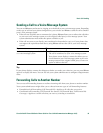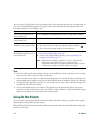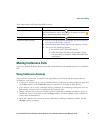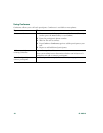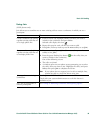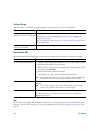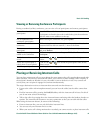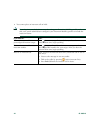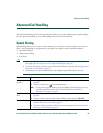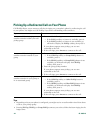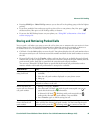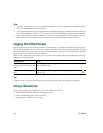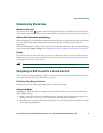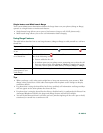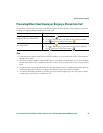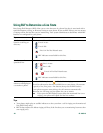Advanced Call Handling
Cisco Unified IP Phone 7970 Series Phone Guide for Cisco Unified Communications Manager 6.1(3) -43
Advanced Call Handling
Advanced call-handling tasks involve special features that your system administrator might configure
for your phone depending on your call-handling needs and work environment.
Speed Dialing
Speed dialing allows you to enter an index number, press a button, or select a phone screen item to
place a call. Depending on configuration, your phone can support several speed-dial features:
• Speed-dial buttons
• Abbreviated Dialing
• Fast Dials
Note • To set up speed-dial buttons and Abbreviated Dial, you must access your User Options
web pages. See
Accessing Your User Options Web Pages, page 66.
• To set up Fast Dials, you must access the Personal Directory feature. See Using Personal
Directory on Your Phone, page 63.
• Alternately, your system administrator can configure speed-dial features for you.
If you want to... Then...
Use speed-dial
buttons
1. Set up speed-dial buttons. See the Setting Up Speed Dials on the Web,
page 69.
2. To place a call, press (a speed-dial button).
Note If your phone supports the Busy Lamp Field (BLF) speed-dial feature, you can
see if the speed-dial number is busy before dialing. See Using BLF to
Determine a Line State, page 50.
Use Abbreviated
Dial
1. Set up Abbreviated Dialing codes. See Setting Up Speed Dials on the Web,
page 69.
2. To place a call, enter the Abbreviated Dialing code and press AbbrDial.
Use Fast Dial 1. Create a Personal Address Book entry and assign a Fast Dials code. See Using
Personal Directory on the Web, page 67.
2. To place a call, access the Fast Dial service on your phone. See Using Personal
Directory on Your Phone, page 63.