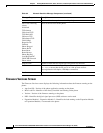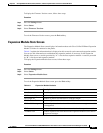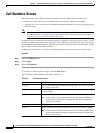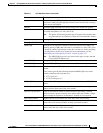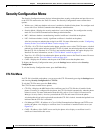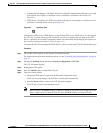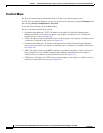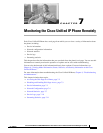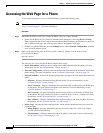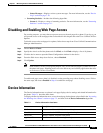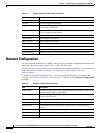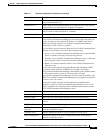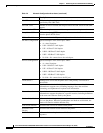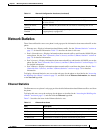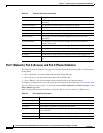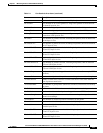7-2
Cisco Unified IP Phone 7960G/7940G Administration Guide for Cisco Unified Communications Manager 7.0 (SCCP)
OL-15498-01
Chapter 7 Monitoring the Cisco Unified IP Phone Remotely
Accessing the Web Page for a Phone
Accessing the Web Page for a Phone
To access the web page for a Cisco Unified IP Phone, perform the following steps.
Note If you cannot access the web page, it may be disabled. See the “Disabling and Enabling Web Page
Access” section on page 7-3 for more information.
Procedure
Step 1 Obtain the IP address of the Cisco Unified IP Phone using one of these methods:
• Search for the phone in Cisco Unified Communications Manager by choosing Device > Phone.
Phones registered with Cisco
Unified Communications Manager display the IP address on the Find
and List Phones web page and at the top of the Phone Configuration web page.
• On the Cisco Unified IP Phone, press the Settings button, choose Network Configuration, and then
scroll to the IP Address option.
Step 2 Open a web browser and enter the following URL, where IP_address is the IP address of the
Cisco
Unified IP Phone:
http://IP_address
The web page for a Cisco Unified IP Phone includes these topics:
• Device Information—Displays device settings and related information for the phone. For more
information, see the
“Device Information” section on page 7-3.
• Network Configuration—Displays network configuration information and information about other
phone settings. For more information, see the
“Network Configuration” section on page 7-4.
• Network Statistics—Includes the following hyperlinks, which provide information about network
traffic:
–
Ethernet—Displays information about Ethernet traffic. For more information, see the
“Network Statistics” section on page 7-7.
–
Port 1 (Network)—Displays information about network traffic to and from the 10/100 SW port
on the phone. This port connects the phone to the network. For more information, see the
“Network Statistics” section on page 7-7.
–
Port 2 (Access)—Displays information about network traffic to and from the 10/100 PC port
on the phone. This port connects the phone to a network device, such as a computer. For more
information, see the
“Network Statistics” section on page 7-7.
–
Port 3 (Phone)—Displays information about network traffic to and from the phone. For more
information, see the
“Network Statistics” section on page 7-7.
• Device Logs—Includes the following hyperlinks, which provide information that you can use for
troubleshooting:
–
Debug Display—provides information that may be useful to the Cisco TAC if you require
assistance with troubleshooting
–
Stack Statistics—Displays information about the phone’s stack tasks. For more information,
see the
“Device Logs” section on page 7-10.