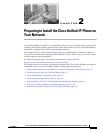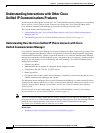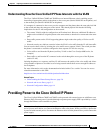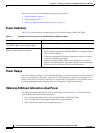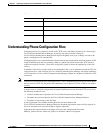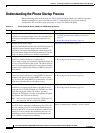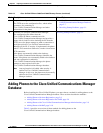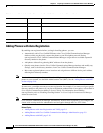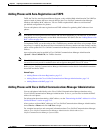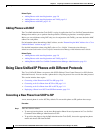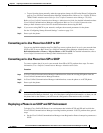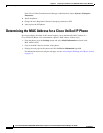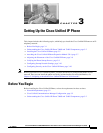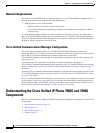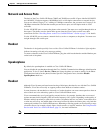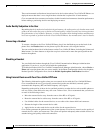2-9
Cisco Unified IP Phone 7960G/7940G Administration Guide for Cisco Unified Communications Manager 7.0 (SCCP)
OL-15498-01
Chapter 2 Preparing to Install the Cisco Unified IP Phone on Your Network
Adding Phones to the Cisco Unified Communications Manager Database
Adding Phones with Auto-Registration and TAPS
TAPS, the Tool for Auto-Registered Phones Support, works with the Bulk Administration Tool (BAT) to
update a batch of phones that were already added to the Cisco
Unified Communications Manager
database with dummy MAC addresses. You use TAPS to update MAC
addresses and download
pre-defined configurations for phones.
You can add phones with auto-registration and TAPS without first gathering MAC addresses from
phones.
Note You should use auto-registration and TAPS to add less than 100 phones to your network. To add more
than 100 phones to your network, use the Bulk Administration Tool (BAT). See the
“Adding Phones with
BAT” section on page 2-10.
To implement TAPS, you or the end-user dial a TAPS directory number and follow voice prompts. When
the process is complete, the phone will have downloaded its directory number and other settings, and the
phone will be updated in Cisco
Unified Communications Manager Administration with the correct MAC
address.
Auto-registration must be enabled in Cisco Unified Communications Manager Administration
(System
> Cisco Unified CM) for TAPS to function.
Note Cisco Unified Communications Manager automatically disables auto-registration if you configure the
cluster-wide security mode for authentication and encryption through the Cisco CTL client.
Refer to Cisco Unified Communications Manager Bulk Administration Guide for detailed instructions
about BAT and about TAPS.
Related Topics
• Adding Phones with Auto-Registration, page 2-8
• Adding Phones with Cisco Unified Communications Manager Administration, page 2-9
• Adding Phones with BAT, page 2-10
Adding Phones with Cisco Unified Communications Manager Administration
You can add phones individually to the Cisco Unified Communications Manager database using
Cisco
Unified Communications Manager Administration. To do so, you first need to obtain the MAC
address for each phone.
For information about determining a MAC address, see the “Determining the MAC Address for a Cisco
Unified IP Phone” section on page 2-12.
After you have collected MAC addresses, in Cisco Unified Communications Manager Administration,
choose Device > Phone and click Add New to begin.
For complete instructions and conceptual information about Cisco Unified Communications Manager,
refer to Cisco Unified
Communications Manager Administration Guide and to Cisco
Unified
Communications Manager System Guide.