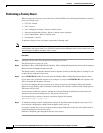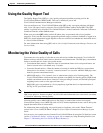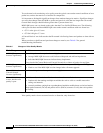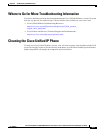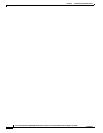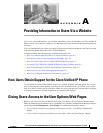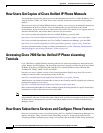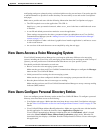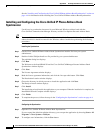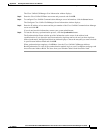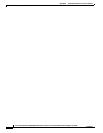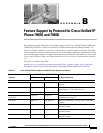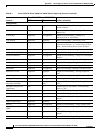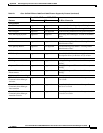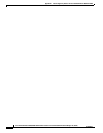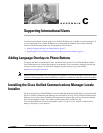A-4
Cisco Unified IP Phone 7960G/7940G Administration Guide for Cisco Unified Communications Manager 7.0 (SCCP)
OL-15498-01
Appendix A Providing Information to Users Via a Website
How Users Configure Personal Directory Entries
See the “Installing and Configuring the Cisco Unified IP Phone Address Book Synchronizer” section on
page A-4 for information about installing the Cisco Unified IP Phone Address Book Synchronizer.
Installing and Configuring the Cisco Unified IP Phone Address Book
Synchronizer
Use this tool to synchronize data stored in your Microsoft Windows address book with the
Cisco
Unified Communications Manager directory and the User Options Personal Address Book.
Tip To successfully synchronize the Windows address book with the Personal Address Book, all Windows
address book users should be entered in the Windows address book before performing the following
procedures.
Installing the Synchronizer
Step 1 Get the Cisco Unified IP Phone Address Book Synchronizer installer file from your system
administrator.
Step 2 Double-click the TabSyncInstall.exe file provided by your system administrator.
The publisher dialog box displays.
Step 3 Click Run.
The Welcome to the InstallShield Wizard for Cisco Unified CallManager Personal Address Book
Synchronizer window displays.
Step 4 Click Next.
The License Agreement window displays.
Step 5 Read the license agreement information, and click the I Accept radio button. Click Next.
The Destination Location window displays.
Step 6 Choose the directory in which you want to install the application and click Next.
The Ready to Install window displays.
Step 7 Click Install.
The installation wizard installs the application to your computer. When the installation is complete, the
InstallShield Wizard Complete window displays.
Step 8 Click Finish.
Step 9 To complete the process, follow the steps in the “Configuring the Synchronizer” section on page A-4.
Configuring the Synchronizer
Step 1 Open the Cisco Unified IP Phone Address Book Synchronizer.
If you accepted the default installation directory, you can open the application by choosing Start > All
Programs > Cisco Systems > TabSync.
Step 2 To configure user information, click the User button.