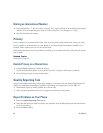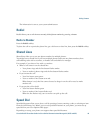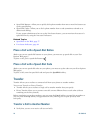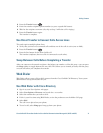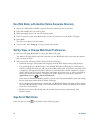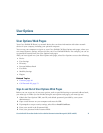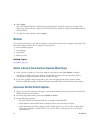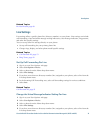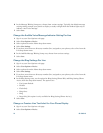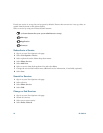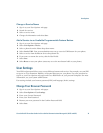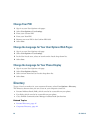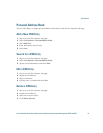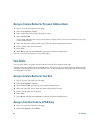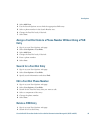76 OL-23813-01
6. In the Message Waiting Lamp area, choose from various settings. Typically, the default message
waiting setting prompts your phone to display a steady red light from the handset light strip to
indicate a new voice message.
7. Select Save.
Change the Audible Voice Message Indicator Setting Per Line
1. Sign in to your User Options web page.
2. Select User Options > Device.
3. Select a phone from the Name drop-down menu.
4. Select Line Settings.
5. If you have more than one directory number (line) assigned to your phone, select a line from the
Line drop-down menu.
6. In the Audible Message Waiting Lamp area, choose from various settings.
7. Select Save.
Change the Ring Settings Per Line
1. Sign in to your User Options web page.
2. Select User Options > Device.
3. Select a phone from the Name drop-down menu.
4. Select Line Settings.
5. If you have more than one directory number (line) assigned to your phone, select a line from the
Line drop-down menu.
6. In the Ring Settings area, set the option for Ring Setting (Phone Idle) and Ring Setting (Phone
Active) from the drop-down menus. The options are:
–
Use System Default
–
Disable
–
Flash Only
–
Ring Once
–
Ring
–
Beep Only [this option is only available for Ring Setting (Phone Active)]
7. Select Save.
Change or Create a Line Text Label for Your Phone Display
1. Sign in to your User Options web page.
2. Select User Options > Device.