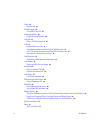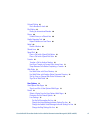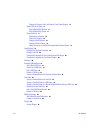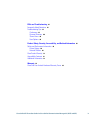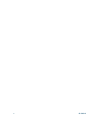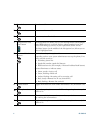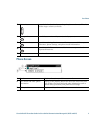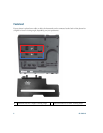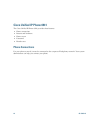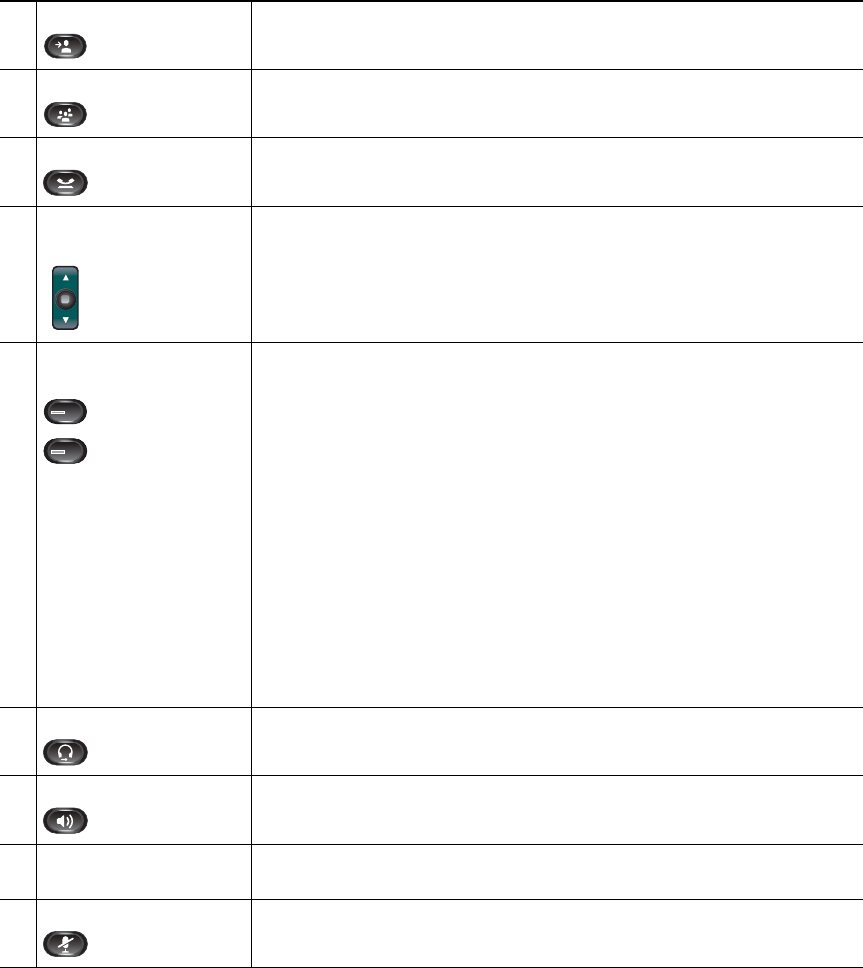
4 OL-23813-01
4
Transfer button Transfers a call.
5
Conference button Creates a conference call.
6
Hold button Places an active call on hold.
7
Navigation bar and
Select button
The Navigation bar allows you to scroll through menus and highlight
items. When phone is on-hook, displays phone numbers from your
Placed Call listing (up arrow) or your speed dials (down arrow).
The Select button (in the middle of the Navigation bar) allows you to
select a highlighted item.
8
Line 1 and Line 2
buttons
Line 1 selects the primary phone line.
Depending on how your system administrator sets up the phone, Line
2 may provide access to:
• Secondary phone line
• Speed-dial number (speed-dial button)
• Web-based service (for example, a Personal Address Book button)
Buttons illuminate to indicate status:
• Green, steady—Active call
• Green, flashing—Held call
• Amber, flashing—Incoming call or reverting call
• Red, steady—Remote line in use (shared line)
• Red, flashing—Remote line on hold
9
Headset button Toggles the headset on or off. When the headset is on, the button is lit.
10
Speakerphone button Toggles the speakerphone on or off. When the speakerphone is on, the
button is lit.
11
Keypad Allows you to dial phone numbers, enter letters, and select menu items
(by entering the item number).
12
Mute button Toggles the microphone on or off. When the microphone is muted, the
button is lit.
1
2