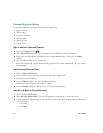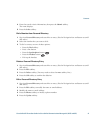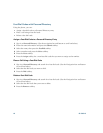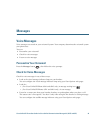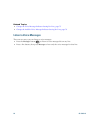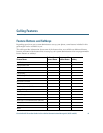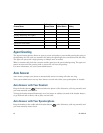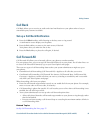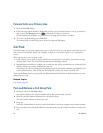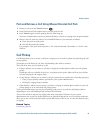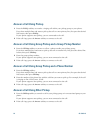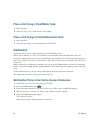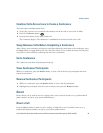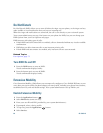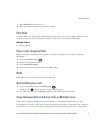54 OL-23813-01
Forward Calls on a Primary Line
1. Press the Fwd All softkey.
2. Enter the target phone number. (Depending on how your voicemail system is set up, you may be
able to press the Messages button to forward all calls to voicemail.)
Visual confirmation displays on your screen for as long as the feature is enabled.
3. To cancel call forwarding, press Fwd OFF.
To forward calls on other lines, go to your User Options Web pages.
Call Park
Call Park allows you to park (temporarily store) a call you receive on your phone, and which you can
then retrieve from another phone
(for example, a phone at a co-worker’s desk or in a conference
room).
There are two ways you can park a call:
• Park—Allows you to park an active call that you answered on your phone, and retrieve it using
another phone in the Cisco Unified Communications Manager system.
• Manual Directed Call Park—Allows you to park an active call by transferring it to a Directed Call
number, which your system administrator sets up.
You retrieve the call at another phone by dialing a park retrieval prefix number (provided by your
system administrator), then dialing the Directed Call number you used to park the call.
Your system administrator sets up either the Manual Directed Call Park or the Park feature on your
phone, but not both.
Related Topics
Line Status, page 63
Park and Retrieve a Call Using Park
1. During a call, press the Park softkey.
Your phone displays the call park number where the system stored your call.
2. Note the call park number displayed on your phone screen.
You will use the number to retrieve the call.
3. Hang up.
You have a limited time to retrieve a parked call before it reverts to ringing at the original number.
4. From any other Cisco Unified IP Phone in your network, enter the call park number to retrieve the
call.