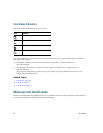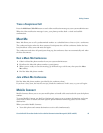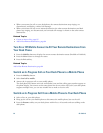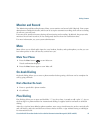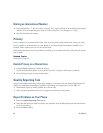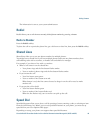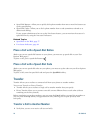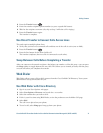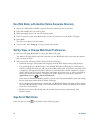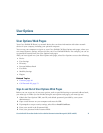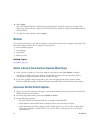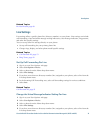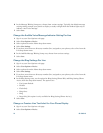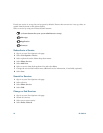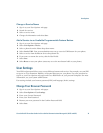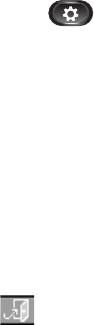
72 OL-23813-01
Use Web Dialer with Another Online Corporate Directory
1. Sign in to a Web Dialer-enabled corporate directory and search for co-workers.
2. Select the number that you want to dial.
3. When prompted, enter your user ID and password.
4. If this is your first time using Web Dialer, review the preferences on the Make Call page.
5. Select Dial.
The call is now placed on your phone.
6. To end a call, select Hang up or hang up from your phone.
Set Up, View, or Change Web Dialer Preferences
1. Initiate a call using Web Dialer to access the Make Call page.
The Make Call page displays the first time that you use WebDialer (after you select the number
that you want to dial).
2. Select one of the following options from the Make Call page:
–
Preferred language—Determines the language used for Web Dialer settings and prompts.
–
Use preferred device—Identifies the Cisco Unified IP Phone (Calling device) and directory
number (Calling line) that you will use to place Web Dialer calls. If you have one phone with
a single line, the appropriate phone and line are automatically selected. Otherwise, choose a
phone and/or line. If you have more than one phone of the same type, it will be specified by
device type and MAC address. (To display the MAC address on your phone, select the
Applications button > Phone Information.)
If you have an Extension Mobility profile, you can select Extension Mobility from the Calling
Device drop-down menu from the Make Call page.
–
Do not display call confirmation—If selected, the Web Dialer Make Call page will not display
the next time Web Dialer is used. Calls will automatically be dialed after clicking on a contact
from the Cisco Directory.
–
Disable Auto Close—If selected, the call window does not close automatically after
fifteen seconds.
Sign Out of Web Dialer
Select the sign out icon in the Make Call or Hang Up page.