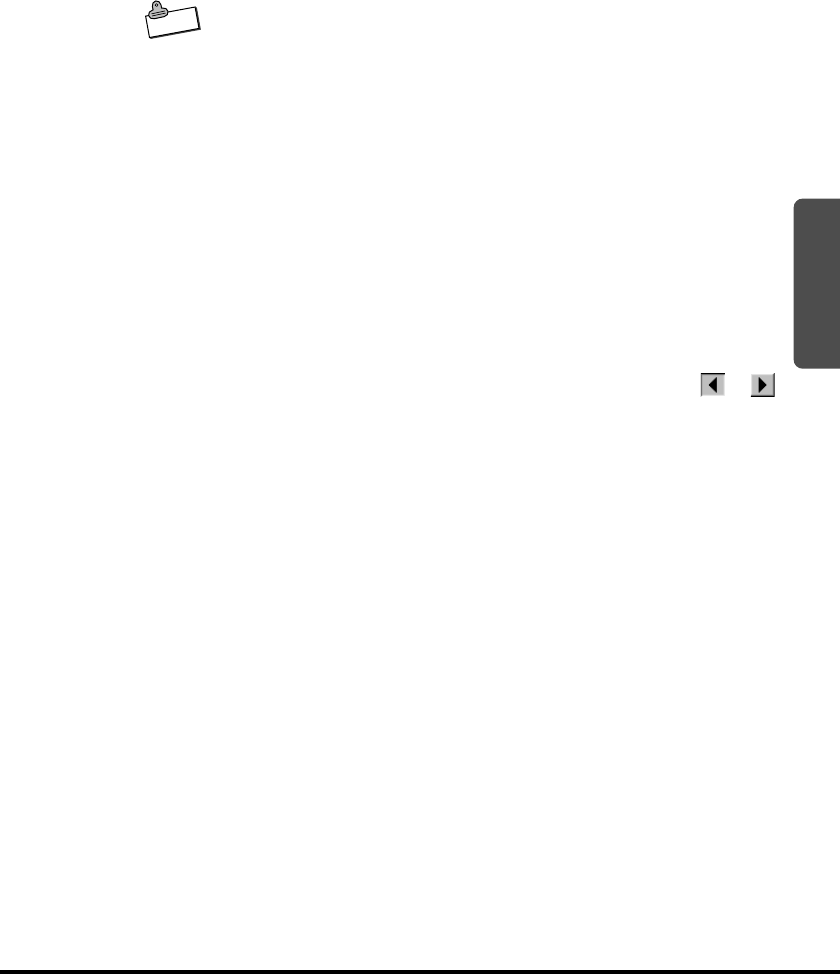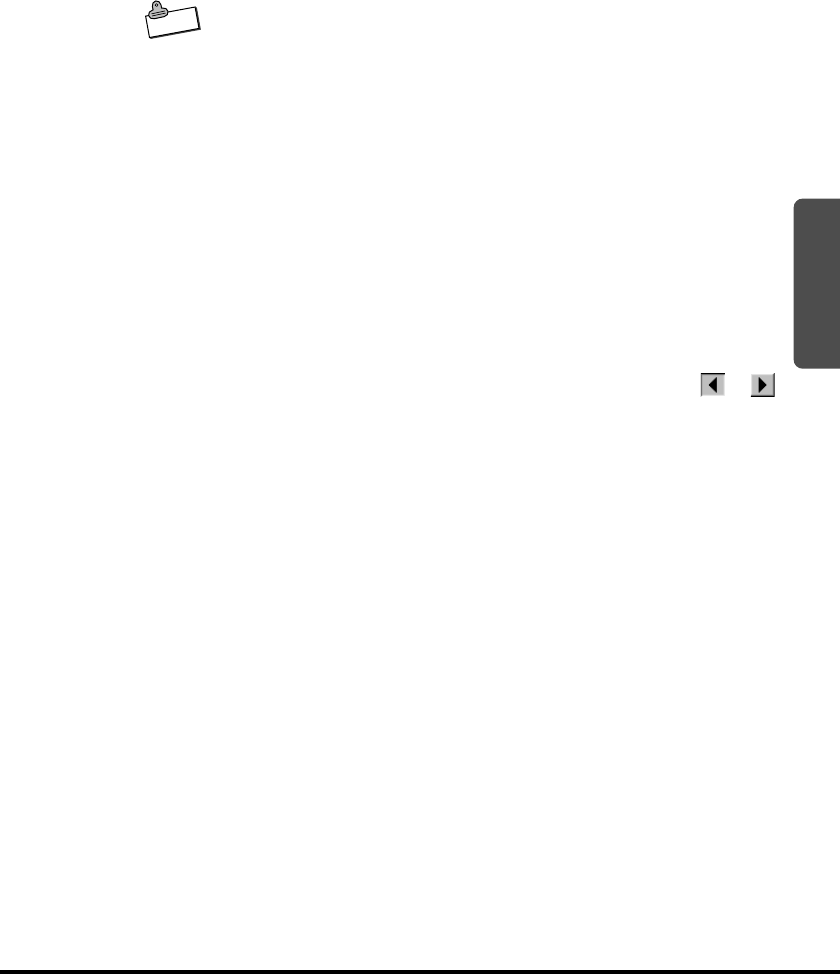
71
2
smARTscribble Documents
Creating, Saving and Opening Documents
smARTscribble documents can be saved as files.
Note
• smARTscribble document files have names that end with the
extension INK. Any file with this extension is automatically
associated with smARTscribble.
• To create a new smARTscribble document, tap New on the File
menu.
• To save a smARTscribble document under its current name, tap
Save on the File menu.
• To save a smARTscribble document under a different name, tap
Save As on the File menu.
• To open an existing smARTscribble document, tap Open on the File
menu.
• To save the current page in bitmap format (that you can print),
select Export Page as Bitmap on the File menu.
Navigating Around a Document
A smARTscribble document can have up to 20 pages of ink (images)
and text. To scroll through the pages of a document, tap the
or
button. The number between the
buttons indicates the current
document page number.
Guidelines
smARTscribble lets you display guidelines to help you align your
images and text. You can select either gridlines or horizontal lines.
To show guidelines
On the View menu, tap either of the followings
• Grid: Displays a grid of dashed guides.
• Lines: Displays thin horizontal guides.
To hide guidelines
On the View menu, tap the currently selected guideline style (Grid or
Lines) to deselect it.