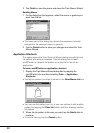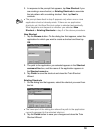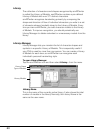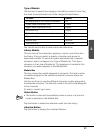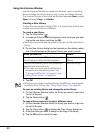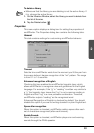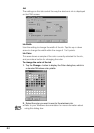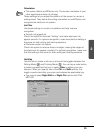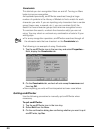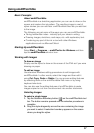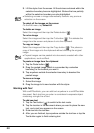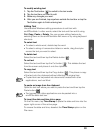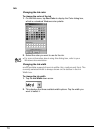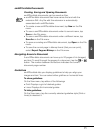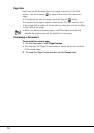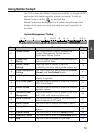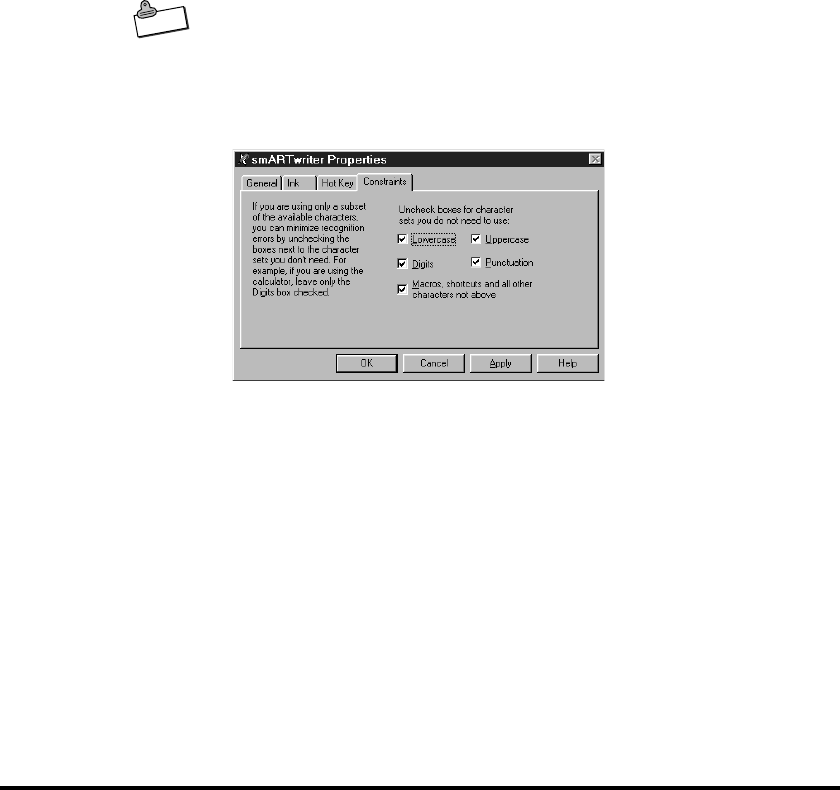
66
Constraints
This tab lets you turn recognition filters on and off. Turning on filters
helps to improve recognition.
As explained previously, smARTwriter searches through a large
number of symbols in the Library of Models to find a match for each
character you
write. If you are inputting only characters from a certain
group (lower case, numerals, etc.), you can constrain (limit) the
search to those character groups and minimize recognition errors.
To constrain the search, uncheck the character set(s) you are not
using. You may check or uncheck any combination of sets to fit your
writing style.
Note
• For every recognition operation, smARTwriter searches through all
the character sets that are checked on the Constraints tab.
The following is an example of using Constraints.
1. Tap the smARTwriter icon in the icon tray and select Properties....
Next, display the
Constraints tab.
2. On the Constraints tab, uncheck all sets except Lowercase and
then tap OK.
• Now anything you write will be interpreted as lower case letters.
Quitting smARTwriter
Use the following procedure to manually quit smARTwriter when
necessary.
To quit smARTwriter
1. Tap the smARTwriter icon in the icon tray.
2. Select Exit from the Menu.
3. On the confirmation dialog box confirming whether you want to quit
smARTwriter, tap Yes.