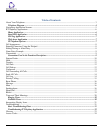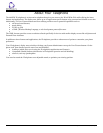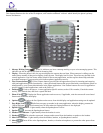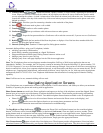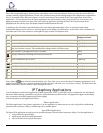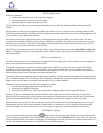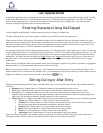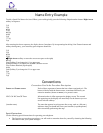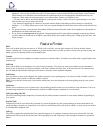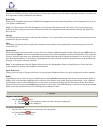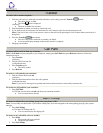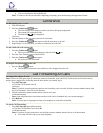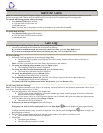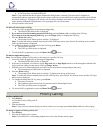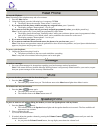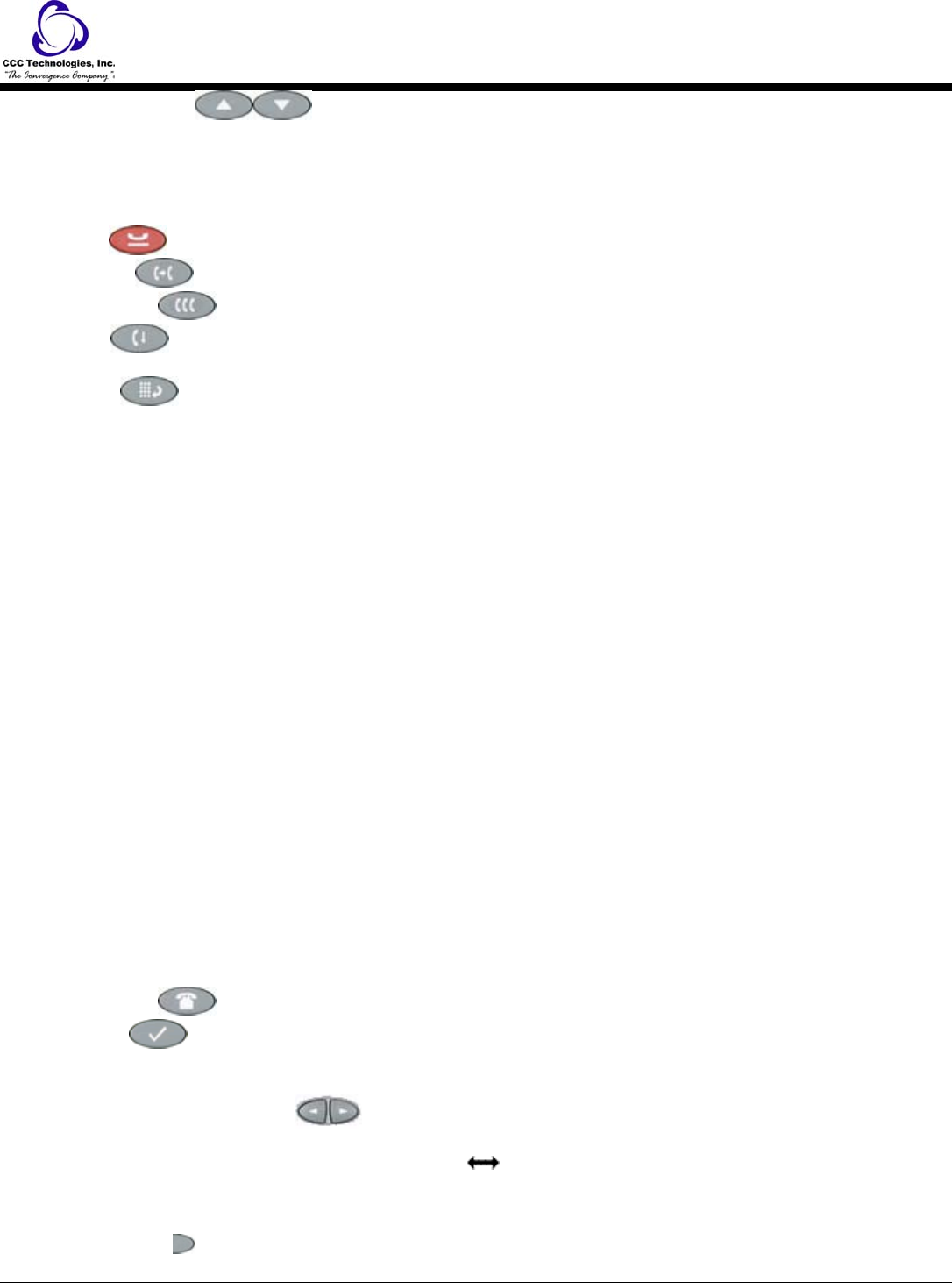
14. Volume Control - Adjusts the handset, speaker, headset, or ringer volume, depending on which item is
in use. When you increase or decrease the volume, the top display area shows an icon to indicate the item for which
you are adjusting the volume. A visual "volume meter" that shows the volume level follows the icon. This button also
controls the volume of the key click sounds. Key clicks sound when you press fixed buttons on the phone such as the
dialpad or softkeys.
15. Headset Jack - Provides a port for connecting a headset on the underside of the phone.
16. Hold
- Red button used to place a call on hold.
17. Transfer
- Transfers a call to another phone.
18. Conference
- Sets up conference calls with more than one other person.
19. Drop
- Drops the last person added to a Conference call or ends the current call, if you are not on a Conference
call.
20. Redial
-Redials the last number dialed from the phone or displays a list of the last three numbers dialed for
selection. Set using the Options button.
21. Numeric (Dialing) Pad - Standard 12 button pad for dialing phone numbers.
Automatic dialing abilities, using your IP telephone, include:
• redialing a previously called number
• speed dialing a number programmed on a Speed Dial button
• using an administered Abbreviated Dialing Feature button to initiate a call
• dialing a party listed on your Call Log
• dialing a party from a web page displayed via the Web Access application
•
Note: The IP telephone often receives telephone numbers through the Call Log or Web Access application that are not
immediately "dialable." For example, the Call Log may contain an incoming call from the following U.S. phone number: 732-
555-1234. In general, if you try to dial that number as is, the call cannot go through - first you have to dial one or more digits to
obtain an outside line, access your corporate telephone network, or add some other code before you can return the call. The IP
telephone can, if appropriately administered, automatically dial those "extra" digits for you. So, with one touch, the telephone
automatically dials 91-732-555-1234. Your Telephone Administrator has information on setting up this Enhanced Dialing
capability.
Note: If all lines are in use, automatic dialing will not work.
Navigating Application Screens
Your IP telephone uses a combination of Phone Feature buttons, Line/Feature buttons, and Softkeys to allow you maximum
flexibility in operating the phone and working with its applications.
Phone Feature buttons are used in the Phone application and appear on the face of the telephone around the dialpad. Phone
buttons have an icon on the top of the button, to indicate the button's function. These buttons provide mostly call-handling
features like Transfer, Conference, Hold, or Redial. Two additional phone feature buttons available on the IP telephone are:
• Phone/Exit
- used to exit call server-based features and restore the Phone screen to the display), and
• Options
used to access the Options function to set certain phone parameters and view
phone/server/connection status and other information for troubleshooting).
•
The Page Right and Page Left buttons
(between the Phone/Exit and Options buttons) are also considered phone
buttons. Use them to move forward (Right Arrow ) or backward (Left Arrow ) from one display screen to another. These
paging buttons work in conjunction with the paging indicators
you may see on an application screen. Paging indicators
show that a screen has more than one page, and allow you to navigate forward and back through those additional pages.
To activate the function or feature represented by a phone button, simply press the appropriate button.
Line/Feature buttons
appear on both sides of the display area. These buttons provide call appearances (Lines) and other
call-related features (as administered by your System Administrator) in the Phone application. They also serve as application-
4610SW IP Telephone End User Guide | 5 | Page