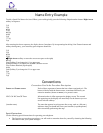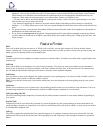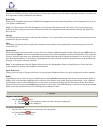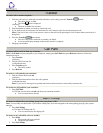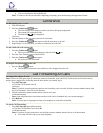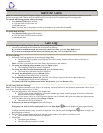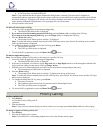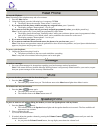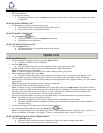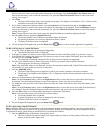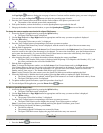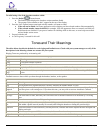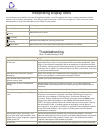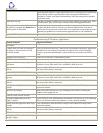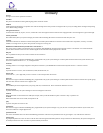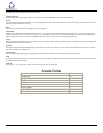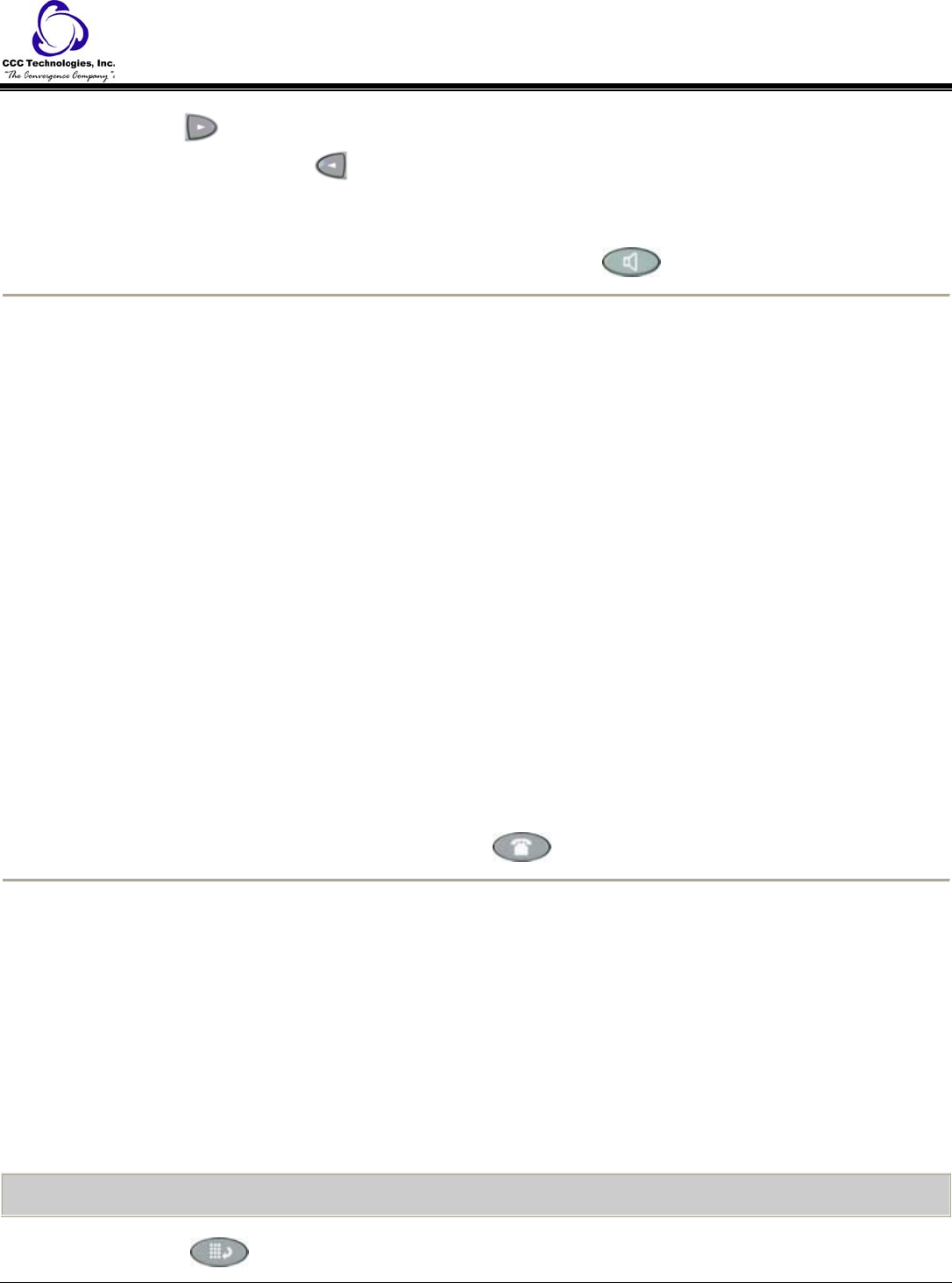
2. If the party you want to call appears on the display, proceed to Step 3. If the party you want to call is not shown, press
the Page Right
button to display the next page of entries. Continue until the number/party you want is displayed.
You can also press the Page Left
button to display the preceding page of entries.
3. Press the Line/Feature button associated with the name/number of the person you want to call.
o The number of the selected person dials automatically.
4. Pick up the handset, activate the headset, or use the Speakerphone to proceed with the call.
5. Hang up the handset, deactivate the headset, or press the Speakerphone
button to end the call.
To change the name or number associated with a Speed Dial button:
1. Access the Speed Dial application by pressing the SpDial softkey.
o The Speed Dial Main screen is displayed.
2. Use the Page Left and/or Page Right buttons as appropriate until the entry you want to update is displayed.
3. Press the Edit softkey.
o The prompt "Select entry to edit." is displayed.
4. Press the Line/Feature button corresponding to the button you want to update.
o The Speed Dial Name Entry screen is displayed, with the cursor to the right of the current name entry.
5. Edit the field as appropriate.
Note: To change the name, use the Left Arrow Line/Feature button and/or the Right Arrow Line/Feature button to
move the cursor to the right of the character(s) to be changed. To remove the character(s), press the Backspace button
and re-enter the character(s). Or, press the Clear Line/Feature button to remove the name entirely, then retype it.
Note: You can enter up to 13 characters in the Name field.
6. After changing the name, or to change the number without changing the name, press Done.
o The Speed Dial Number Entry screen is displayed with the prompt "Use dialpad to edit Number (<25).", and
the cursor positioned at the end of the Number field.
7. Edit the field as appropriate.
Note: To change the telephone number, use the Left Arrow Line/Feature button and/or the Right Arrow
Line/Feature button to move to the cursor to the right of the character(s) to be changed. To remove the character(s),
press the Backspace button and re-enter the character(s). Or, press the Clear Line/Feature button to remove the
number entirely, then retype it. The Number field allows up to 24 characters.
Note: Pressing Cancel at any time returns you to the Speed Dial Main screen without updating the label.
8. When the Name and/or Number have been updated, press the Save softkey to update the Speed Dial button.
o The Name/Number entry is updated, and all Speed Dial buttons are re-sorted in alphabetical order by Name.
o The Speed Dial Main screen is redisplayed.
9. To update another Speed Dial button, repeat this procedure from Step 2.
10. To exit the Speed Dial application, press the Phone/Exit
button.
To delete a Speed Dial button label:
1. Access the Speed Dial application by pressing the SpDial softkey.
o The Speed Dial Main screen is displayed.
2. Use the Page Left and/or Page Right buttons as appropriate until the entry you want to delete is displayed.
3. Press the Delete softkey.
o The prompt "Select label to delete." is displayed.
4. Press the Line/Feature button corresponding to the button you want to remove.
o The Speed Dial Deletion screen displays the prompt "Press Delete again to confirm."
Note: If you want to cancel the deletion without removing this Speed Dial button, press Cancel.
5. To finish deleting this Speed Dial button, press Delete.
o The label is removed.
o The remaining Speed Dial buttons are re-sorted by Name.
o The Speed Dial Main screen displays the page from which the entry was removed.
Redial
To redial the last number called:
1. Press the Redial
Feature button.
4610SW IP Telephone End User Guide | 19 | Page