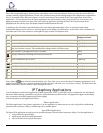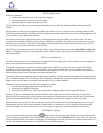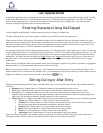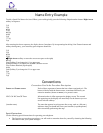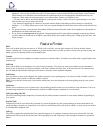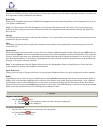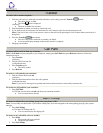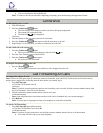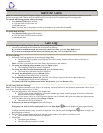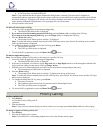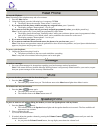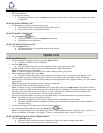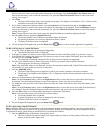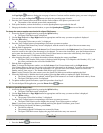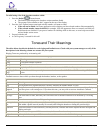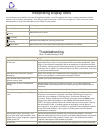Send All Calls
Note: At a station where an EAS agent is logged in, this feature will direct calls placed to the station extension on to the
station's coverage path. Calls to the EAS agent login-ID are sent to the EAS agent login-ID coverage path.
To send all calls (except priority calls) to coverage:
1. Press Send All Calls while on-hook.
or, Dial the Send All Calls code *3.
{confirmation tone}
Note: You may hear a ring-ping tone from your telephone as each call is forwarded.
To cancel Send All Calls:
1. Press Send All Calls again while on-hook.
or, Dial the Send All Calls Cancel code #3.
{confirmation tone}
Call Log
To scroll through a Call Log of more than six entries using the scroll buttons:
1. Use the Scroll buttons at the bottom left of the screen as follows:
If you want to scroll downward one screen (six entries) at a time, press the Page Right button.
If you want to scroll upward one screen (six entries) at a time, press the Page Left button.
To view a call log:
1. Access the Call Log application by pressing the Log softkey.
o The Missed Call Log Main screen displays the Caller's name, number, and time/date of the first six
unanswered calls.
Note: All Call Log screens have the same fields, characteristics, and softkeys.
2. To review the outgoing calls you made, press the Outgo softkey.
o The Outgoing Calls Main screen is displayed.
To review the calls you received and answered, press the InAns softkey.
o The Answered Calls Main screen is displayed.
To review the missed calls, press the Missed softkey.
o The Missed Calls Main screen is displayed.
To see detailed information about a call, press the Line/Feature button to the left or right of that entry.
o The appropriate Detail screen is displayed.
To return to the Call Log Main screen from a Detail screen, press the Return softkey.
To call a party from the Call Log:
Note: Your IP telephone maintains a log of up to 45 outgoing, incoming answered, and incoming unanswered calls to/from
your phone. Each log can have up to 15 calls.
1. Press the Log softkey at the bottom of the display area.
o The first three missed calls display, one name/number per button, and the prompt "Select entry for details."
appears at the top of the display area.
2. If the party you want to call is in a Call Log other than the one for Missed calls, press the softkey that represents the
Call Log where that entry appears (either Outgo or InAns ).
o The selected Call Log is displayed.
3. If the party you want to call appears, proceed to Step 4.
If the party you want to call is not displayed, press the Page Right
button to display the next page of entries.
Continue until the number/party you want is displayed. You can also press the Page Left
button to display the
preceding page of entries.
4. Press the Line/Feature button associated with the name/number of the person you want to call.
o The associated Call Detail screen is displayed.
5. Select Call.
o The phone goes off-hook.
o The selected party's number is dialed.
4610SW IP Telephone End User Guide | 14 | Page