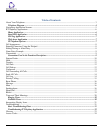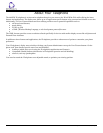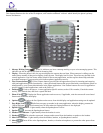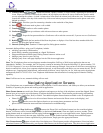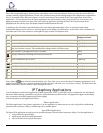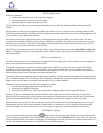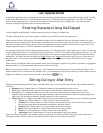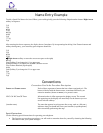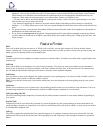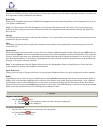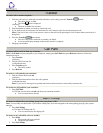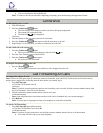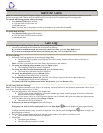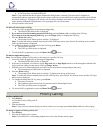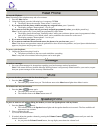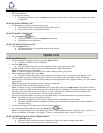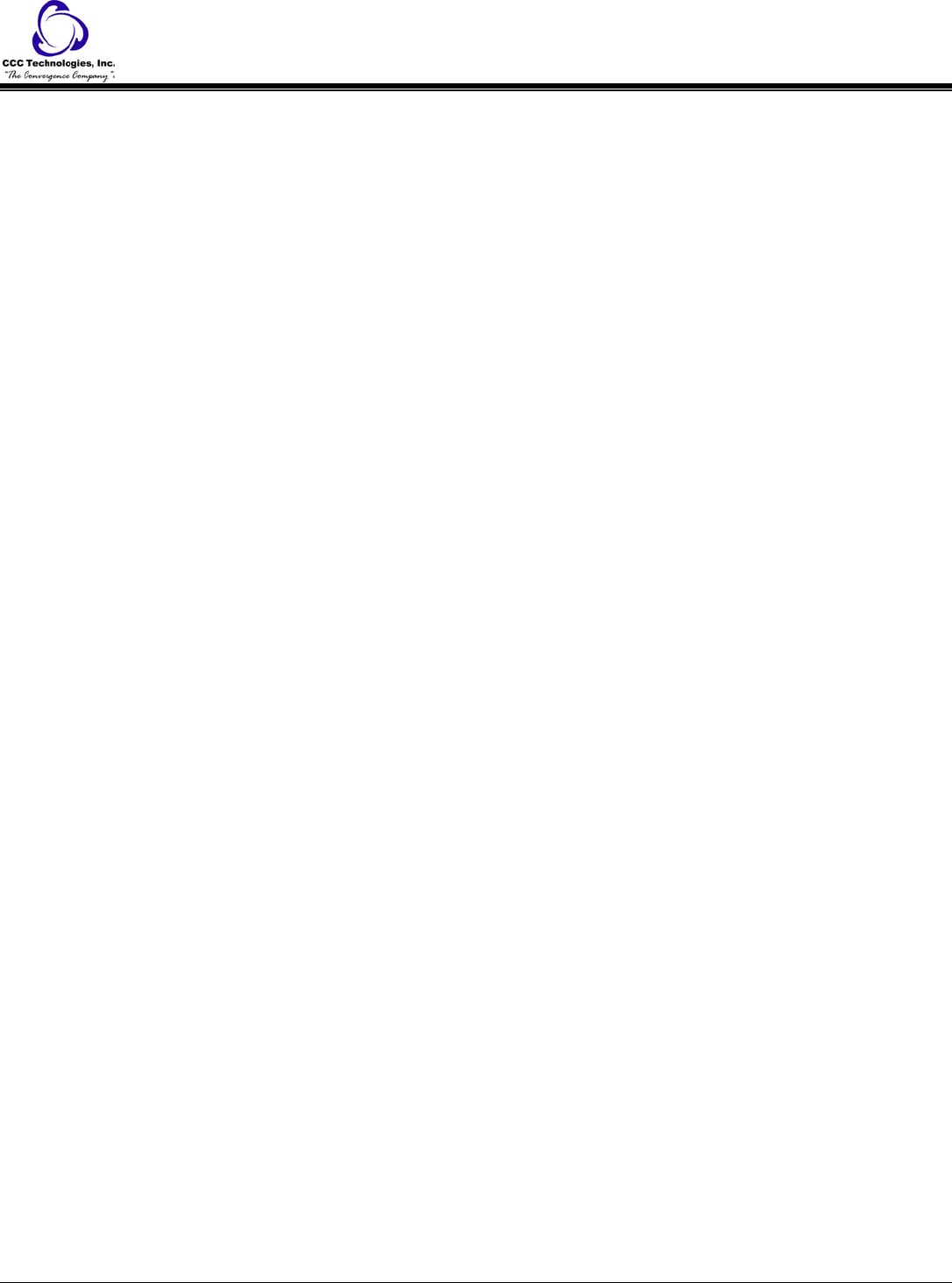
4610SW IP Telephone End User Guide | 10 | Page
-- Your system manager may assign call appearances or features to the 10 call appearance/feature buttons on your
telephone. You may also be able to use up to 12 other features accessed with the softkeys and display control buttons.
These features are in addition to the features that are administered on the call appearance/feature buttons on your
telephone. Check with your system manager to see which softkey features are available to you.
-- You may also be able to use the Speakerphone or the Speaker feature. Check with your system manager to see what
other features you can use with your switch.
-- Any feature not appearing on a button or accessed with the display and softkeys can be activated or canceled by
dialing a 1-, 2-, or 3-digit feature access code. Ask your system manager for the feature access codes for the features you
need.
• To operate a feature, you must have the handset off-hook (removed from the cradle of the telephone) or the speaker or
speakerphone on unless otherwise noted.
• If you receive an intercept tone (high-pitched, alternating high and low tone) while attempting to operate any feature,
you have taken too much time to complete a procedural step or have made a dialing error. Hang up, get dial tone, and
return to Step 1.
Feature Finder
Hold
Puts a call on hold until you can return to it. While a call is on hold, you can place another call, activate another feature,
answer a waiting call, or leave your telephone to perform another task. Use when you have a call you do not wish to drop, but
which you have to interrupt briefly to do something else.
Transfer
Transfers a call from your telephone to another extension or outside number. Use when your caller needs to speak further with
someone else.
Call Park
Puts a call on hold at your telephone, for retrieval at any extension. Use when you need to go elsewhere to get information
during a call, or whenever you wish to complete a call from a different location. Also, if the call received is for someone else,
use it to hold the call until the called party can answer it from the nearest available telephone.
Call Pickup
Lets you answer a call at your telephone for another extension in your pickup group. Use when you wish to handle a call for a
group member who is absent or otherwise unable to answer.
Note: You can use this feature only if you and the called party have been assigned to the same pickup group by your system
manager.
Conference
Allows you to conference up to six parties on a call (including yourself) so that you can conduct a 6-way discussion. Use to set
up timesaving conferences, or to spontaneously include an additional party important to a conversation.
Call Forwarding All Calls
The Call Forwarding feature temporarily forwards all your calls to another extension or to an outside number, depending on
your system.
Send All Calls
Temporarily sends all your calls to the extension of a person designated by your system manager to answer them when you
cannot (perhaps a secretary or receptionist). Use when you will be away from your desk for awhile, or when you do not wish to
be interrupted by telephone calls.
Call Log
The Call Log application provides three lists, each showing up to 15 outgoing, incoming answered or missed calls. Use this
application to call a person directly from the Call Log display or to add a log entry's name and phone number to a speed dial
button.