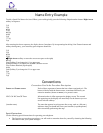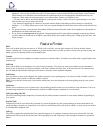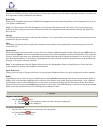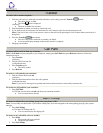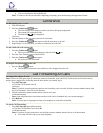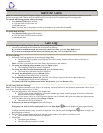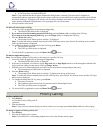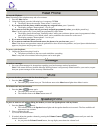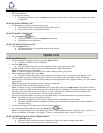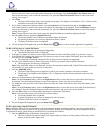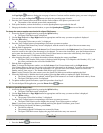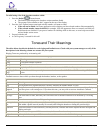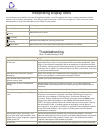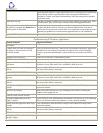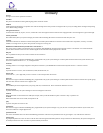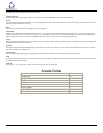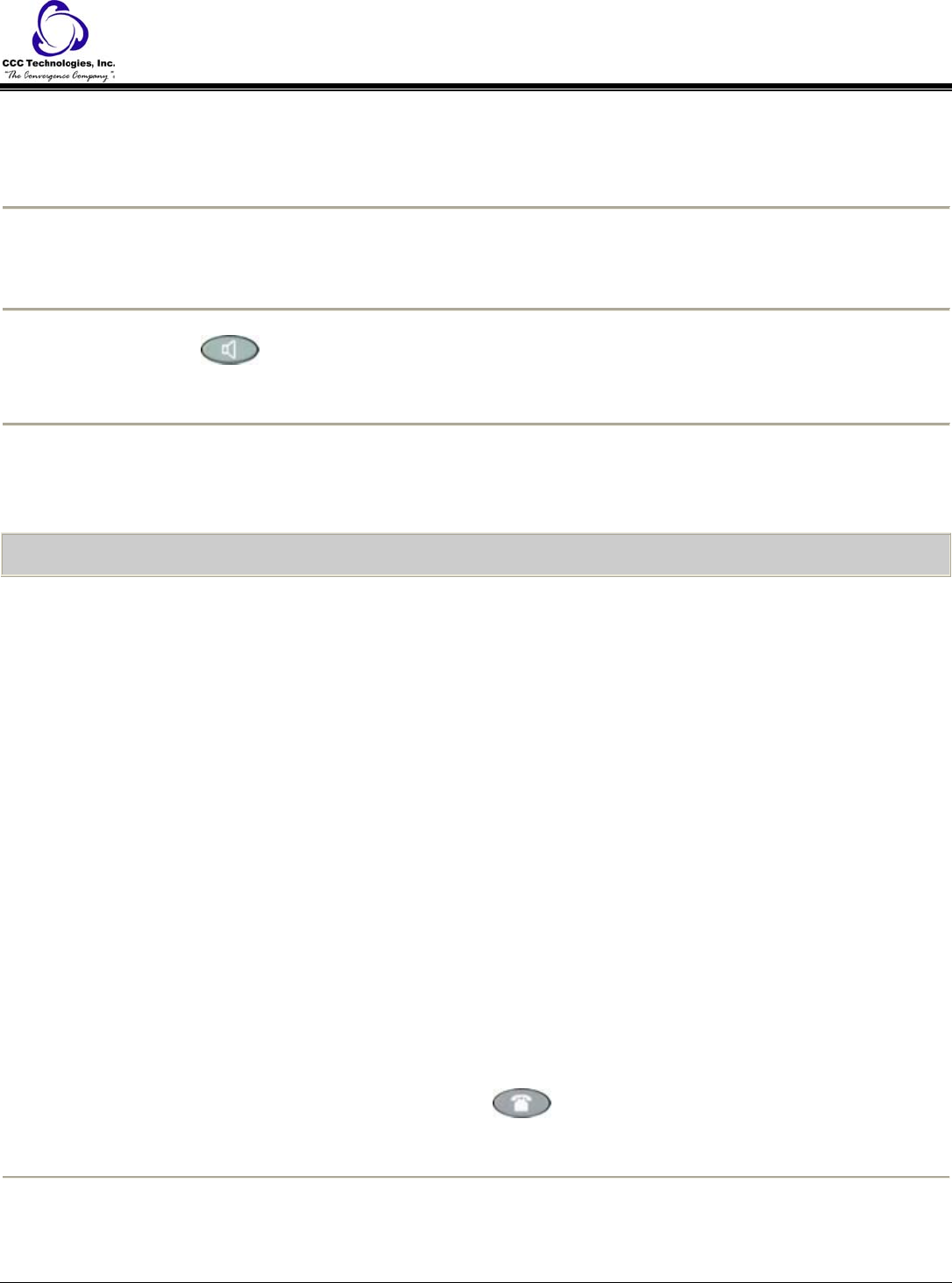
To change from the speakerphone to the handset or headset:
1. Pick up the handset.
or, Activate the headset.
o The Speaker indicator next to the Speaker button goes off and audio control reverts to the handset or headset
as applicable.
To turn the speaker off during a call:
1. Lift the handset or activate the headset at any time.
o The Speaker and the corresponding indicator light turn off.
o Voice control reverts to the handset/headset.
To turn the speaker on during a call:
1. Press the Speaker
button.
o The Speaker indicator next to the Speaker button lights.
o The Speaker is now operational.
To end a call while the speaker is active:
1. Press the Speaker button.
o The Speaker and the corresponding indicator light turn off.
o The call terminates.
Speed Dial
To add a speed dial button:
1. Access the Speed Dial application by pressing the SpDial softkey.
o The Speed Dial Main screen is displayed.
2. Press the Add softkey.
o The Speed Dial Name Entry screen is displayed, with a cursor in the Name field.
3. Use the dialpad to enter the name of the person being added to a Speed Dial button.
Note: You can enter up to 13 characters.
Note: To return to the Speed Dial Main screen without adding a name, press Cancel.
4. After completing the Name field, press Done.
o The Speed Dial Number Entry screen is displayed, with the prompt "Use dialpad to edit Number (<25) ".
5. Use the dialpad to enter the telephone number of the person for whom you are adding the Speed Dial button.
Note: Use up to 24 characters and the Symbol softkey to insert appropriate spaces, hyphens slashes, etc. in the number
being entered.
Note: Include any trunk number(s) needed to obtain an outside line.
6. Verify that the Name and Number entered are correct.
Note: To change an entry, use the Left Arrow Line/Feature button and/or the Right Arrow Line/Feature button to
move the cursor to the right of the character(s) to be changed. Press the Backspace Line/Feature Button to remove that
character, and re-enter that character. Alternately, to erase a field entirely, select that field by pressing the Clear
Line/Feature button; you can then enter new data in the cleared field.
7. When the Name and Number are correct, press the Save softkey to add the information to a Speed Dial button.
Note: To exit without saving, press the Cancel softkey.
o The Name/Number entry is added to the Speed Dial list in alphabetical order by Name.
o The Speed Dial Main screen is redisplayed, allowing you to verify that the new button is now available for
automatic dialing.
8. To add another Speed Dial button, repeat this procedure from Step 2.
9. To exit the Speed Dial application, press the Phone/Exit
button.
Note: You can position an entry at the beginning of the list, out of alphabetical order, by placing a space, asterisk, etc.
as the first character of the name. For example, "*Bruce" would be placed before "Aaron" on the list.
To add a speed dial button for a website telephone number:
1. Press the AddToSD softkey.
o The Speed Dial Name Entry screen is displayed, to allow you to make a change to the name.
o The cursor appears to the right of the current name entry.
4610SW IP Telephone End User Guide | 17 | Page