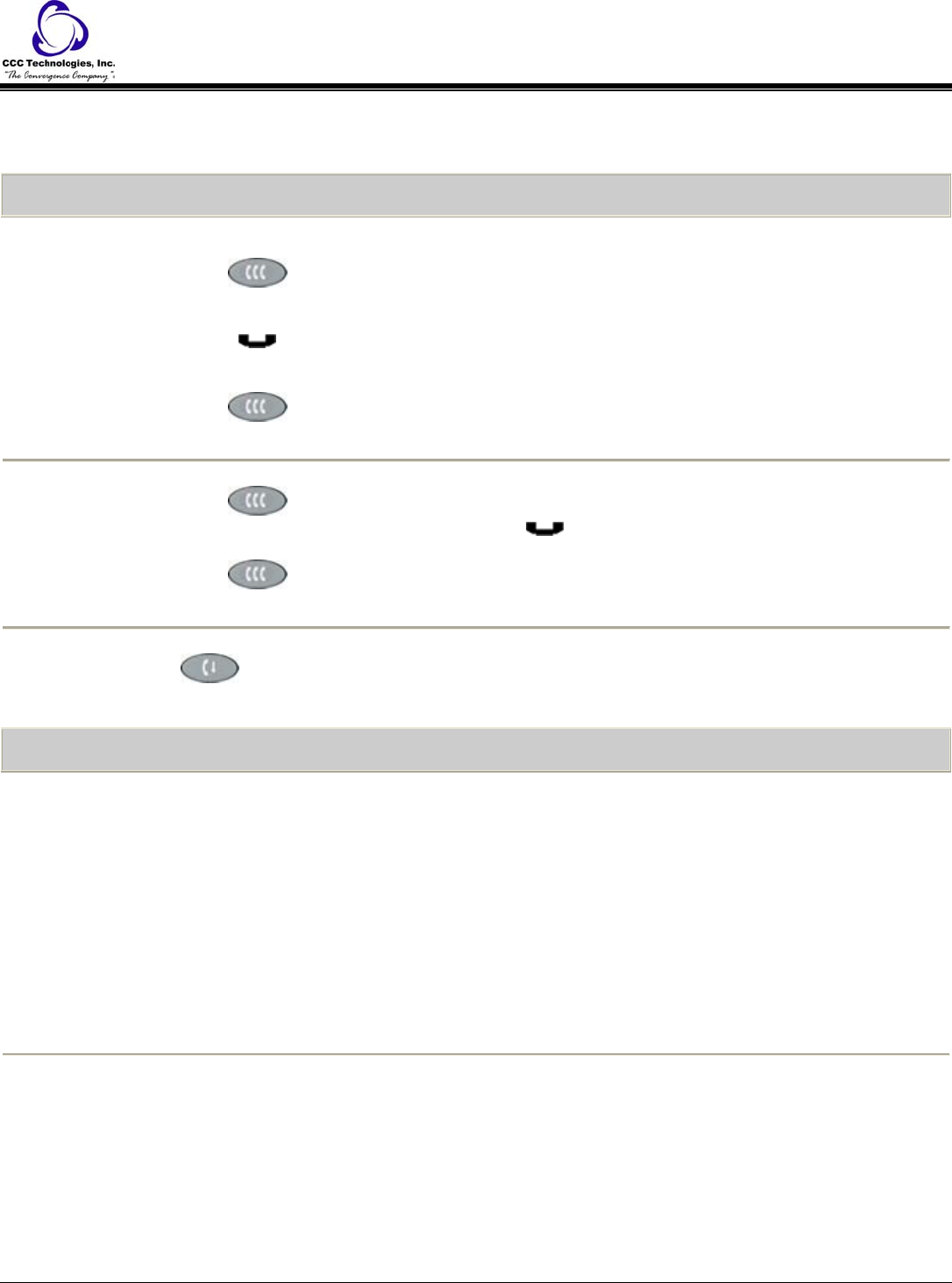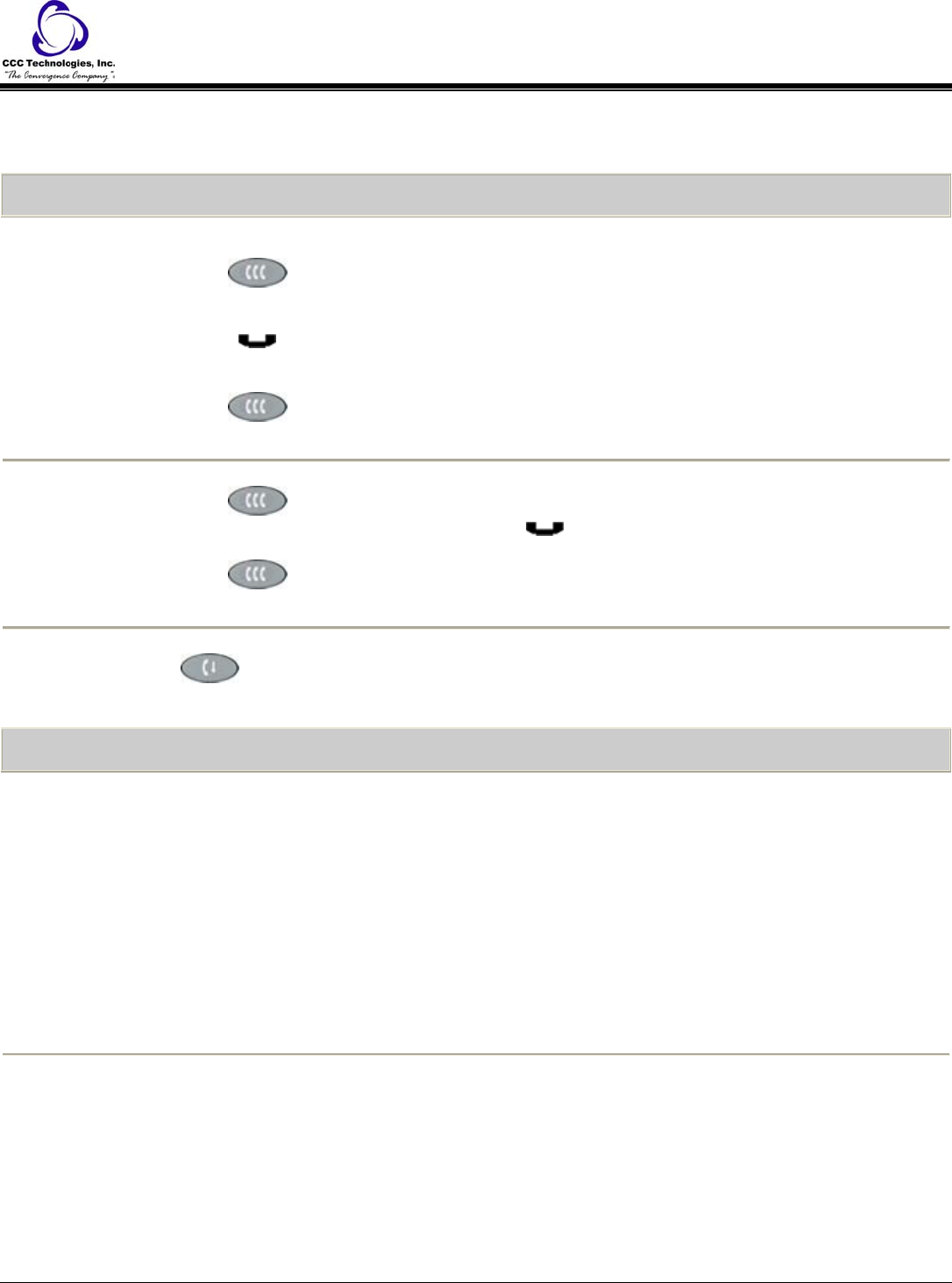
o The called telephone stops ringing.
o You are connected to the incoming call.
Note: To return to the call on hold after completing call pickup, press the fluttering call appearance button.
Conference
To add another party to a call:
1. Dial the first party.
2. Press the Conference
button.
o The line's display area changes to white text with a dark gray background.
o The current call is placed on hold.
o The Soft Hold
icon is displayed.
{dial tone}
3. Dial the number of the next party and wait for an answer.
4. Press the Conference
button again to add the new party to the call.
5. Repeat Steps 2- 4 for each party you want to conference in to the call.
To add a held call to the current call:
1. Press the Conference
button.
o The icon on the current line changes to the Soft Hold
icon.
2. Press the Line/Feature button of the held call.
3. Press the Conference
button again.
o All parties are now connected.
To drop the last person added to the call:
1. Press the Drop
button.
o The last party connected to the conference call is dropped from the call.
Call Forwarding All Calls
To temporarily redirect all calls:
Note: Calls to an EAS agent login-ID extension cannot be forwarded. Also with EAS, if calls need to be forwarded for the
station you are logged into, forwarding must be done before you actually log in.
1. Press Call Forward.
or, Dial the Call Forward code *2.
{dial tone}
Note: If you have console permission and are not forwarding your own calls, dial the extension number whose calls
are to be forwarded. You will receive dial tone.
2. Dial the extension or phone number where calls are to be sent.
{confirmation tone}
Note: Some telephones have restrictions on where calls can be forwarded (see your system manager).
3. Press Release.
Note: You may hear a ring-ping tone from your telephone as each call is forwarded.
To cancel Call Forwarding:
1. Press Call Forward again while on-hook.
or, Dial the Call Forward Cancel code #2.
{confirmation tone}
Note: If you have console permission, next dial the extension number whose calls are to be deactivated.
o Your calls will now ring at your own telephone.
4610SW IP Telephone End User Guide | 13 | Page