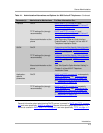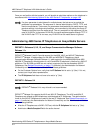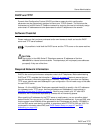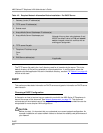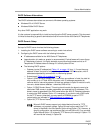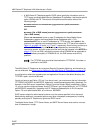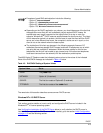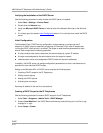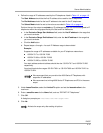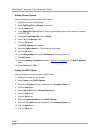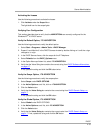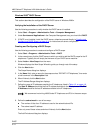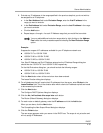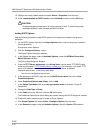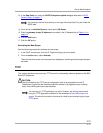4600 Series IP Telephone LAN Administrator’s Guide
DHCP
4-10
Verifying the Installation of the DHCP Server 4
Use the following procedure to verify whether the DHCP server is installed.
1. Select Start
→Settings→Control Panel.
2. Double-click the Network icon.
3. Verify that Microsoft DHCP Server is listed as one of the Network Services on the Services
tab.
4. If it is listed, go to the section Initial Configuration
below. If it is not listed, then install the DHCP
server.
Initial Configuration 4
The Windows NT
®
4.0 DHCP server configuration involves setting up a scope for the IP
telephone. A DHCP scope is essentially a grouping of IP devices (in this case IP telephones)
running the DHCP client service in a subnet. The scope is used to define parameters for each
subnet. Each scope has the following properties:
■ A unique subnet mask used to determine the subnet related to a given IP address.
■ A scope name assigned by the administrator when the scope is created.
■ Lease duration values to be assigned to DHCP clients with dynamic addresses.
In addition, the DHCP server can assign configuration parameters to a client, and these can be
specified for each individual DHCP scope.
Setting up the Windows NT
®
4.0 DHCP server requires the following steps:
1. Creating a DHCP scope for the IP Telephones.
2. Editing custom options.
3. Adding the DHCP options.
4. Activating the new scope.
Each step is detailed in the next four sub-sections.
Creating a DHCP Scope for the IP Telephones 4
Use the following procedure to create a DHCP scope for the IP Telephones.
1. Select Start
→Programs→Admin Tools→DHCP Manager.
2. Expand Local Machine in the DHCP Servers window by double clicking on it until the + sign
changes to a - sign.
3. Select Scope
→Create.