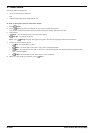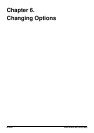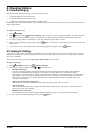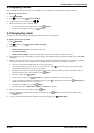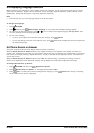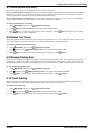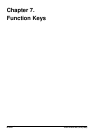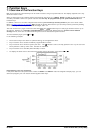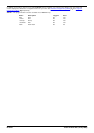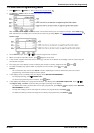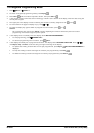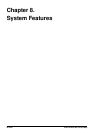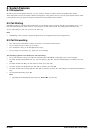4610/5610 Phone Page 46
15-601124 Issue 05a (16 July 2009)IP Office
7. Function Keys
7.1 Overview of the Function Keys
Both the Function Keys and Soft Keys can be used to access a range of system features. The display adjacent to the key
shows the feature name.
Some of these features are default features supported by the phone (e.g. SpDial, Option and Log on the Soft Keys) and
are always available. Others are system features that can only be programmed by the system administrator for
Function Keys.
In addition, there are a number of System Features that you can always access yourself by the use of short codes.
Refer to System Features Introduction for details of System Features that you can always access yourself by dialling
short codes, e.g. to listen to your voicemail messages, dial *17.
The main screen has 4 pages. This means that the 6 and Function Keys on each page could be used for up to
24 features. However, it is strongly recommended that all three Call Appearance keys remain at their default
settings. Hence, there are 15 soft Function Keys that can be allocated to system features.
To move between pages, press and .
In the following example:
· The first three keys have been set (default setting) as call appearance lines.
· Key 4 has been set to access the Admin programmable functions.
· Key 5 has been set to monitor system park slot 1. The indicates a call is currently parked in slot 1 by the user and
when parked in a slot by other users, the label is underlined.
· Key 6 has been set to the SAC (Send All Calls) function.
· To display the other page of programmed functions set for this phone, press either or .
Programming your own functions:
If the phone has been setup with either or both the Admin and Admin1 features assigned to display keys, you can
select and program your own feature choices against other keys.
52