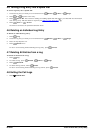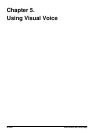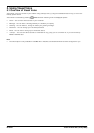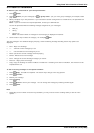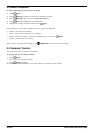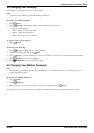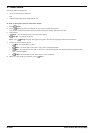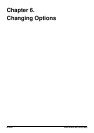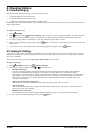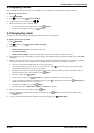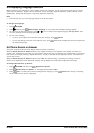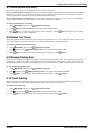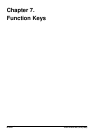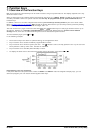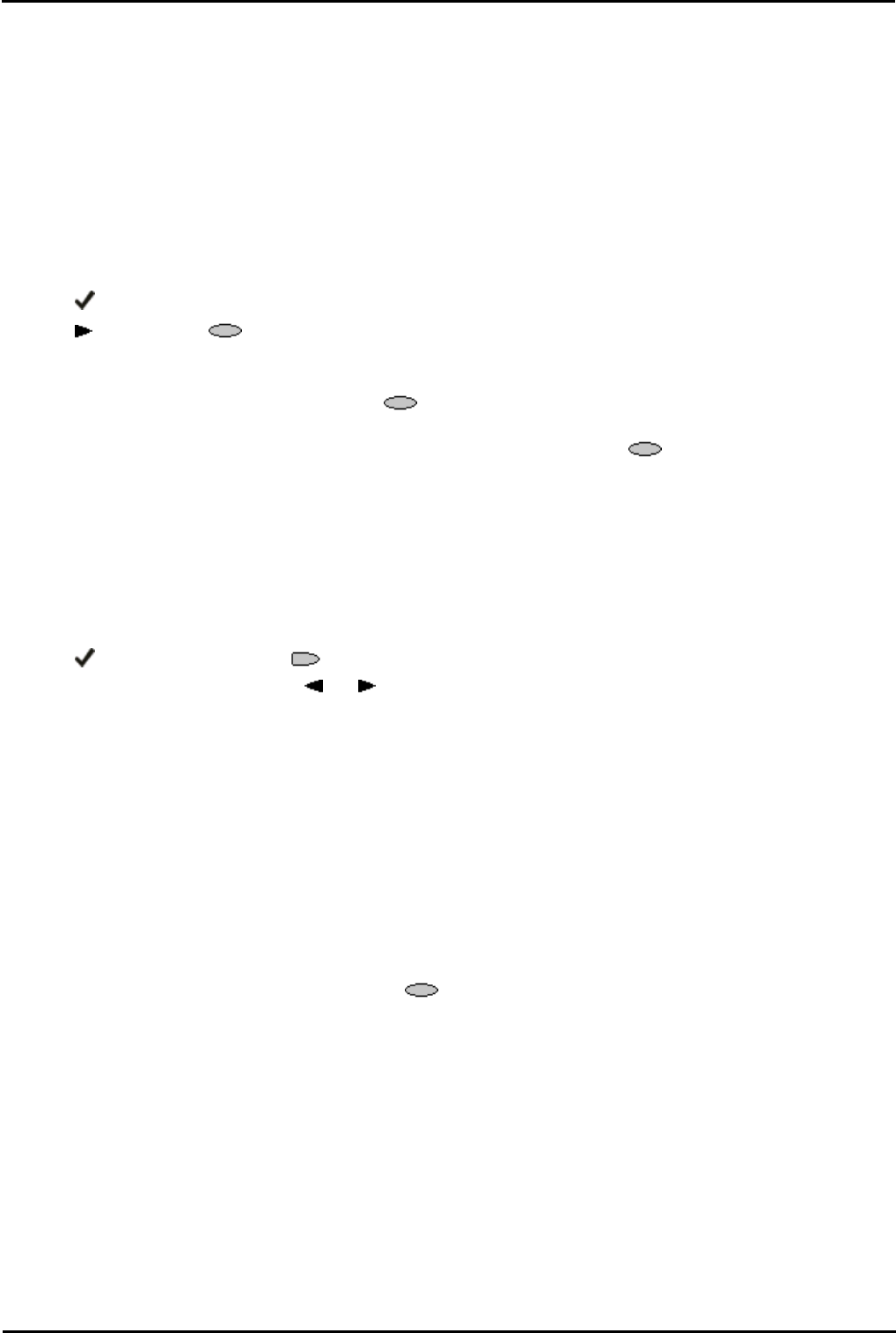
4610/5610 Phone Page 40
15-601124 Issue 05a (16 July 2009)IP Office
6. Changing Options
6.1 Personal Ringing
The IP Office uses 'distinctive ringing' for different types of calls:
· A repeated single ring for internal calls.
· A repeated double ring for external calls.
· A single ring followed by two short rings for ringback calls.
These options are fixed by the IP Office. You can personalize your phone's ringer sound so that you can recognize it from
other ringing phones.
To select a personal ring:
1. Press OPTIONS.
2. Press and then press Personal Ringing. A menu with the current ring pattern appears. This alters the tone
and style of ringing used by the phone, the ring pattern is still controlled by IP Office according to the call type.
3. To select a ringing pattern, press Pattern 1 to 8. The selected ringing pattern is heard.
4. When you have selected a ringing pattern, press Save. You will hear a confirmation tone and be returned to the
options menu.
5. If you want to return to the options menu without changing the ring pattern, press Cancel.
6.2 Viewing IP Settings
Views of phone and system information are available from the IP settings screen. You do not normally need to view this
information, however your system administrator may ask you to report certain values from any of the status screens in
the event of problems.
The status screen data can be viewed, but cannot be changed from your phone.
To view IP settings:
1. Press OPTIONS and then press View IP Settings.
2. There are two pages of display. Press and and select from:
· IP Address Settings
IP (Internet Protocol) address information identifies certain components and connections. The IP address
information includes the location (address) of your phone on the IP Office unit, the location and port
(connection) of the IP Office itself, the call routing and mask addresses, and the identification of the File Server
with which your phone interacts. Although technical in nature, having this information available and knowing
how to get to it can assist your system administrator in tracking questions about or problems with phone
functions or connections.
· Quality of Service (QoS) Information
QoS refers to a number of mechanisms used to improve audio quality over the network.
· Phone Interface
Your phone interfaces with several system hardware devices and software. This screen provides information
about three of the main interfaces.
· Miscellaneous Information
The miscellaneous status screens provide additional information about your phone and its connections.
3. To return to the first View IP Settings screen, press Return.