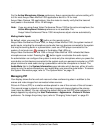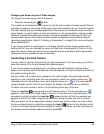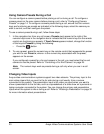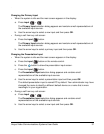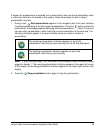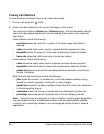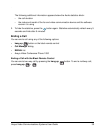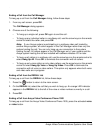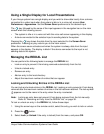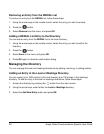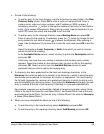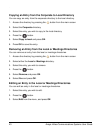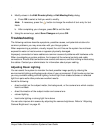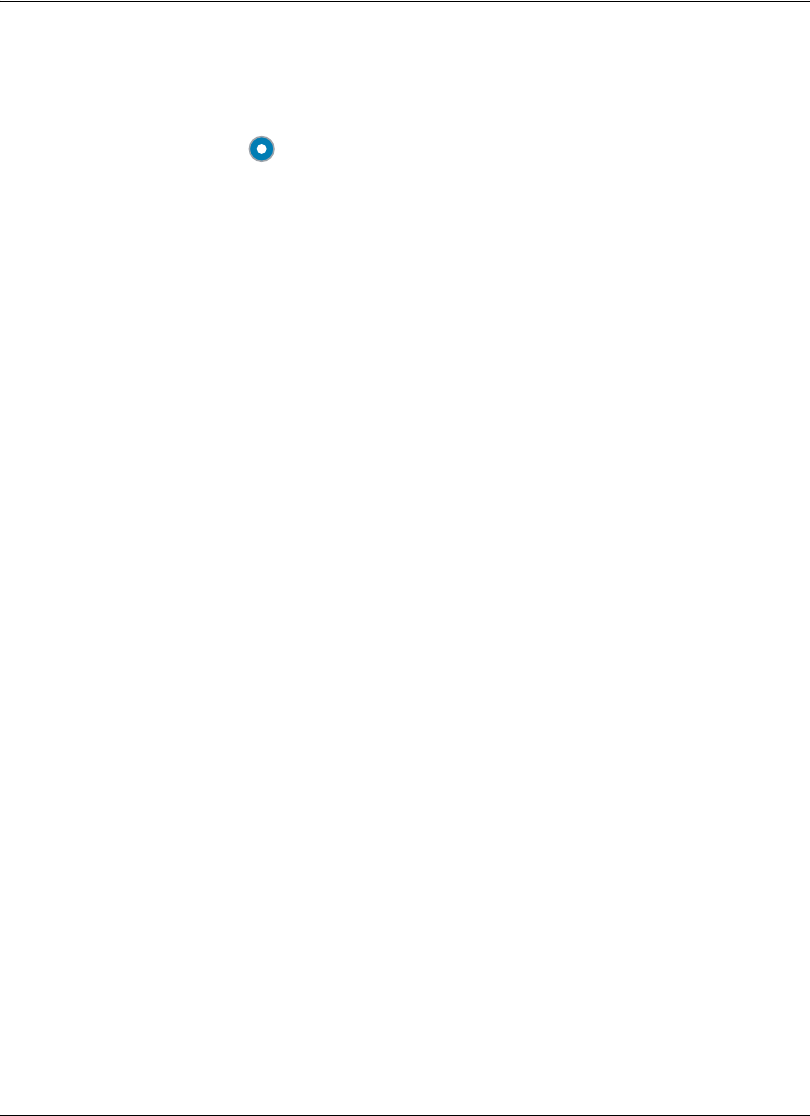
34 Avaya Video Communications Systems User Guide
Viewing Call Statistics
To view statistical information about a call, follow these steps:
1. During a call, press the button.
2. Audio and video statistics for the current call display on the screen.
Two columns of statistics, Receive and Transmit appear. The total bandwidth used for
audio and video appear beside each column heading. Each column has a video and
audio block.
Video statistics include the following:
- resolution shows the resolution, in pixels, of the video image transmitted or
received.
- codec shows the video codec used to compress and decompress the video.
- bandwidth shows the amount of video data transferred per second in kilobits.
- frame rate shows the video frame rate in frames per second.
Audio statistics include the following:
- codec shows the audio codec used to compress and decompress the audio.
- bandwidth shows the amount of audio data transferred per second in kilobits.
- packet rate shows the amount of audio data packets transferred or received per
second in kilobytes.
Both the Audio and Video block include the following:
- jitter shows the variation, in milliseconds, in the time between packets arriving,
caused by network congestion, timing drift, or route changes.
- packet loss shows the number of packets of data that fail to reach their destination
in the last sampling interval.
- cumulative shows the number of packets lost since the beginning of the call.
- percentage shows the percent of packets lost in the last sampling interval.
Note: Packet loss can be caused by a number of factors, including signal degradation
over the network medium, oversaturated network links, corrupted packets rejected
in-transit, faulty networking hardware, and misconfigured system drivers or network
applications.