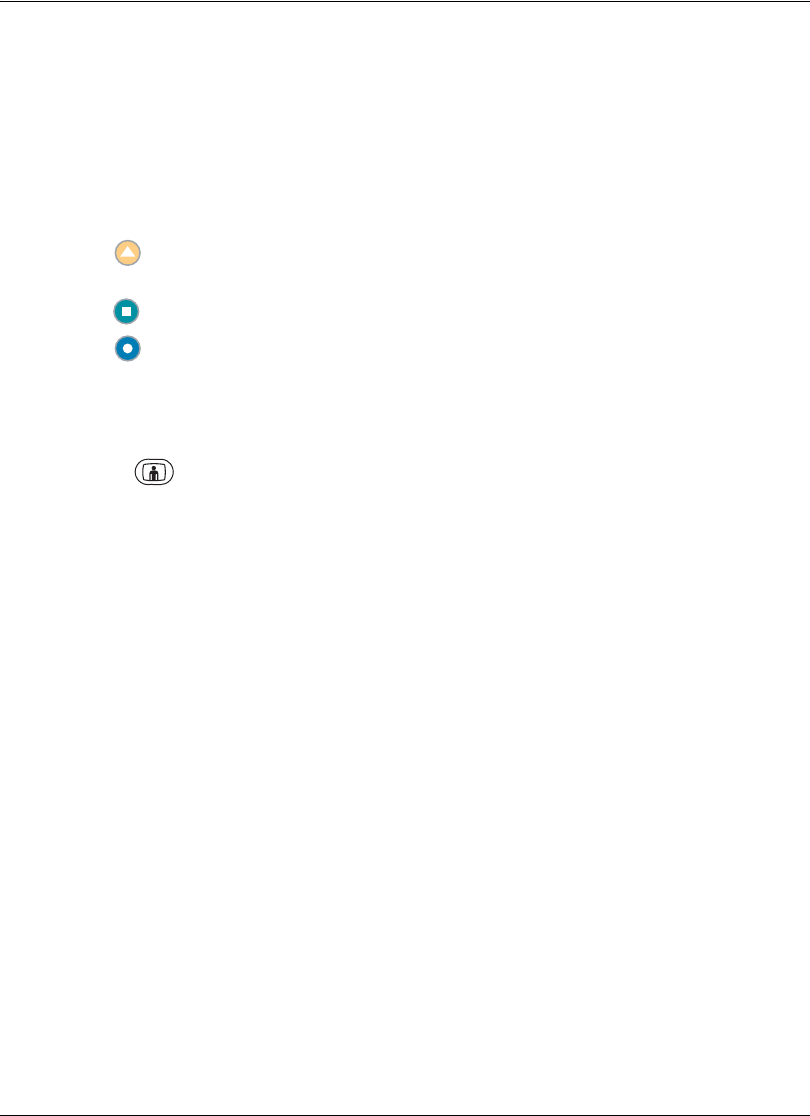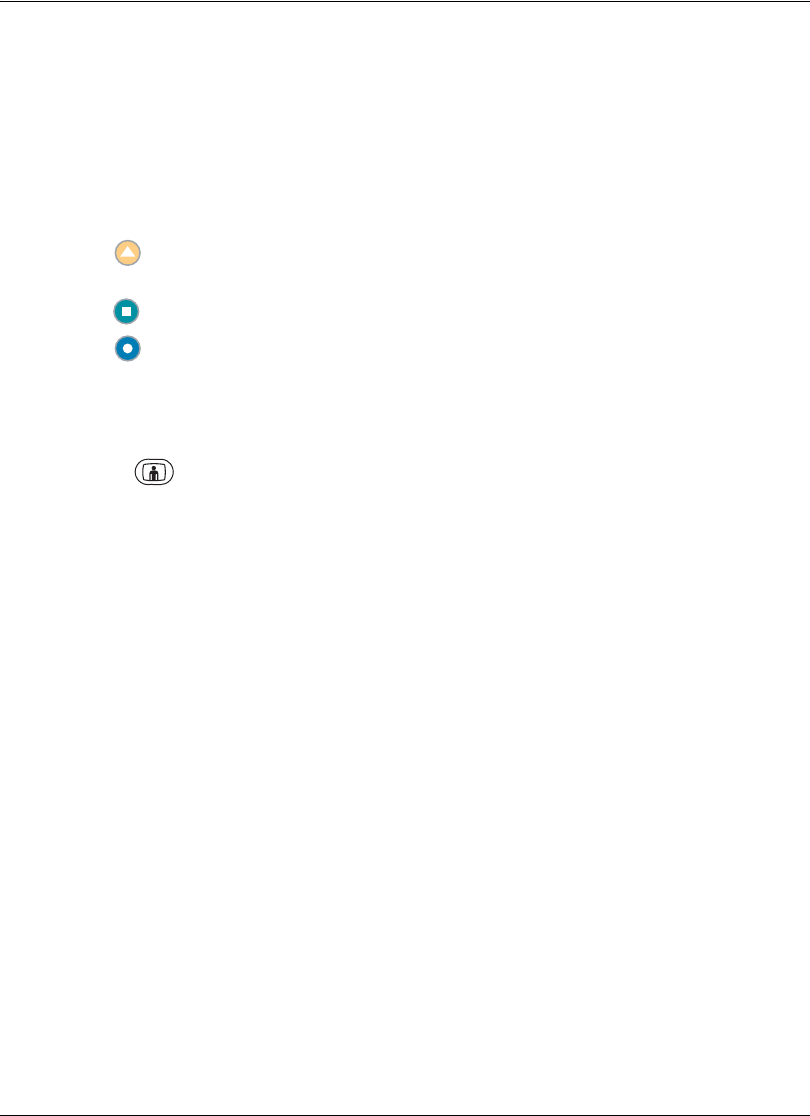
20 Avaya Video Communications Systems User Guide
Manually Dialing a Voice Number
To dial a voice number manually from the main screen, follow these steps:
1. Use the arrow keys on the remote control to select Voice Call and press OK.
2. Enter the number you wish to call. The last manually entered number appears in this
field by default. To edit the number, use the following keys:
- The button changes the text entry method (indicated at the bottom of the
screen).
- The button behaves as backspace.
- The button displays the keyboard from which you can enter alphanumeric
characters. Use the arrow keys to navigate to the character you wish to enter and
press OK.
Using a comma in a number specifies a one-second pause in the dialing sequence.
3. Press call to place the call.
Manually Dialing a Number with Avaya Video Conference Phone 1000
When Avaya Video Conference Phone 1000 is connected to your Avaya video conferencing
system, you can manually dial a voice or video call using the keys on the phone keypad. To
place a call, press the voice or video keys and enter the number using the numeric keys.
When placing a call using the voice button on the Avaya Video Conference Phone 1000
and voice dialing is set to touch tone, you can dial only phone numbers using PSTN
connectivity. When voice dialing is set to VoIP, you can dial IP addresses as well as phone
numbers.