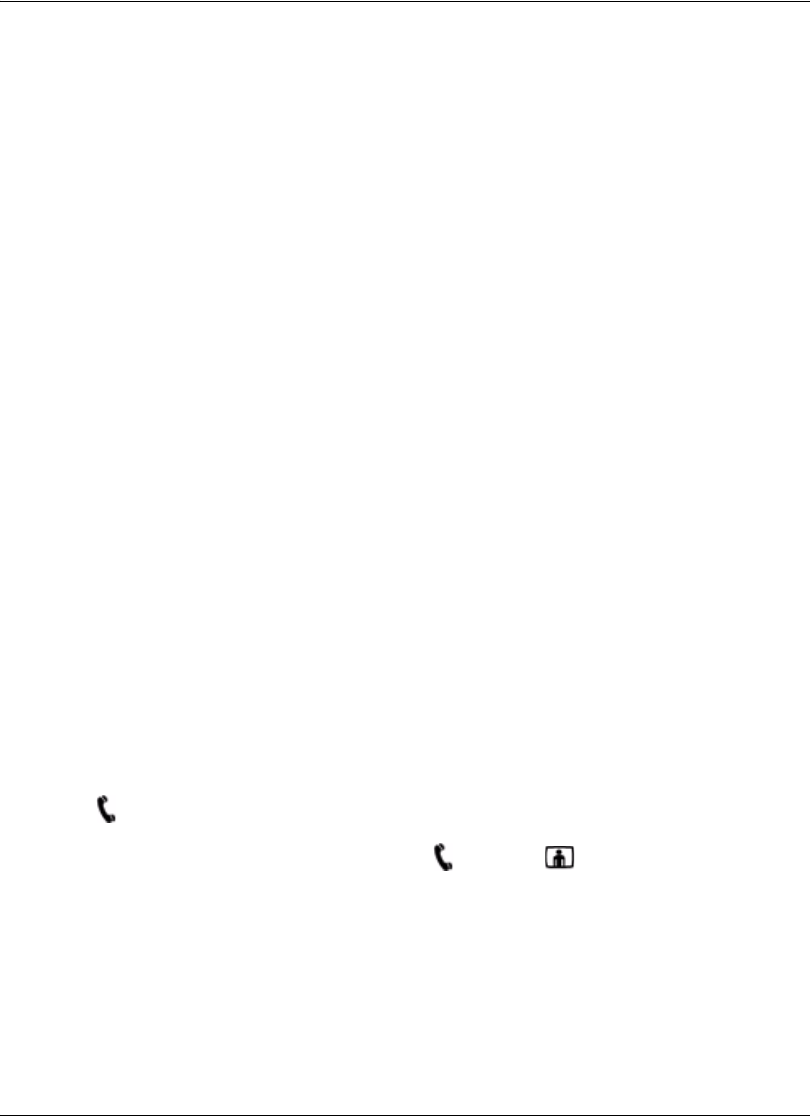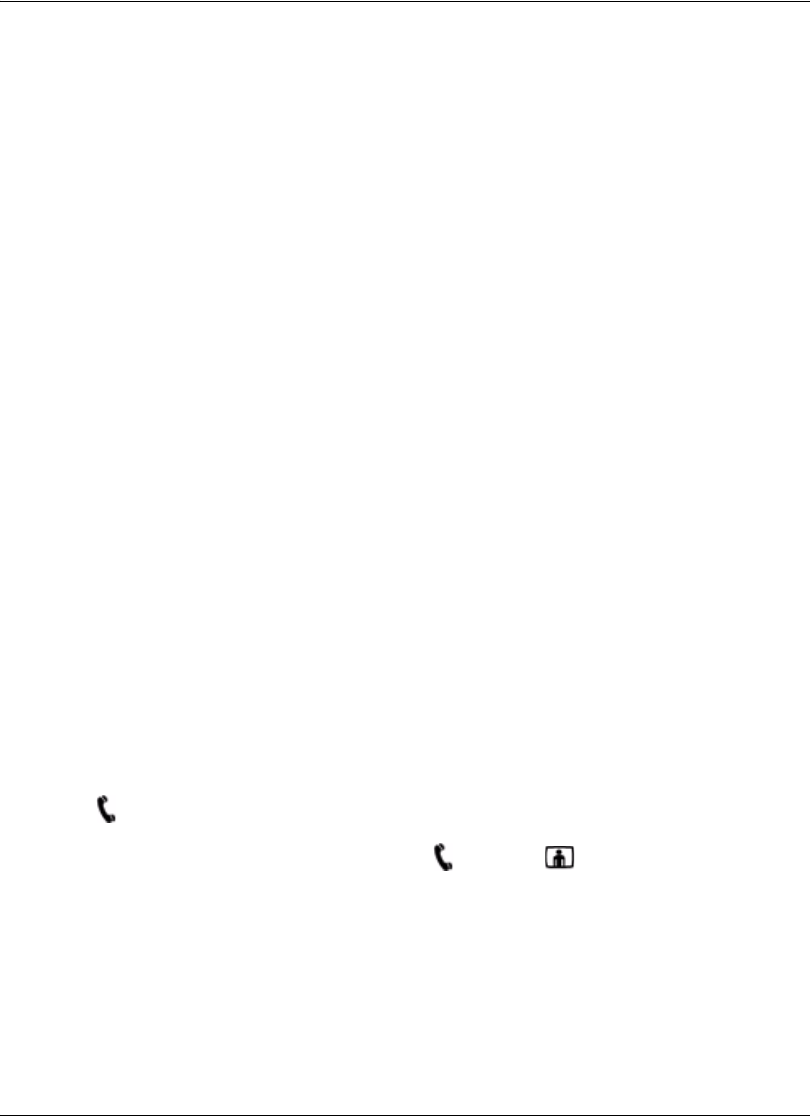
16 Avaya Video Communications Systems User Guide
4. Use the arrow keys on the remote control to digitally pan and tilt the camera. Depending
on the camera you are using, digital pan and tilt behave as follows:
- If you are using Avaya Video Camera 100, digital pan and tilt are available only after
you activate digital zoom by pressing the zoom in button. If you exit digital zoom by
using the zoom out button to return to the camera’s original fixed focal length, digital
pan and tilt are not available.
- If you are using Avaya Video Camera 150, digital pan and tilt are available only
when using digital zoom and only after the camera’s mechanical limits of pan and tilt
have been reached.
5. Use the zoom out button to view the image from farther away or to exit digital zoom.
Placing a Call
You can place a video or voice call with your Avaya system in the following ways:
• Select a stored number from the REDIAL list on the main screen or from the directory.
• Manually dial a number using the following:
- Video Call or Voice Call buttons on the main screen
-video or voice keys on the Avaya Video Conference Phone 1000 if connected to
your system
When placing a video call using the remote control or the video button on the
Avaya Video Conference Phone 1000, you can dial either phone numbers or IP addresses.
This enables systems inside a corporate network without access to a gateway to call other
Avaya Video Conference Phone 1000s in the network using system IP addresses.
Using a comma in a number specifies a one-second pause in the dialing sequence. You can
use more than one comma to increase the duration of the pause, if needed.
When you place a call, the Call Status dialog appears and closes when the call connects.
The voice icon appears in the Call Status dialog and in the status bar regardless of the
type of call (video or voice) that you placed. When the call connects, the icon that
corresponds to the type of call you placed, voice or video
appears in the status bar
and in the REDIAL list entry for the call.
Note: Calling your own Avaya system is not supported or recommended. If the system
supports multiway video calls, this action produces infinite looping windows in the
connected display. If the system supports only two way video calls, this action
produces a busy signal. Calling a device multiple times during the same call
produces a similar result and is not supported or recommended.