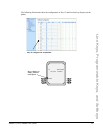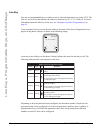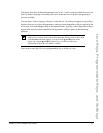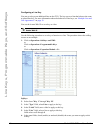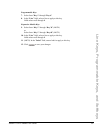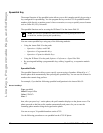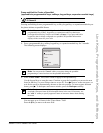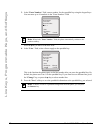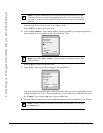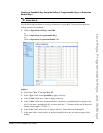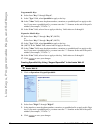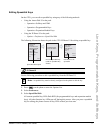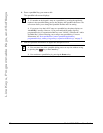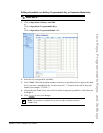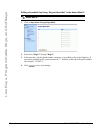Model 6755i IP Phone User Guide 73
Line Keys, Programmable Keys, and Softkeys
Creating a Speeddial Using the Speed Dial Edit Option
You can use the IP Phone UI at the path, Options->Preferences->Speeddial Edit, to create a
speeddial key.
1. Press on the phone to enter the Options List.
2. Select Preferences and press Select.
3. Select Speed Dial Edit and press Select.
The following prompt displays:
"Press SD button"
All current speeddial key LEDs flash RED (for softkeys, programmable keys and expansion
module keys). All other function key LEDs turn off, during this process. After you press a
speeddial key for editing, the phone restores all key LEDs to their previous state.
4. Press a non-configured softkey, programmable key, keypad key, or expansion module key.
The following screen displays:
5. In the "Enter Name:" field, enter a name to apply to the speeddial key.
Use the keypad keys to enter the name. Continue to press the keypad keys to access the next
letter for that key (i.e. press 2 three times to access C). Press 4 to move to the next space, or
wait for the cursor to automatically advance to the next position. To insert a space between
letters, press 4. To backspace and erase a mistake, press the Backspace softkey.
IP Phone UI
Note: If you select a key that is currently set as a speeddial key, the speeddial
information displays for you to edit.
Note: You can press the "Cancel" softkey at anytime during the speeddial
programming to cancel and not save the speeddial information.
Enter Name:
Enter Number:
Line: 1
- Save
- Backspace
- ABC
Cancel -