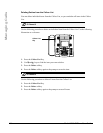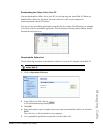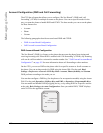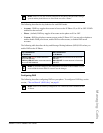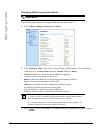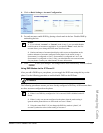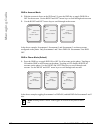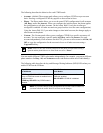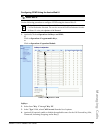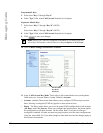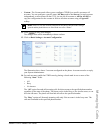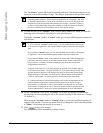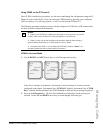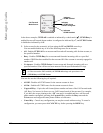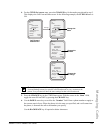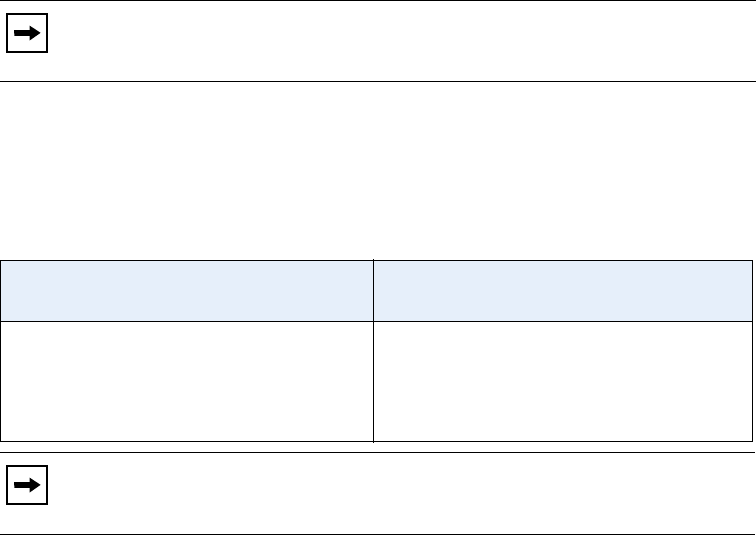
The following describes the behavior for each CFWD mode.
• Account - (default) The account mode allows you to configure CFWD on a per account
basis. Pressing a configured CFWD key applies to the account in focus.
• Phone - The Phone mode allows you to set the same CFWD configuration for all accounts
(All, Busy, and/or No Answer). When you configure the initial account, the phone applies
the configuration to all other accounts. (In the Aastra Web UI, only the account you
configured is enabled. All other accounts are grayed out but set to the same configuration.)
Using the Aastra Web UI, if you make changes to that initial account, the changes apply to
all accounts on the phone.
• Custom - The Custom mode allows you to configure CFWD for a specific account or all
accounts. You can configure a specific mode (All, Busy, and/or No Answer) for each
account independently or all accounts. On the 6755i, you can set all accounts to All On, All
Off, or copy the configuration for the account in focus to all other accounts using a
CopytoAll softkey.
You can enable different CFWD rules/modes independently (for example, you can set different
phone numbers for Busy, All, and NoAnswer modes and then turn them on/off individually).
The following table describes the key and Message Waiting Indicator (MWI) LEDs when you
enable CFWD on the IP Phone.
Note: If there is only one account configured on the phone, then the mode setting is
ignored and the phone behaves as if the mode was set to “Phone”.
Key LED Behavior
for All Modes
MWI LED Behavior
for All Modes
CFWD key LED RED if CFWD All, CFWD
Busy, or CFWD No Answer is enabled for the
account in focus.
CFWD key LED OFF if any CFWD mode is
disabled.
MWI LED ON if current account in focus has
CFWD ALL enabled.
MWI LED OFF if CFWD All is disabled.
Note: If you make changes to the configuration for CFWD via the IP Phone UI,
you must refresh the Aastra Web UI screen to see the changes.