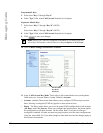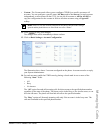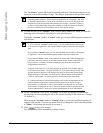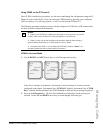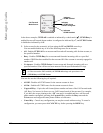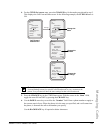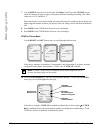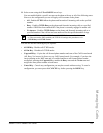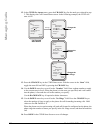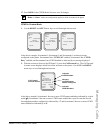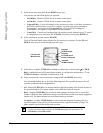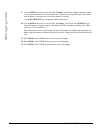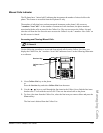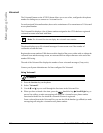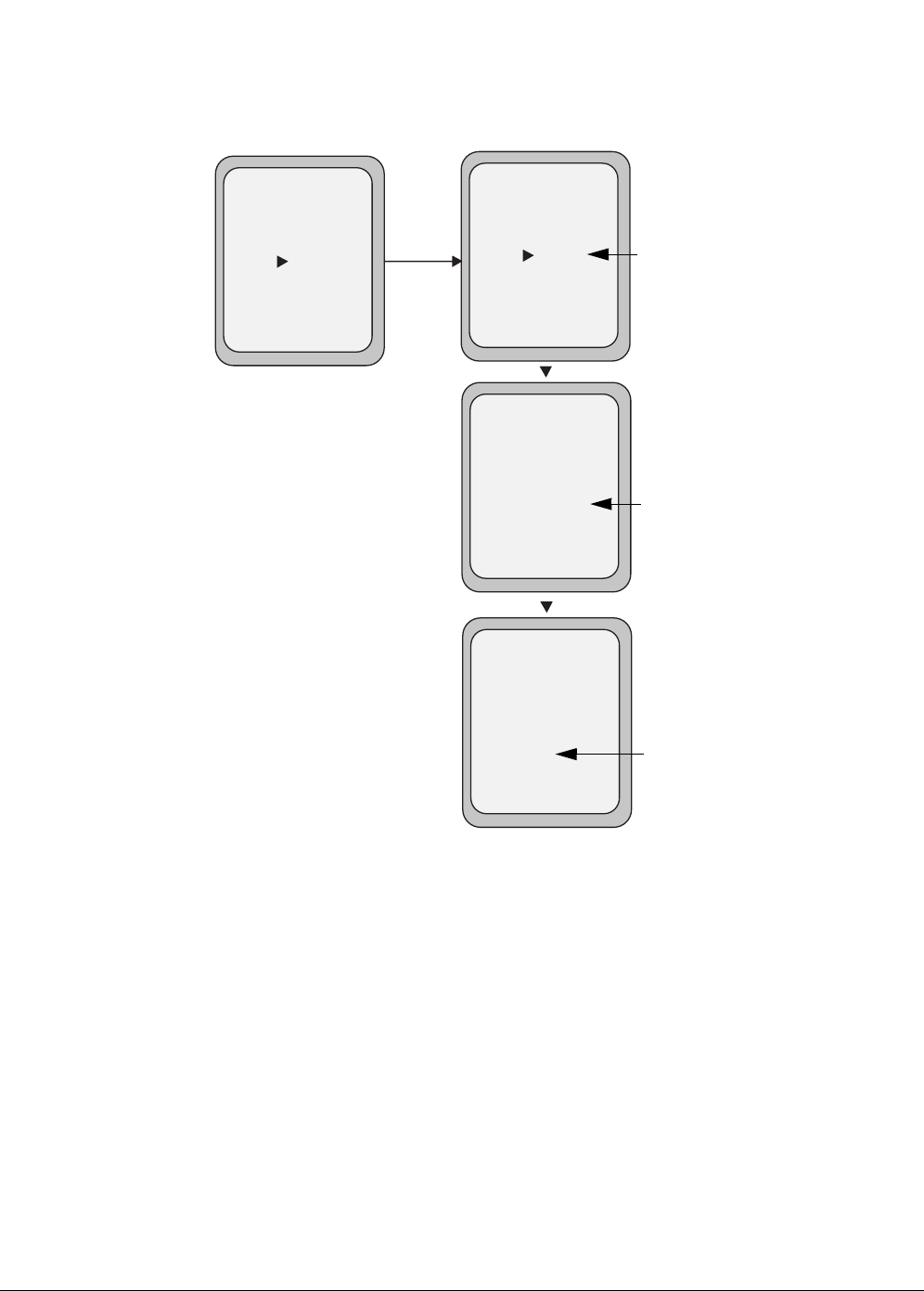
204 Model 6755i IP Phone User Guide
Managing Calls
12. In the CFWD No Answer state, press the CHANGE key for the mode you selected in step
2. This displays the Call Forward State screen. In the following example, the CFWD All
state is ON.
13. Press the CHANGE key in the CFWD State screen. With the cursor in the “State” field,
toggle the state ON and OFF by pressing the CHANGE key.
14. Use the DOWN arrow key to scroll to the “Number” field. Enter a phone number to apply
to the current state in focus. When the phone is in the state you specified, and a call comes
into the phone, it forwards the call to the number you specify.
Use the BACKSPACE key if required to delete characters.
15. Use the DOWN arrow key to scroll to the “No. Rings” field. Press the CHANGE key to
select the number of rings to apply to the phone for call forwarding incoming calls. Valid
values are 1 to 20. Default is 1.
When the phone receives an incoming call, and call forward is configured on the phone, the
phone rings the number of times you specify in the No. Rings screen, and then forwards the
call.
16. Press DONE in the CFWD State Screen to save all changes.
Call Forward
Mode NoAns
Cancel -
Done -
State: On
Number: 5551212
No. Rings: 1
Services
Dir
Callers
- Change
Call Forward
Mode NoAns
Cancel -
Done -
State: Off
Number: 5551212
No. Rings: 1
Services
Dir
Callers
- Change
Change
Call Forward
Mode NoAns
Cancel -
Done -
State: Off
Number: 5551212__
No. Rings: 1
Services
Dir
Callers
- Backspace
Call Forward
Mode NoAns
Cancel -
Done -
State: Off
Number: 5551212
No. Rings: 3
Services
Dir
Callers
- Change
Change the
State
Change the
Number
Change the
No. Rings
Call Forward
State Screen