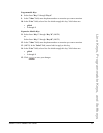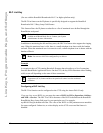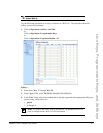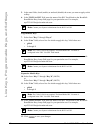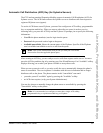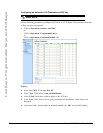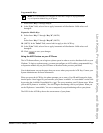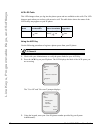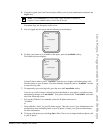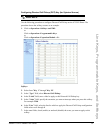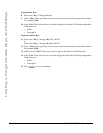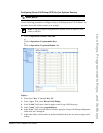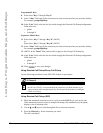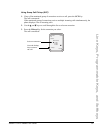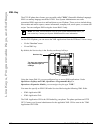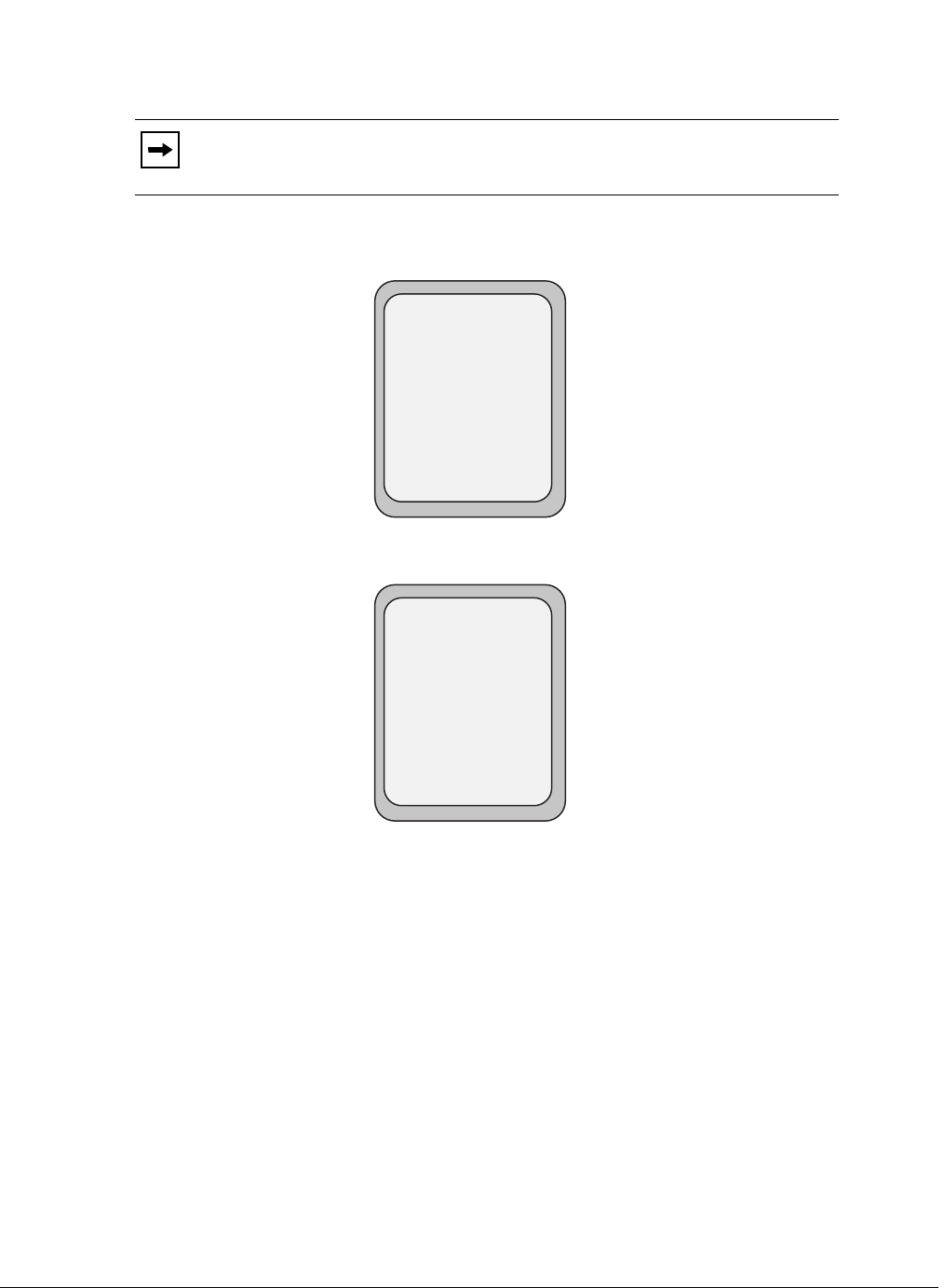
Model 6755i IP Phone User Guide 93
Line Keys, Programmable Keys, and Softkeys
4. Using the keypad, enter your Password (provided by your System Administrator) and press the
Log In Key.
Your phone logs into the queue on the server.
5. You are logged into the queue and the following screen displays.
6. To allow your phone to be available in the queue, press the Available softkey.
The following screen displays.
If your IP phone status is set to “Available” then the server begins to distribute phone calls
from this queue to your IP phone. You must manually change the state to “Available” in order
to start receiving calls.
7. To temporarily stop receiving calls, press the press the Unavailable softkey.
If you are on a call (or miss a call that has been distributed to your phone), your phone status
automatically changes to "Unavailable". Your phone remains in the "Unavailable" state until
one of the following occurs:
• You use the IP Phone UI to manually switch the IP phone state back to
"Available"
or
• The availability “timer” for your IP phone expires. This only occurs if your Administrator has
configured an auto-availability timer on your IP phone. Contact your System Administrator
for more information.
8. To logout of the queue, press the Log Out softkey. The server no longer distributes phone calls
to your IP phone.
Note: Use the Backspace key to move back a space and delete a character if
required. Use the Cancel softkey to cancel the ACD login.
ACD: Support
Services
Dir
Callers
Icom
Available
Log Out
ACD: Support
Services
Dir
Callers
Icom
Unavailable
Log Out