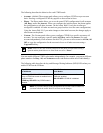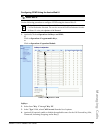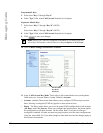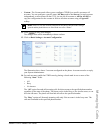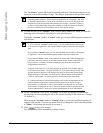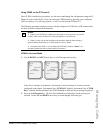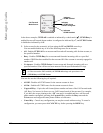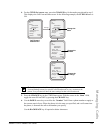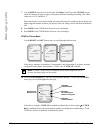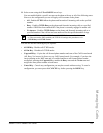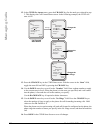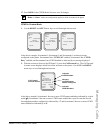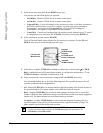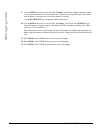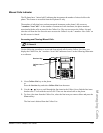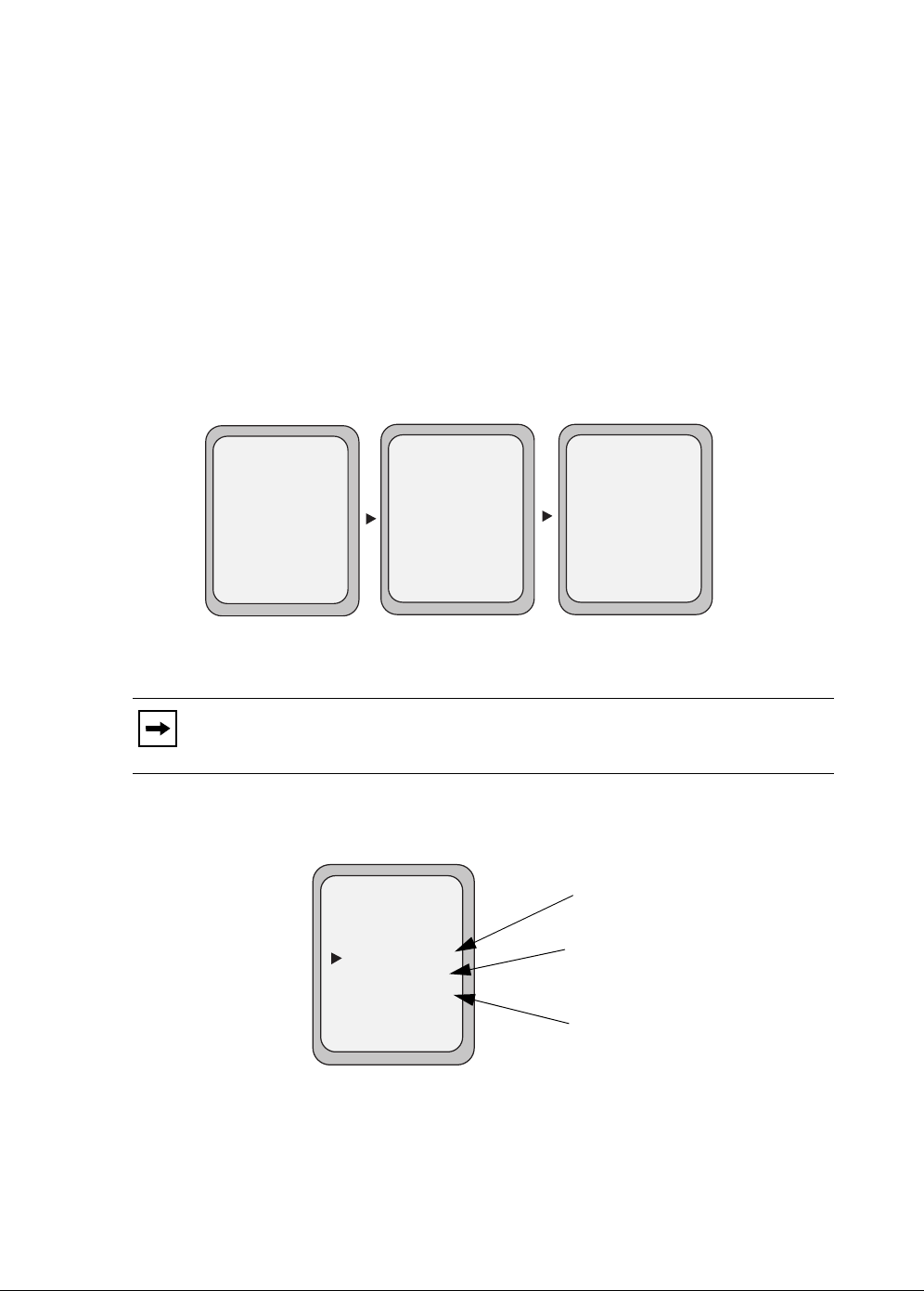
202 Model 6755i IP Phone User Guide
Managing Calls
7. Use the DOWN arrow key to scroll to the “No. Rings” field. Press the CHANGE key to
select the number of rings to apply to the phone for call forwarding incoming calls. Valid
values are 1 to 20. Default is 1.
When the phone receives an incoming call, and call forward is configured on the phone, the
phone rings the number of times you specify in the No. Rings screen, and then forwards the
call.
8. Press DONE in the CFWD State Screen to save all changes.
9. Press DONE in the CFWD Mode Screen to save all changes.
CFWD in Phone Mode
Use the RIGHT and LEFT arrow keys to scroll through each account.
In the above example, Screenname1, Screenname2, and Screenname3, are three accounts
configured on the phone. Screenname1, 2 and 3 have “CFWD All” enabled.
10. Press the Call Forward key. The Call Forward menu displays. Use the UP and DOWN
arrow keys to scroll through each state type.
In the above example, CFWD All is enabled as indicated by a check mark (
3), CFWD
Busy is enabled but no call forward phone number is configured as indicated by a
!, and
CFWD No Answer is disabled, as indicated by an X.
Note: In ”Phone” mode, when you change the call forward configuration for an
account, the change applies to all accounts.
Tues Jan1 10:00am
Services
Dir
Callers
L1
- Call Fwd
Screenname1
CFWD All
Tues Jan1 10:00am
Services
Dir
Callers
L2
- Call Fwd
Screenname2
Tues Jan1 10:00am
Services
Dir
Callers
L3
- Call Fwd
Screenname3
CFWD All
CFWD All
Call Forward Mode
- Change
- All Off
- All On
Cancel -
Done -
CopytoAll -
1. All
2. Busy
3. No Answer
Services
Dir
Callers
!
X
Indicates
Indicates
CFWD Enabled
CFWD Disabled
Indicates
no CFWD phone
number configured
Call Forward
Mode Screen