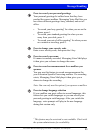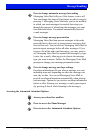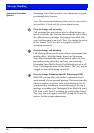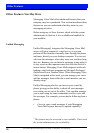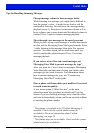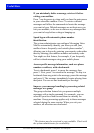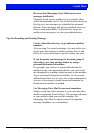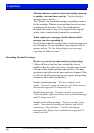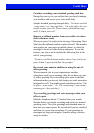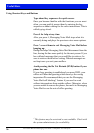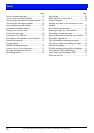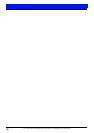User Guide MX-ONE Messaging Voice Mail 4.2 Telephone User Interfacee
31
Useful Hints
Tips for Handling Incoming Messages
Change message volume to hear messages better.
While listening to a message, you might find it difficult to
hear the pe
rson’s voice – it might be too loud or soft for
comfortable listening. You can pause the message during
playback (press 1), then press 6 to increase volume or 9 to
lower volume, one or more times until the desired volume is
reached. Press 1 again to resume message playback.
Move through voice messages at the speed you want.
When you have a long voice message or a caller that spe
aks
too fast, use the Mess
aging Voice Mail speed controls. Press
1 while listening to the message; then press 4 to increase
speed or 7 to reduce speed, one or more times until you
reach a comfortable playback speed. Press 1 to resume
message playback.
If you recieve a lot of fax and e-mail messages, set
Messaging
Voice Mail
to present messages by type
1
.
After you press the 1 key to listen to messages, Messaging
Voice Mail plays
another menu, letting you choose what
message type you want to access. For information about
how to present messages by type, see ”Customizing
Messaging Voice Mail” in this guide.
Place a phone call from within your mailbox if you need
t
o r
each someone quickly.
A new menu option, 9 Other Services
2
, at the main
subscriber menu lets you place an outside call. Use this
feature if you are checking messages away from the office
and want to immediately return a call to an associate without
re-entering the phone number.
1
This feature is available only if Unified Messaging is
installed. Check with the system administrator for
availability. For more information about Unified
Messaging, see page 28.
2
This feature may not be available. Check with the system
administrator for availability.