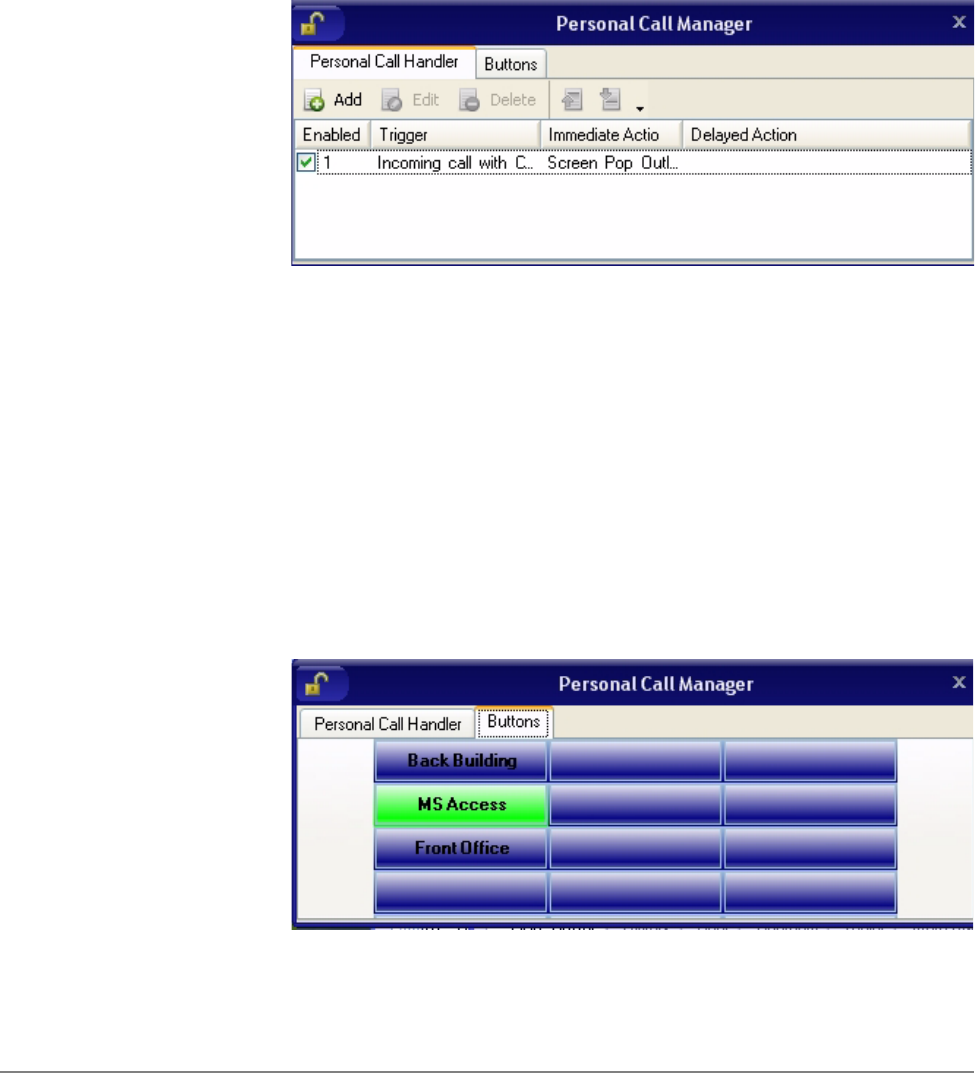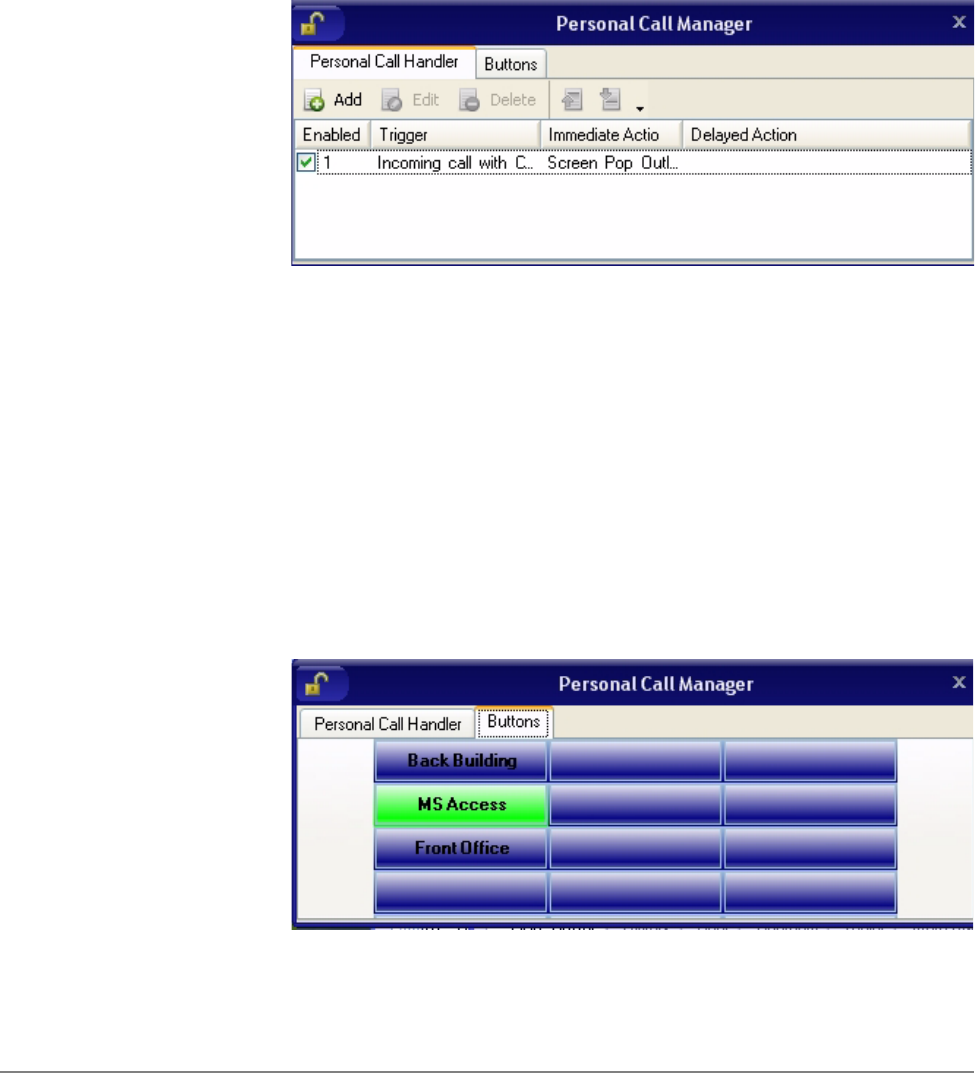
IPedge
Call Manager Basics
92 TOSHIBA
IPedge UG 06/11
The Side Window
Screen
Click the “Side Window” button on the main screen to cause the side window
to appear just to the right side of the main window or below when the main
window is docked. The side window provides access to the Personal Call
Handler window and additional programmable buttons can also be reached.
This window is docked to the side of the main window. You can move the side
window around the screen, but whenever the main window is moved the side
window will move with it. And likewise whenever the main window is
minimized (into the system tray) or restored, the side window will move with it.
Call Handler Mode
• Call Handler Management Buttons – Used to Add, Change, or Delete
Personal Call Handler rules.
• Close Button – Use to close the Call Handler window.
• Call Handler Rules Window – Displays the current Call Handler rules
along with an enabled (checked) and disabled (unchecked) box per rule.
The triggering event is show in blue text while the action to take place is
shown in red text for easier viewing.
• Buttons tab – Use to switch the window from the “Call Handler” mode to
the “Buttons” mode.
Buttons Mode Below is a sample view of the side window screen in Buttons mode, which
provides 25 user-programmable buttons for the user.
• User Programmable Buttons – A number of keys can be easily configured
by the user as Feature keys, Speed Dial keys, Call keys, User Action
keys, ACD keys, etc.