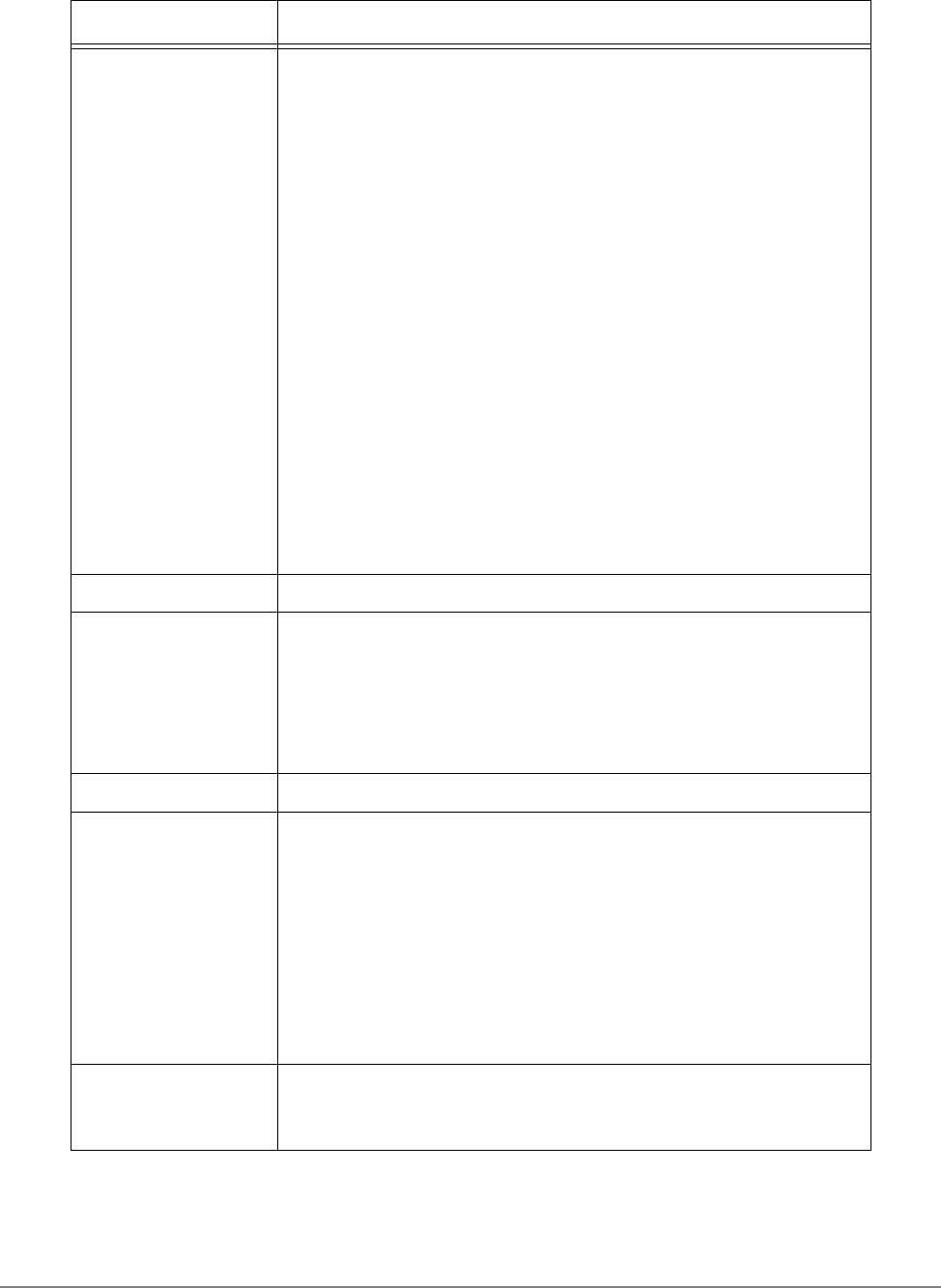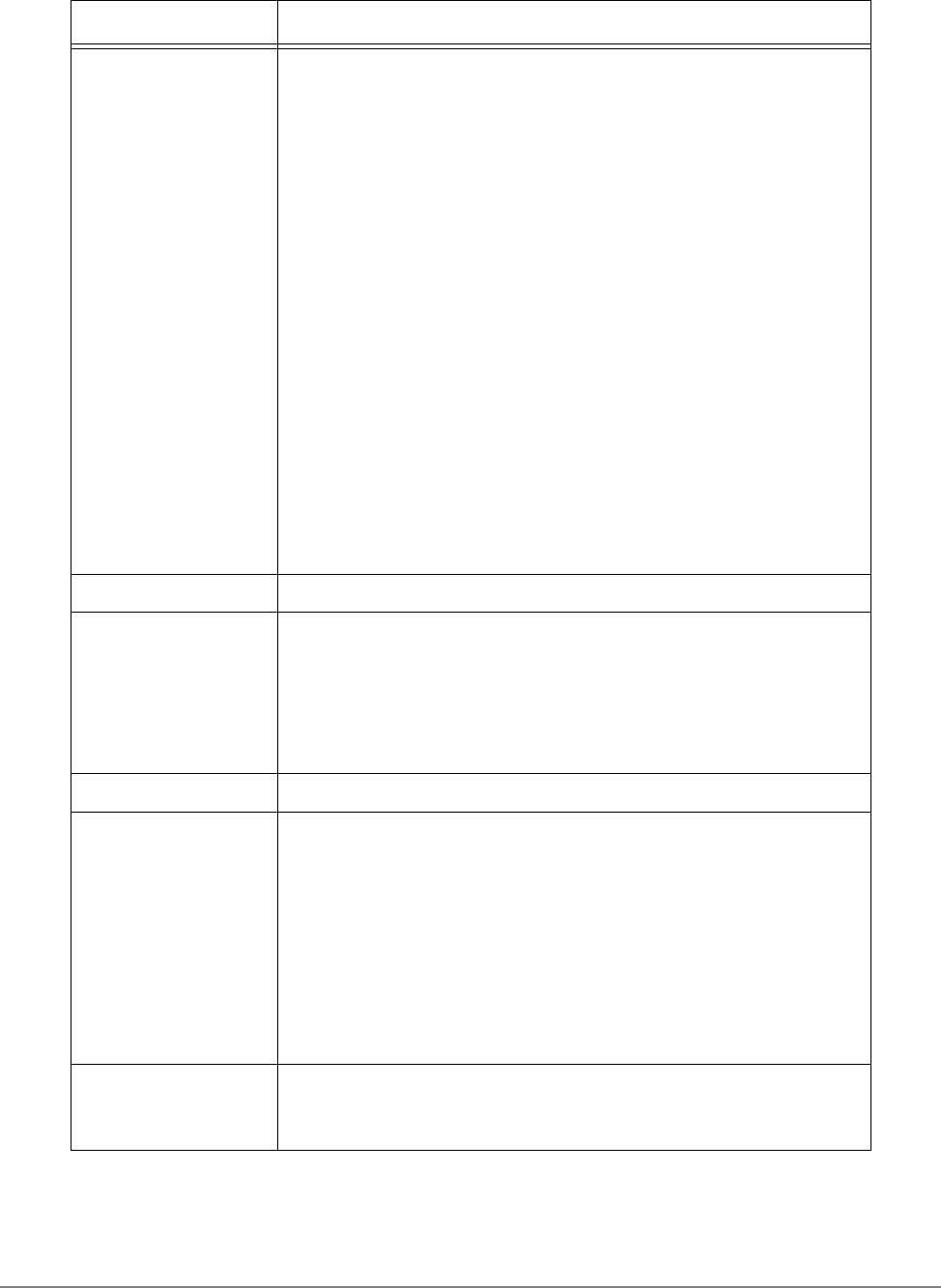
IPedge
SoftIPT
32 TOSHIBA
IPedge UG 06/11
IP address
SoftIPT tries to connect to the IPedge using the following
addresses:
• Primary IPedge server IP address
• Secondary IPedge server IP address.
Notes
If Broadcast is selected, SoftIPT tries to search for the IP address
by sending broadcast messages. SoftIPT skips the Primary IP
address or the Secondary one if it is not set. In either case, if
SoftIPT successfully connects, the IP address is shown in the
“Connected IP Address” field. See your System Administrator for
IP address of the IPedge system.
If Broadcast is selected, the broadcast message is sent on the
same subnet, which means SoftIPT can connect to the IPedge on
the same subnet using Broadcast mode without designating the
IPedge IP address. However, in some PC environments, SoftIPT
cannot complete this broadcast registration sequence because
the lower network module does not notify SoftIPT, through
Windows, of receiving a reply message after sending a broadcast
message. Therefore, Toshiba recommends using Manual mode if
SoftIPT cannot find the IPedge by Broadcast.
Network If there are multiple network adapters, select the one for SoftIPT.
Automatic startup
Check this box to automatically startup SoftIPT after starting your
PC.
Note If Automatic startup is unchecked and SoftIPT continues
to start up, use the MSCONFIG utility screen > Startup tab
and uncheck Toshiba SoftIPT. Consult your System
Administrator on using the MSCONFIG utility.
Popup window The SoftIPT window pops up when receiving a call.
Use Default
Microsoft Outlook
Profile
As shown below in Using the Directory, SoftIPT can use MS
Outlook (not Outlook Express) as its directory. If multiple Outlook
profiles are set, you can select one of the profiles when launching
SoftIPT if this box is unchecked. See “To check how many Outlook
profiles are on your PC” on page 33.
If you have only one profile, select “Always use this profile” and
check the “Use Default Microsoft Outlook Profile” box. If you have
several profiles and choose one of them, select “Prompt for a
profile to be used” (see Figure on page 34), and uncheck the “Use
Default Microsoft Outlook Profile” box (See Figure ).
Auto-Login on start-
up
If you uncheck this box, you can input an extension number every
time you log in. See “IP User Mobility” in the CIX General
Description and Programming Manual, Volume 1 for details.
Fields Description