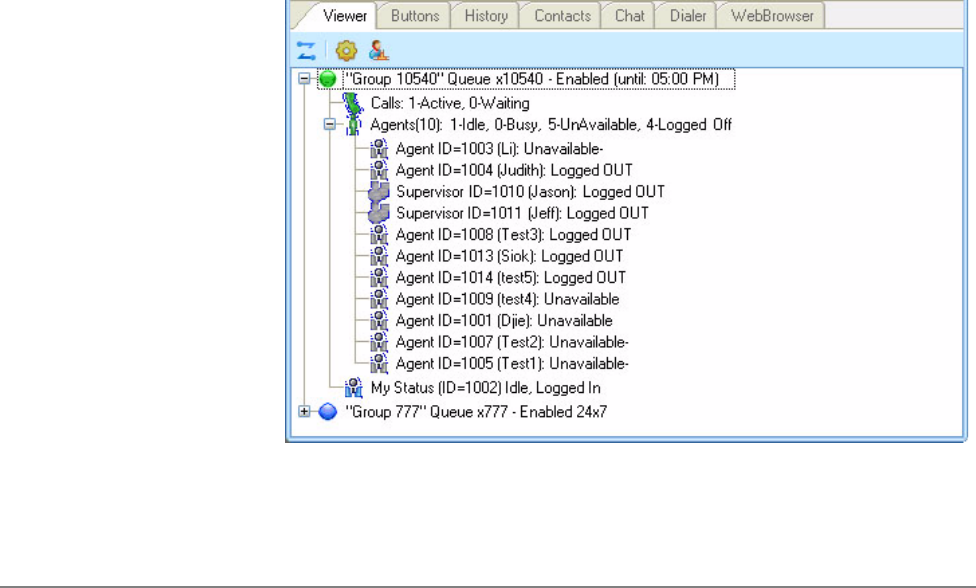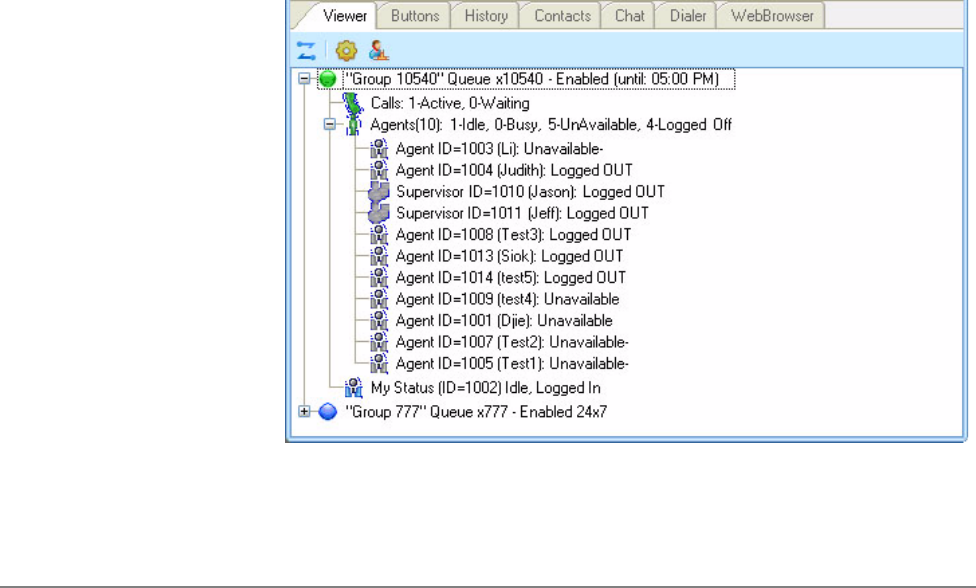
IPedge
Using Companion Applications
IPedge UG 06/11 TOSHIBA 183
Black (Disabled) = the ACD queue is disabled (either by a supervisor or by being
after-hours in the schedule).
To ’expand’ the information on an ACD group, simply click on the Plus sign next to
the status icon. Other things you can do to a queue via right-click menu include:
Chat Broadcast – Send a broadcast chat message to all agents and supervisors
in the queue.
Enable Queue – Enable the queue 24x7 if currently disabled. (Supervisor only)
Disable Queue – Disable the queue if it is currently enabled. (Supervisor only)
Use Schedule – Enable the queue using the Schedule for the queue. (Supervisor
only) *The schedule days/times are setup in Strata ACD.
Expanded View When you want to see more detailed information on an ACD queue, you can
change to the ’expanded’ view. As mentioned previously, to ’expand’ the
information on an ACD group, simply click on the Plus sign in the status LED or
right-click the group and select ’Expand’ menu. In this view you see a more
detailed view of: (1) Calls in the queue, (2) other Agents and Supervisors in the
group and (3) your own status.
1. The “Calls” line shows the current number of Active and Waiting calls in queue
as well as how long the longest call has been waiting (displayed as LCW for
“Longest Call Waiting”).
2. The “Agents” line shows how many total agents are in the ACD Group as well
as a breakdown showing the number of Idle, Busy, Unavailable, and Logged
Off agents. By clicking on the Plus sign you can further expand the view to
show each agent’s ID, Name, and Status. Plus the status of each Supervisor
is also shown in this list. Right-click on an agent or supervisor in the ACD
Group to send them a Chat message, or if you are idle, to Call the agent or
supervisor on the phone.
3. The last line in the expanded view is the “My Status” line. This not only shows
your personal status in this ACD group but allows you to change your status
and perform functions using right-click menus as described in the following
section.