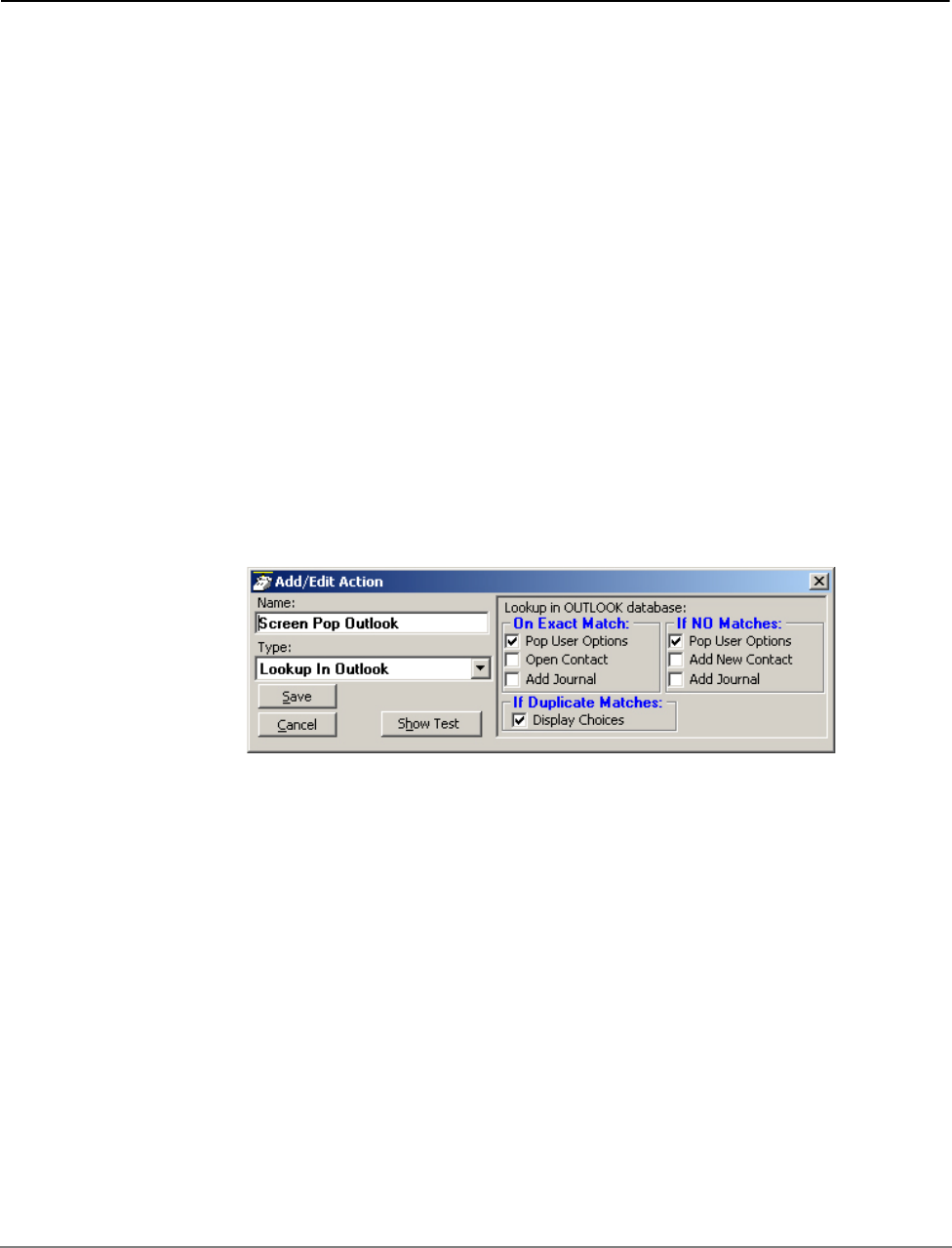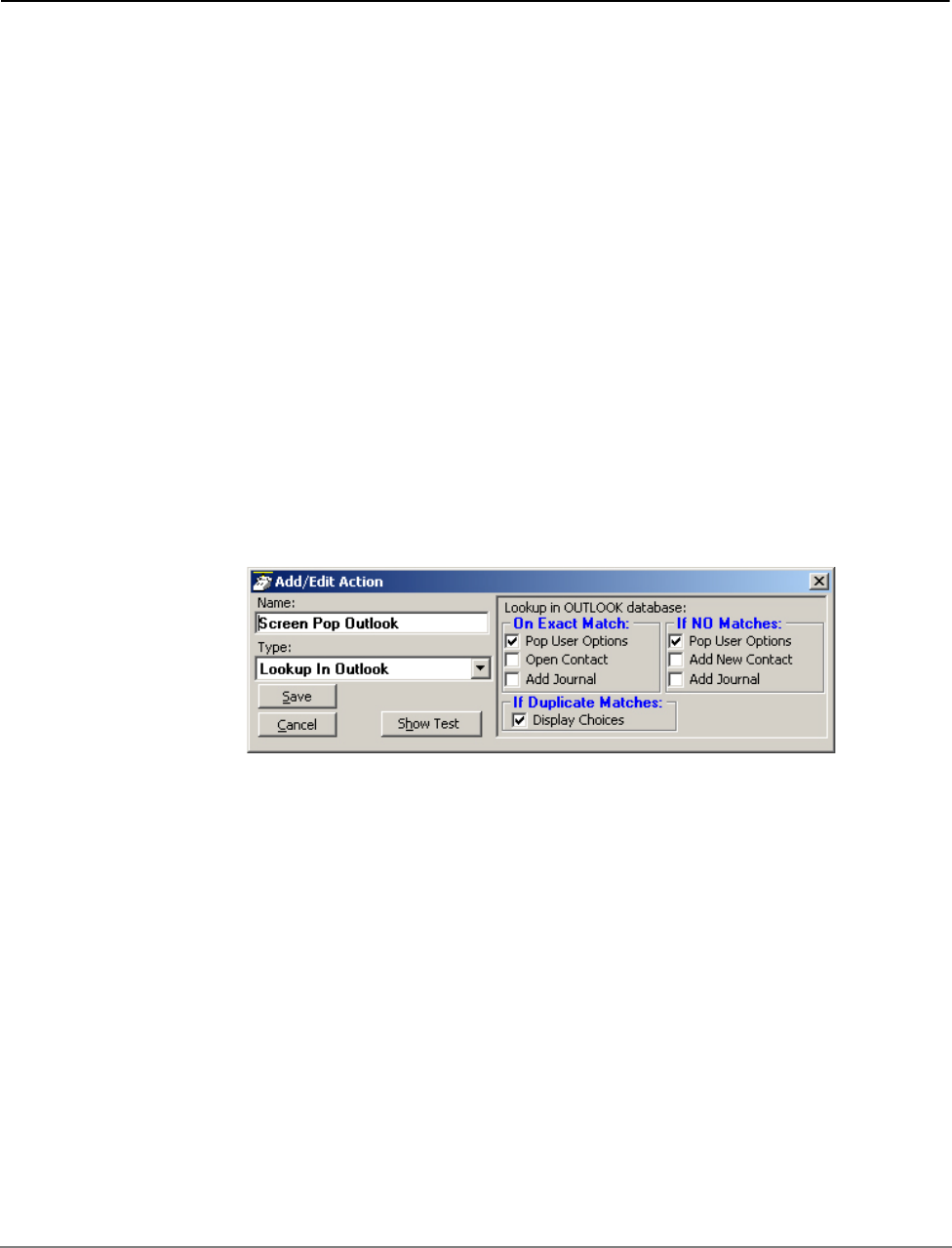
IPedge UG 06/11 TOSHIBA 163
Using Microsoft Outlook 14
Dialing from within
Outlook
When Outlook Phone Link has been installed, a "Phone Icon" will appear on your
Outlook main Tool bar. Then when you are in any Outlook Contacts folder and
you have a contact highlighted, you can press this button to dial. A dialing screen
will pop up showing each of the phone numbers available for that contact. Simply
select the appropriate phone number and press the Call button to place the call.
Note: Please refer to the on-line help file in Outlook Phone Link for available
dialing options.
When the call is being dialed in Call Manager, the name from the Contact will be
automatically attached to the phone call (for display on the LCD, the Call Key,
SMDR, etc).
Incoming Calls Using the Personal Call Handler you can set up a rule(s) to automatically run the
"Lookup In Outlook" action. This action will then lookup the phone number in
Outlook and, depending on how your action is configured, will pop open a Contact
and/or a Journal.
Note: If you setup a rule to trigger on "When Ringing", you may NOT want to
have the action automatically open a Contact or Journal because it will do
this for every matching call whether you are present or not. So, if while
you're away from your desk, you have missed 20 outside calls that rang
on your phone, you could have 20 different Contact screens and 20
Journal screens popped up on your PC screen. A better alternative is to
have your "When Ringing..." trigger use Pop User Options instead of the
Open Contact or Add Contact or Add Journal options. Now, when a call is
ringing on your phone, a small "User Options" window will pop up showing
the Contacts that match the phone number (if any) as well as buttons that
let you manually "Open/Add Contact" or "Add Journal".