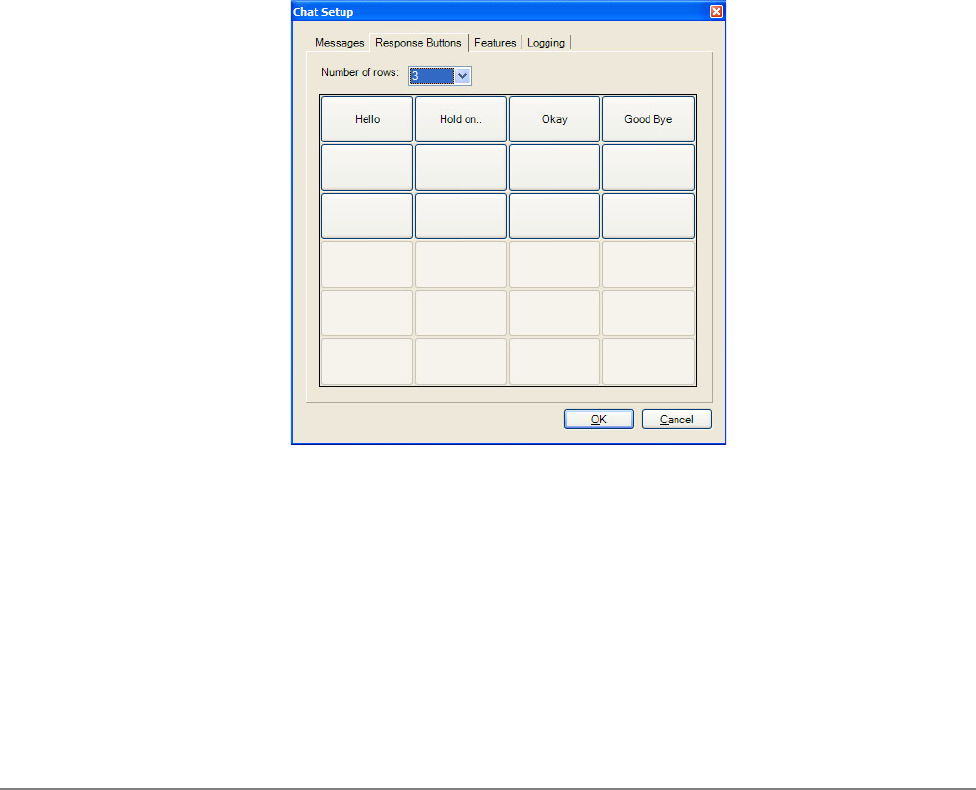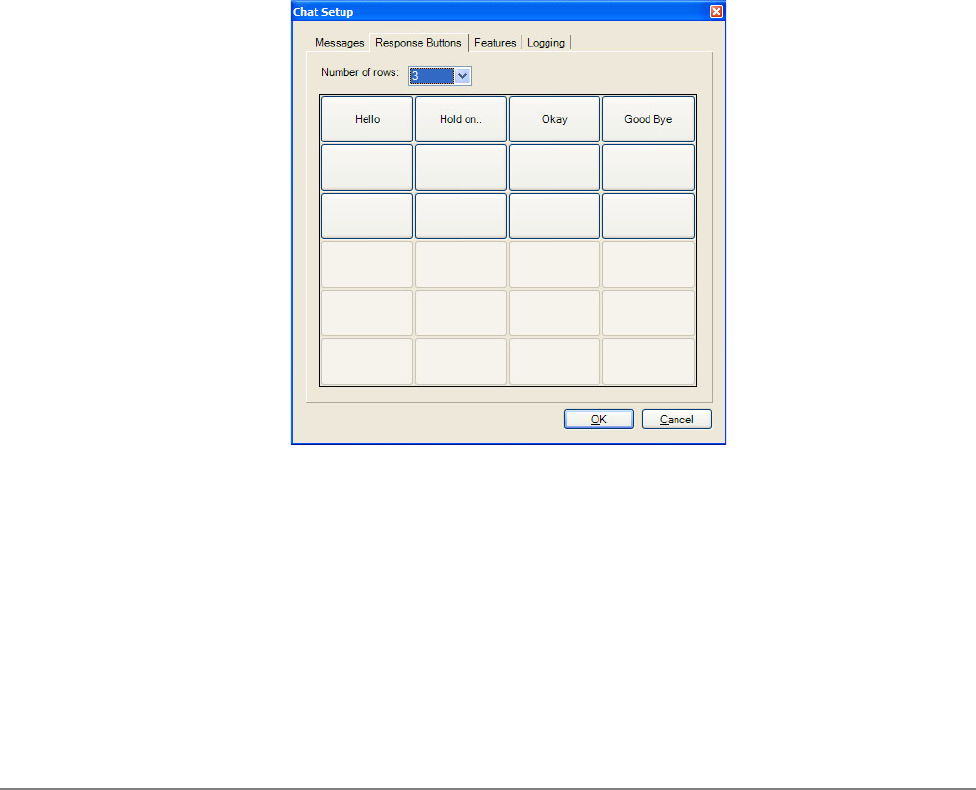
IPedge
Using Companion Applications
IPedge UG 06/11 TOSHIBA 197
On Incoming Broadcast Message
• Normal Message – Check box next to “Play Wave file:” to allow
playing a WAV file each time a new broadcast message comes in.
You can click on Browse to specify which WAV file you want to play.
You can test your WAV file by clicking on the Test button below the file
name.
• Urgent Message – Check box next to “Play Wave file:” to allow
playing a WAV file each time an urgent broadcast message comes in.
You can click on Browse to specify which WAV file you want to play.
You can test your WAV file by clicking on the Test button below the file
name.
Response Buttons Tab
The Response Buttons are a series of buttons located at the bottom of the Chat
Message Window. These can be customized to meet your specific needs by
clicking on these buttons to send immediate messages to someone without typing
or clicking the Send button. Once a communication channel is established, you
just click the Response Button with the message you want to send.
• Define the Number of rows to create response buttons.