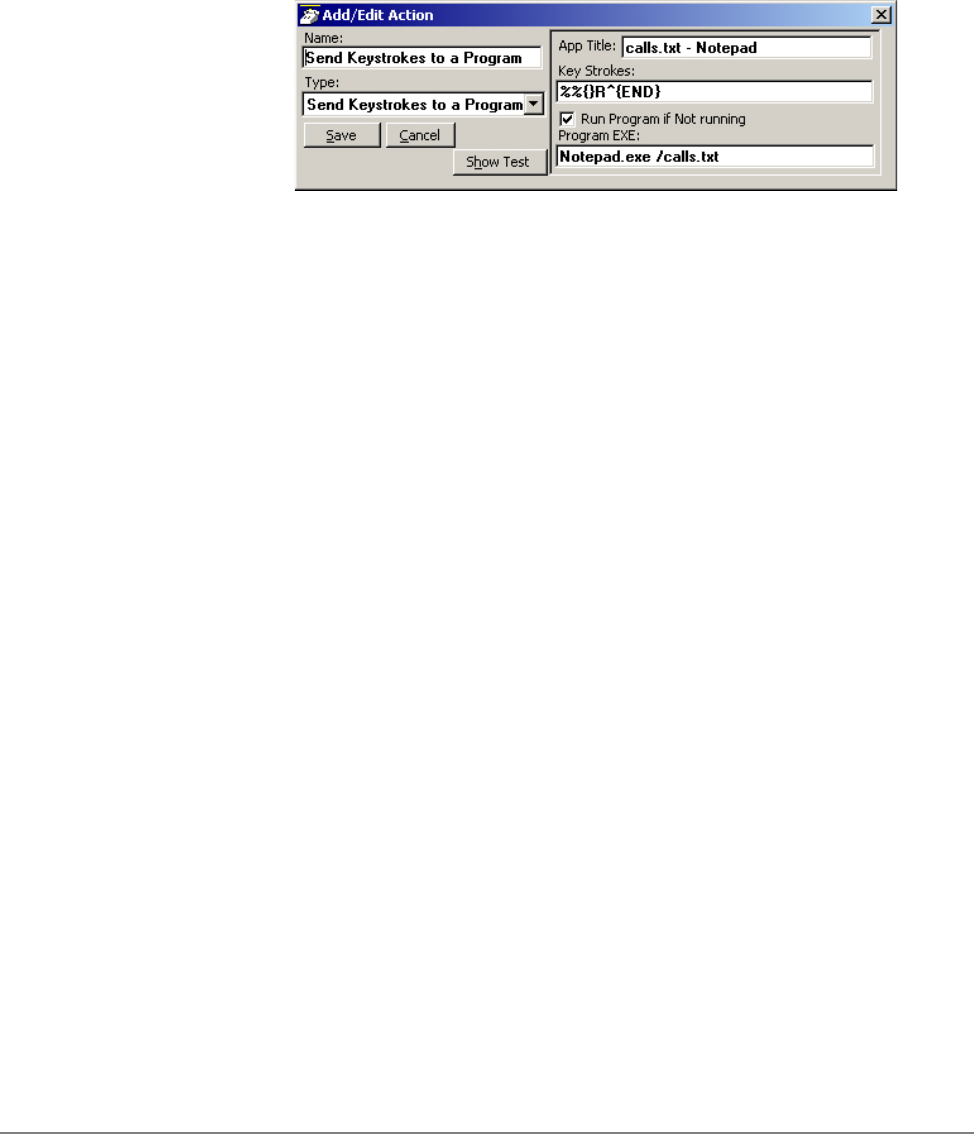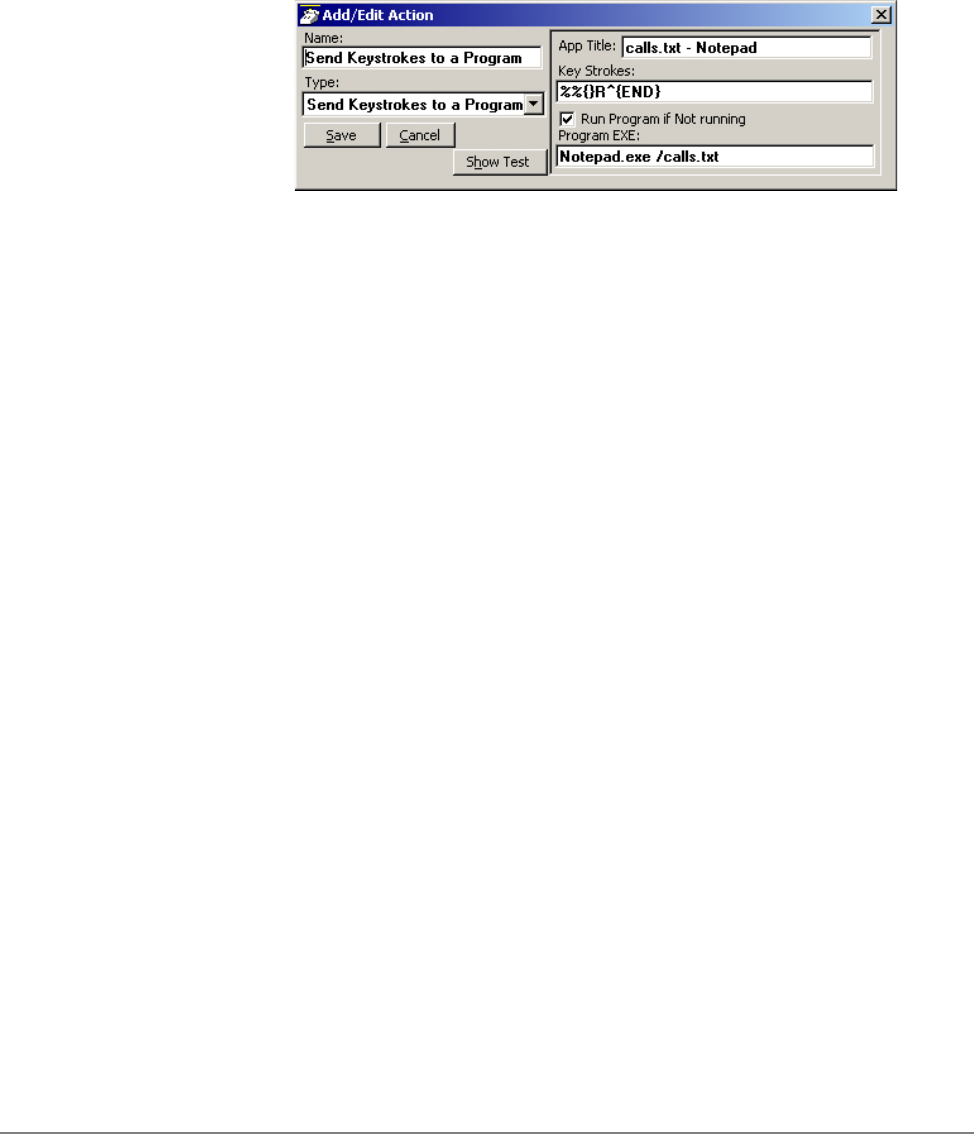
IPedge
Actions
142 TOSHIBA
IPedge UG 06/11
Send Keystrokes to
a Program
This action provides a way to send keystrokes to another Windows program
just as if the user typed them into that program. This can be used, for
example, to pop up another program whenever a call rings in.
Note: Use this action carefully because when the action is triggered, the
keystrokes will be sent to the target program regardless of the state of
that program (i.e. even when the user is in the middle of some action
in that program).
• App Title – must exactly match the text in the title bar of the target
program (not case sensitive).
• Key Strokes – You can send any keys including special keys (see below).
One or more characters represent each keystroke. To specify a single
keyboard character, use the character itself. For example, to represent
the letter A, use “A” for key text. If you want to represent more than one
character, append each additional character to the one preceding it. To
represent the letters A, B, and C, use “ABC” for key text.
• Run Program if Not Running – If the target program is NOT found
running, you can have the action attempt to automatically start the
program.
• Program EXE – Enter the path to the program to be run and a command-
line parameter when needed to the target program for startup. Use a
forward slash after the EXE name and before the command line
parameter(s).
Example Action:
The example in the diagram sends keystrokes to the Notepad program to
Popup (restore) the program and to move the cursor to the end of the file.
1. App Title: The App Title must match exactly what appears in the title bar
of Notepad: calls.txt - Notepad
2. Key Strokes: To restore Notepad (Alt Sp R): Key Strokes:= %%{ }R and
to move to the end of the file (Control+End): append to Key Strokes:
^{END}
3. In Program EXE: Enter program name and file name to open
“Notepad.exe /calls.txt”.
Note: The forward slash after “Notepad.exe” is needed to allow the
command-line parameter “/calls.txt” to be used. The result is that the
file “calls.txt” will open, if not open, and popup with the cursor at the
end of the file allowing additional entries to be made.