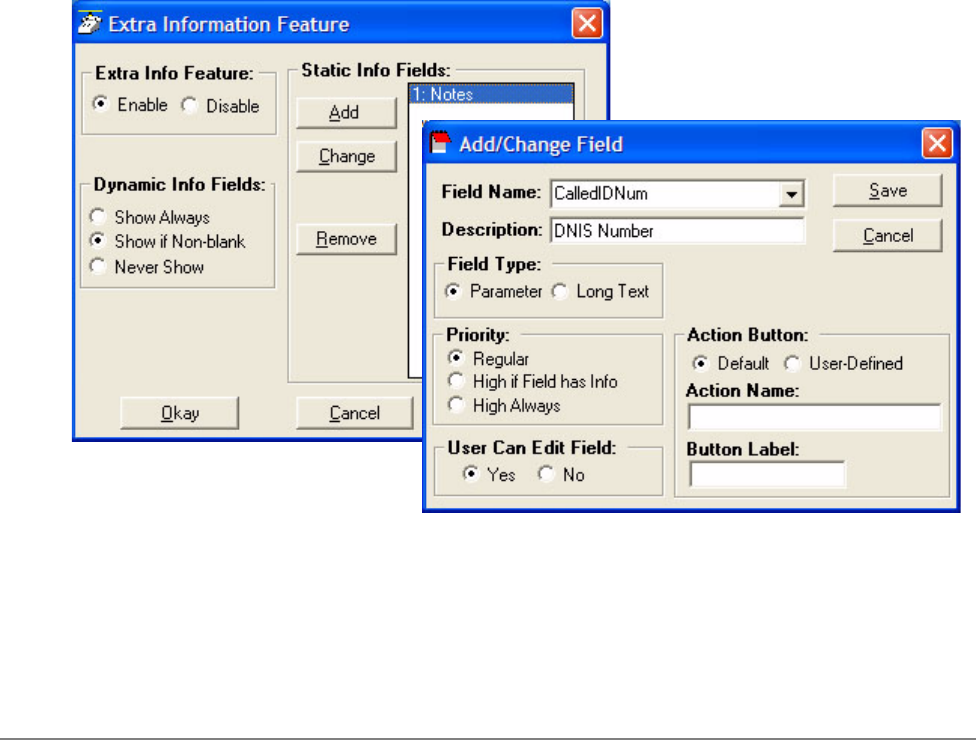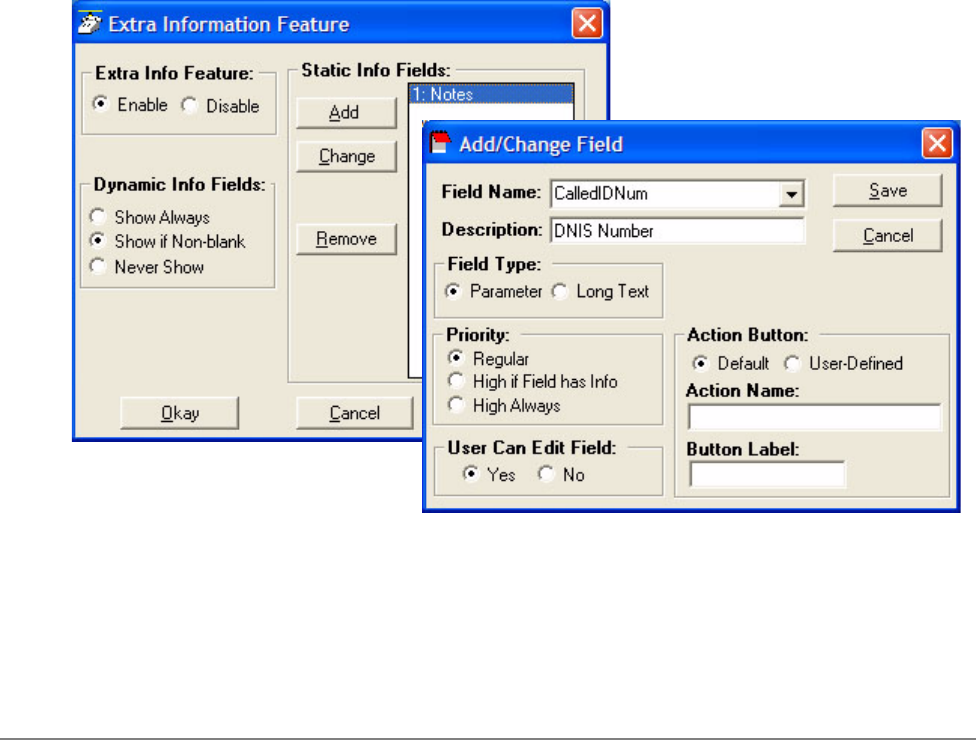
IPedge
Preferences
IPedge UG 06/11 TOSHIBA 105
Call Types • Once Call Logging is enabled, a choice needs to be made to log All, Intercom
Only, or Outside Only calls.
• Sound File – Enter the path to the .WAV file to be played. Use the Browse
button when needed to search for the path to the sound file.
Audible Message
Waiting
An audible sound can be played when the Message Waiting indication turns on.
The sound played can be any .WAV file of your choosing.
• Enable Sound – Placing a check mark in the box enables playing a sound in
the file shown. Clicking the Test button will allow you to listen to the sound
selected.
Extra Info Screen Each call may have additional information attached to the call that may be useful.
The Configuration button in the window accesses the screen for enabling this
feature as well as choosing the extra information items to be displayed along with
their properties shown below. With the Extra Info Feature enabled, this symbol
appears with each call. When the symbol is gray, no information is present, when
cyan, information is attached and when red, high priority information is available.
• Extra Info Feature – Provides for enabling or disabling this feature. When
disabled, the Call Information icon will not appear with each call.
• Static Information Fields – These fields will have a fixed area within the Call
Notes window for the information to be displayed. You have the ability to Add,
Change an existing or Remove any field.