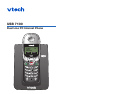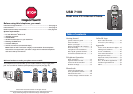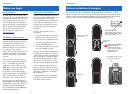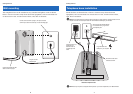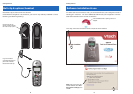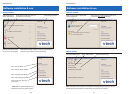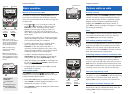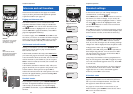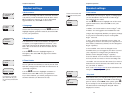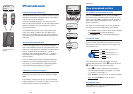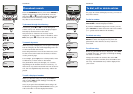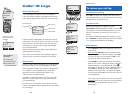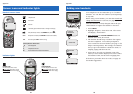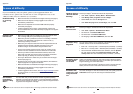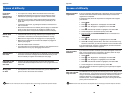13
Telephone Operation
12
Telephone Operation
Basic operation
Making and answering calls
To answer a call, press the flashing CALL button. If
Auto Answer is activated, the call will be answered
when you lift the handset from the base (see page 16).
To make calls:
• Press LIST/CALL to see your Skype contact list.
Press Vor ^to highlight a name, then press
LIST/CALL to dial. To narrow the list, select
SKYPE to see only a list of Skype contacts, or
SKYPEOUT to see only a list of SkypeOut con-
tacts. Refer to page 20 for instructions on search-
ing by name.
Note:You cannot add, edit, or modify your Skype
contact list using the handset. You must update
your contact list from your computer.
• To make a SkypeOut call to a standard phone,
enter (“pre-dial”) the number, then press
LIST/CALL to dial. The phone will add a “+”
necessary to make a SkypeOut call. (After a few
calls to the same number, you may be prompted
to add the number to your contact list.)
• To make a standard telephone call, press
CALL/FLASH, then dial a number (or pre-dial the
number first, then press CALL/FLASH to dial).
• While pre-dialing, press CLEAR to erase digits one
by one, or press and hold CLEAR to delete all and
begin again.
• To hang up after your call, press OFF (or return
the handset to the base).
Last number redial
Press REDIAL to display the most recently called
number. You can use the V^ buttons to view the
10 most recently called numbers.
• Press either CALL button to redial any number.
• Select STORE to add the displayed number to your
phonebook (see page 17 to edit).
• Select DELETE to delete the displayed number from
the redial memory.
Elapsed timeType of call
Options while on calls
Volume controls
Listening volume: Press VOLUME repeatedly to adjust
volume. You’ll hear 3 beeps at maximum volume;
the next button press returns to minimum volume.
Ringing volume (temporary): While the phone is
ringing, press VOLUME to adjust ringer volume, or
press OFF to silence the ringer. (See page 15 to change
this setting permanently.)
Mute
Select MUTE to silence the microphone during a call.
Your caller will not be able to hear you until you
select MUTE again and resume speaking.
Call waiting (standard calls only)
If you have Call Waiting service, you’ll hear a beep if
someone calls while you are already on a call. Press
FLASH to put your current call on hold and take the
new call. You can press FLASH at any time to switch
back and forth between standard calls.
Switching between Internet & standard calls
During a call you can press the non-active CALL but-
ton to put your existing call on hold and make or
answer a call on the other line. Press the non-active
CALL button to switch back and forth between calls.
Select OFF to terminate the active call. This will auto-
matically switch you to the call on the other line.
Intercom page during a call
If you receive an intercom page during a call, you
can ignore it, or press INTERCM to take the intercom
call and put your outside call on hold. Press the
flashing CALL button to resume your external call.
Using other functions during a call
Your call is automatically put on hold if you use the
Phonebook, Call Log or Redial functions. Press the
flashing CALL button to resume your call.
IN USE 01:23
INTERCM MUTE
Press to make
or answer
Internet call
Press to make
or answer
standard call
PAT WILLIAMS
02/14 12:34
STORE DELETE
MICROPHONE MUTED
INTERCM MUTE
3335559876 ON
PAT JONES > HELD
INTERCM MUTE
Press to
switch to
Internet
call
Press to
switch to
standard call
Note: To make or receive
Internet calls, you must establish
a Skype
™
account (see page 9),
and your computer must be on
and connected to the Internet.
Note: You cannot use this
telephone to start a Skype
™
conference call.
Note: Calls will be placed on
hold if you press the Phonebook,
Redial or CID buttons. Press the
flashing CALL button to resume
your call.
VOLUME
* * _ _
Volume level (1-4)
Status symbols for
Internet calls
Online/SkypeMe
? Away/Status Unknown
X Not Available/Do Not
Disturb/Invisible/Offline