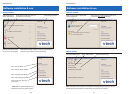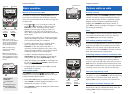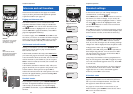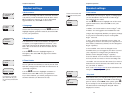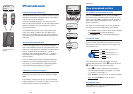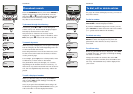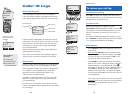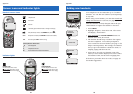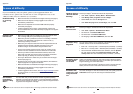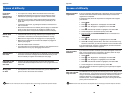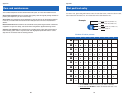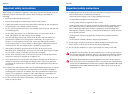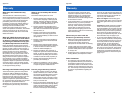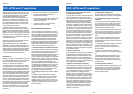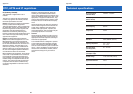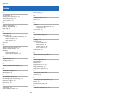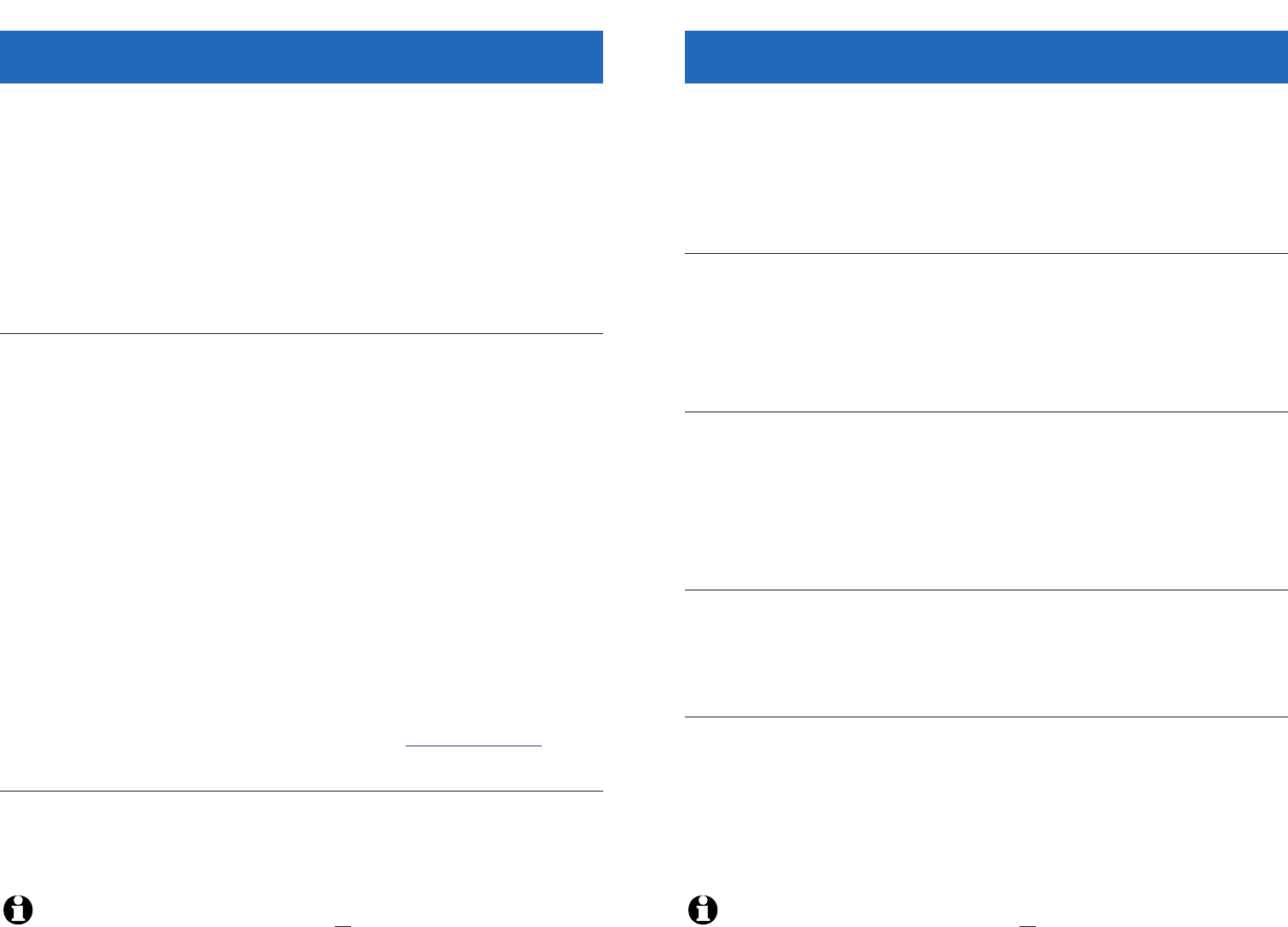
27
Appendix
26
Appendix
In case of difficulty
If you have difficulty with your phone, please try the suggestions below. For
customer service, please visit our Web site at www.vtechphones.com, or call
1-888-347-2005 (USA) or 1-800-267-7377 (Canada).
Problems making
or receiving
calls
• Make sure batteries are installed and charged correctly (see page 7).
• Make sure the AC adapter is firmly plugged into an outlet not
controlled by a wall switch.
• Make sure the telephone line cord and USB cable are properly
connected (see page 5).
• If these suggestions do not work, unplug the base, remove and
re-insert the batteries, then follow the steps on page 25 to re-register
the handset.
Problems with
Internet line
• Make sure the USB cable is plugged firmly into the telephone base
and a working USB port in your computer (see page 5).
• Make sure your PC is powered on, and not in a standby or hibernat-
ing state. If the USB cable is plugged into a router or hub, try
connecting it directly to the PC.
• Make sure your computer meets the minimum requirements and all
software has been properly installed (see page 9). You must
establish a Skype
™
account before using the Internet line.
• Launch your browser and check to see if you can connect to the
Internet. You must establish an Internet connection to make calls.
• Activate your Vtech Cordless Phone Suite software, click on the
Status tab, and make sure all four boxes are checked. Unchecked
boxes may help you identify the source of the problem.
• Check your Net Status to make sure you are online with the Skype
™
network (see page 17).
• Unplug the base, remove and re-insert the batteries, then follow the
steps on page 25 to re-register the handset.
• Make sure batteries are installed and charged correctly (see page 7).
• Make sure the AC adapter is firmly plugged into an outlet not
controlled by a wall switch.
• If these suggestions do not work, visit www.skype.com/help to check
for other solutions. Or call VTech Customer Service at the numbers
listed above.
In case of difficulty
NOTE:
The term “base” above refers to the telephone base, not the charger provided with expansion handsets.
Handset displays
“No VoIP Clients
Running”
Launch your Skype
™
software and follow the steps below:
• Click Tools > Options > Privacy Menu > Related Tasks.
• Click Manage other programs’ access to Skype.
• Select Vtech, then click the Change button.
• Click Allow this program to access Skype, then click OK.
No audio on
Internet calls
Launch your Skype
™
software and follow the steps below:
• Click Tools > Options > Sound Devices Menu.
• Set “Audio In” to Cordless USB Phone.
• Set “Audio Out” to Cordless USB Phone.
• Set “Ringing” to Cordless USB Phone, then click OK.
Problems using
SkypeOut
You may enter numbers at the computer or the handset. To use the
handset, choose one of the methods listed below:
• Enter “00” + “Country code” + “National prefix (if needed)” + (number)
• Enter “011” + “Country code” + “National prefix (if needed)” + (number)
• Launch the Vtech Cordless Phone Suite software, click the Options
tab, then check the box marked Add international prefix and
country code. Then enter “National prefix (if needed)” + (number).
Problems check-
ing Net Status
on handset
Check your Net Status when you first enter the menu (before scrolling).
When you scroll, the highlight character (>) will follow your selection, no
longer indicating your current Net Status.
You can also launch the Skype
™
software to review or change your Net
Status (click on the icon in the bottom left corner of the screen).
Problems with
conference calls
using the hand-
set
You must use Skype
™
to start the conference call, then quickly press the
LIST/CALL button to join the call using the cordless handset.
NOTE:
The term “base” above refers to the telephone base, not the charger provided with expansion handsets.
Call transfer
immediately
displays “Ring
Back’’
You must wait until you hear the other handset ring before pressing
Off/Clear to complete the call transfer. If you press Off/Clear to send the
call to the other handset too quickly, you may cause the original handset
to generate the “Ring Back’’ message.